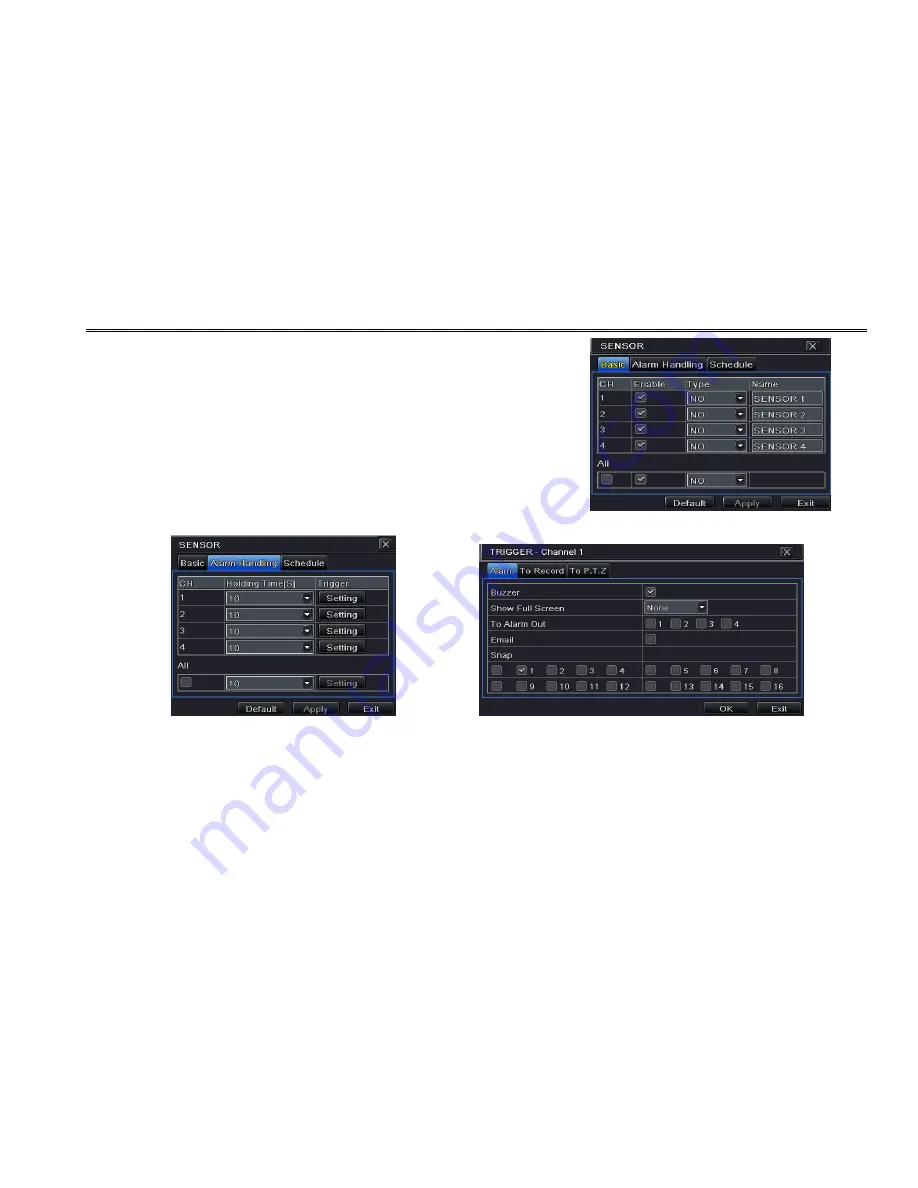
DVR User Manual
24
4.5.1 Sensor
Sensor includes three sub menus: basic, alarm handling and schedule.
Operate the following steps to configure sensor alarm:
Step1: Enter into Menu
Setup
Alarm
Sensor
Basic tab. Refer to Fig 4-16:
Step2: Enable channels by checking the checkboxes beside the desired channels.
Step 3: Set the alarm type according to triggered alarm type. Two option: NO and NC.
Step4: Click “Apply” button to save settings.
Step5: Enter into Alarm Handling tab. Refer to Fig 4-17.
Select hold time and then click Setting button. A dialog box will pop-up as Fig 4-18:
Fig 4-16 Alarm Configuration-Sensor-Basic
Fig 4-17 Alarm Configuration-Sensor-Alarm Handling Fig 4-18 Alarm Handling-Trigger
Step 6: Enter into alarm tab to select the options to handle alarm.
Buzzer
: If selected, the local inbuilt buzzer would be activated on an alarm.
VOOK
Содержание VDT2704XE-L
Страница 1: ...VOOK HD SDI Digital video recorder VDT2704XE L VOOK ...
Страница 90: ...DVR User Manual 84 Software configuration Information view VOOK ...
Страница 96: ...DVR User Manual 90 VOOK ...
Страница 101: ...450011000361 A0 VOOK ...
















































