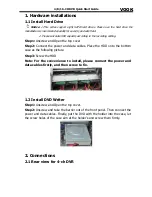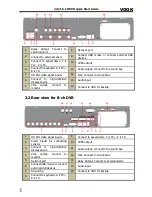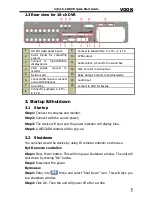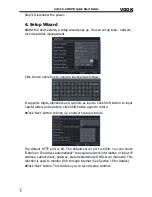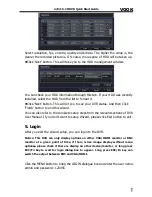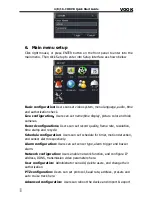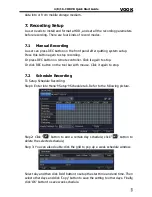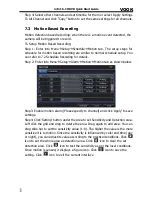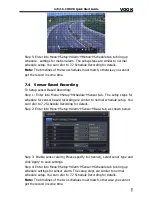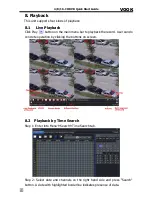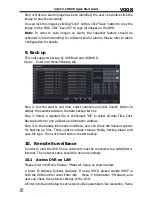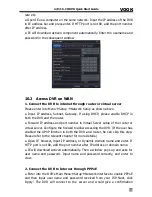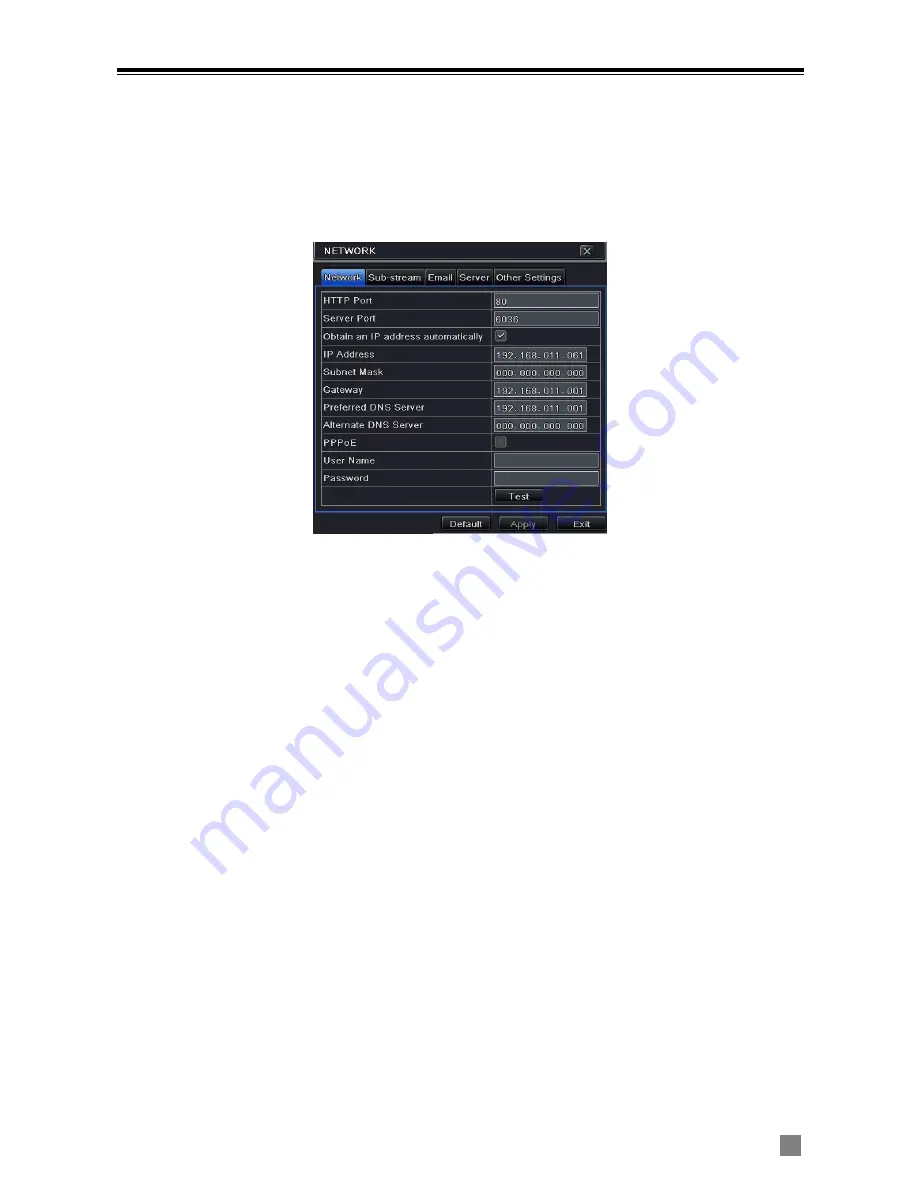
4/8/16-CH DVR Quick Start Guide
13
rate etc.
● Open IE on a computer on the same network. Input the IP address of the DVR
in IE address bar and press enter. If HTTP port is not 80, add the port number
after IP address.
● IE will download ActiveX component automatically. Enter the username and
password in the subsequent window
10.2
Access DVR on WAN
1. Connect the DVR to internet through router or virtual server
Please enter into Menu
Setup
Network Setup as shown above.
● Input IP address, Subnet, Gateway. If using DHCP, please enable DHCP in
both the DVR and the router.
● Forward IP address and port number in Virtual Server setup of the router or
virtual server. Configure the firewall to allow accessing the DVR. (If the user has
enabled the UPnP function in both the DVR and router, he can skip this step.
Please refer to the relevant chapter for more details.)
● Open IE browser, input IP address, or dynamic domain name and enter. If
HTTP port is not 80, add the port number after IP address or domain name.
● IE will download ActiveX automatically. Then a window pops up and asks for
user name and password. Input name and password correctly, and enter to
view.
2. Connect the DVR to Internet through PPPoE
● Enter into the DVR‟s Main Menu
Setup
Network interface to enable PPPoE
and then input user name and password received from your ISP. Next, click
„Apply‟. The DVR will connect to the server and would give a confirmation
VOOK
Содержание VDT2704XD-P
Страница 1: ...VOOK HD SDI QUICK START GUIDE VDT2704XD P VDT2708XD P VDT2716XD P VOOK ...
Страница 2: ...VOOK ...