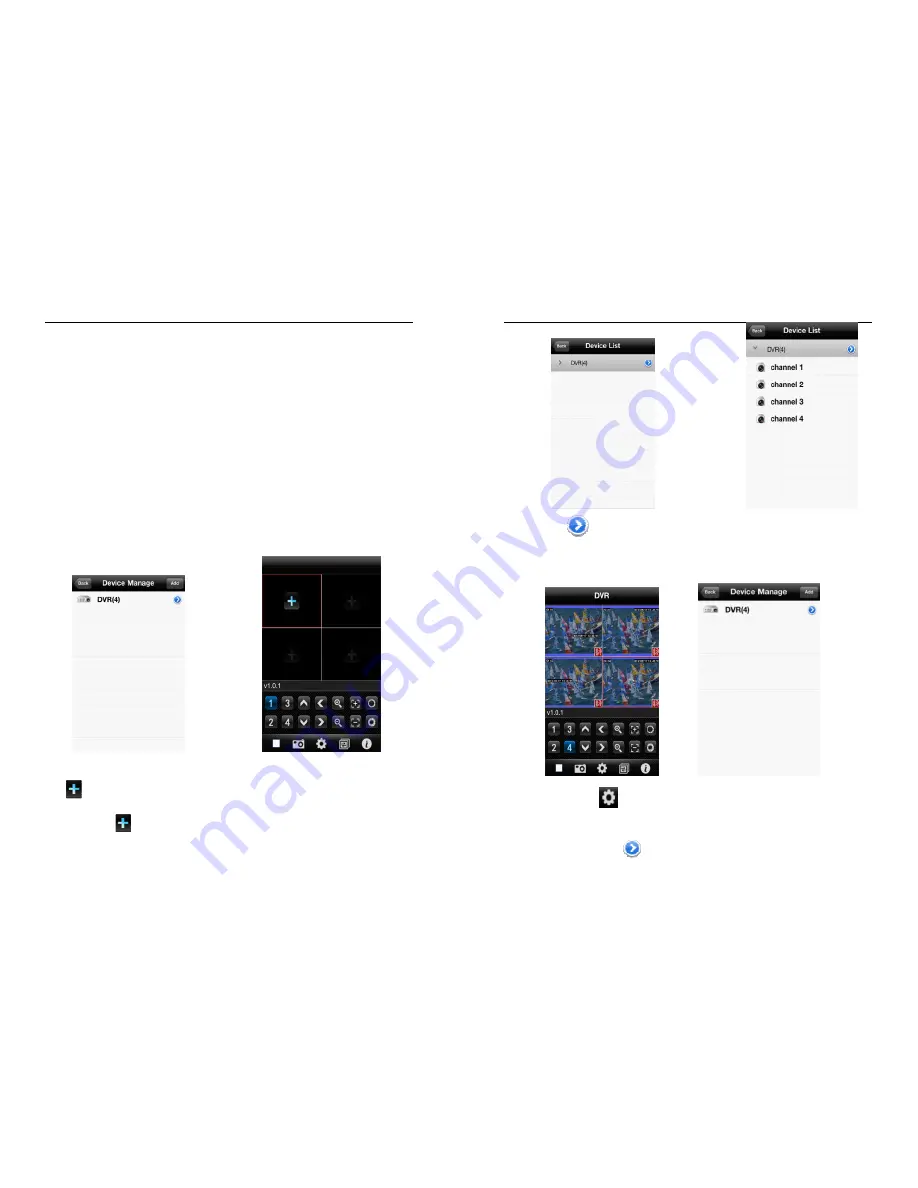
VOOK
DIGITAL RECORDING
EVD042, EVD 082 & EVD162 Version 2.05
57
Notes:
<Device Name>
:
It is convenient to distinguish between multiple devices.
<Address>
:
The public IP address, dynamic domain name or LAN IP of DVR (The port should be mapped
before using public IP and mobile phones need to open wifi before using LAN IP).
<Port>
:
The mobile phone port set in DVR
(
default parameter is 8888
)
.
<User ID>
:
The username permitted to login the DVR
(
default username is ‘admin’
)
.
<Password>
:
The password of the user (default password is empty).
<Max Channel>
:
The actual channel number of DVR.
3.After finishing, click <OK>, enter <Device Manage> interface. As shown in the below image.
4.In the <Device Manage> page, click the <back> button, enter the <add channel> interface, then click the <+>
button
, as shown in the above image.
5.Click the <+> button
, and switch automatically to <Device List>, as shown in the below image.
VOOK
DIGITAL RECORDING
EVD042, EVD 082 & EVD162 Version 2.05
58
6.Click the button
to view all channel numbers, as shown in the above image.
7.Double click any channel, then switch to the <channel preview> interface to preview channels, it can support four
channels previewing at the same time, as shown in the below image.
8.Click the <settings> button
enter the <Device Manage> interface, as shown in the above image. The user
can edit, modify and delete device information by clicking the corresponding icon or slipping the item.
(
1
)
Click the <edit> button
enter <parameter modifying> interface, as shown in the below image.























