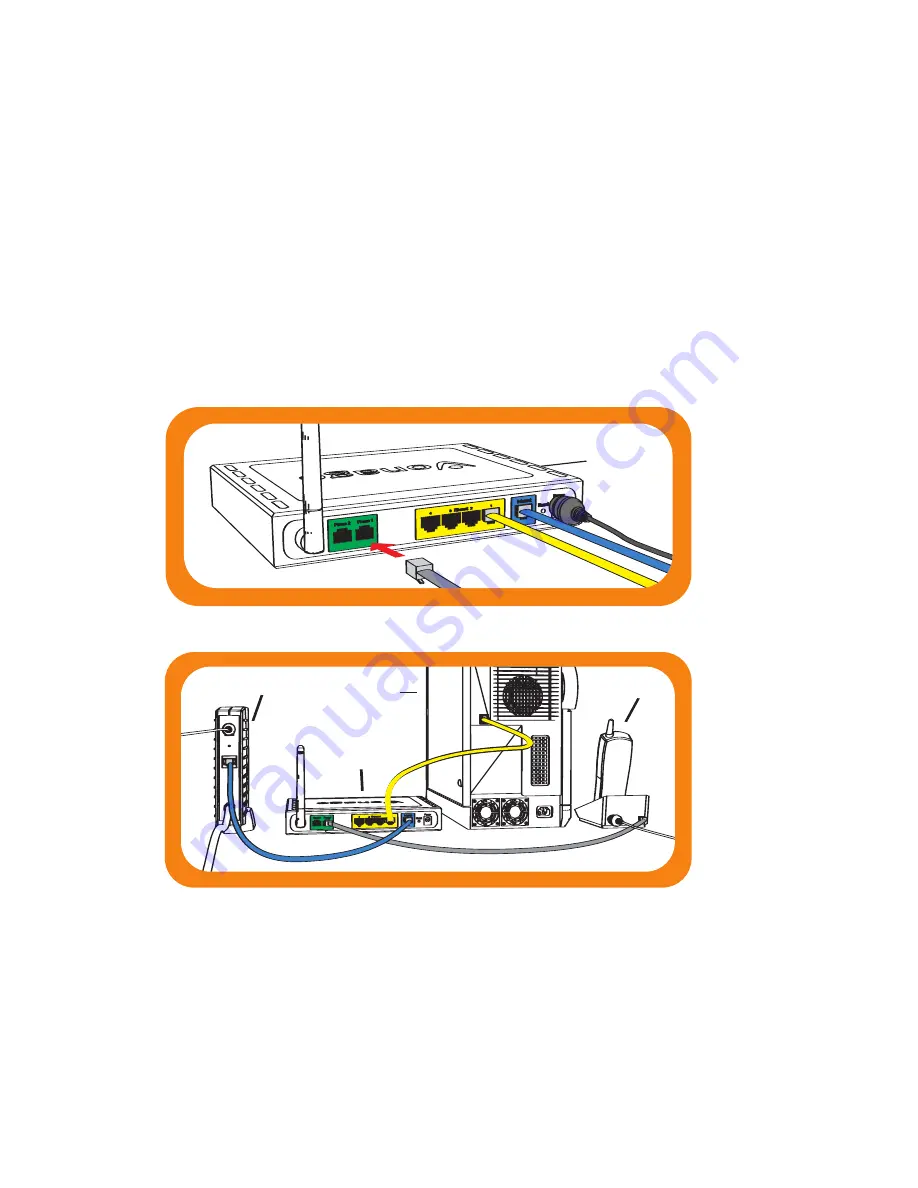
Connecting your phone
1.
Plug the Vonage telephone cord into your phone or
unplug your existing phone cord from the wall and plug it
into the phone port directly on the Vonage Device.
NOTE: If not done so already, disconnect phone cord from wall.
2.
Plug the other end into the
Green Phone 1 Port
on the
back of the Vonage Device.
NOTE: Make sure the phone light is solid.
This is what your setup should look like:
3.
Pick up your handset.
If you hear a dial tone, congratula-
tions!
You’ve set up your Vonage service correctly, and can
now start making calls. To configure your voicemail and
other included services features, simply login to your web
account at www.vonage.com. In Canada visit www.vonage.ca.
NOTE: When you pick up your phone to check for a dial tone, the phone light
will blink.
If you do not hear a dial tone,
proceed to Troubleshooting Tips on page 10.
7
Step 3:
Vonage Device
Vonage Device
Computer
or Router
Existing
Modem
Phone
Vonage Device
Vonage Device
Computer
or Router
Existing
Modem
Phone
Содержание VWRVD - D-Link VWR Wireless Router
Страница 1: ...Quick Start Guide Vonage VWR Device ...
















