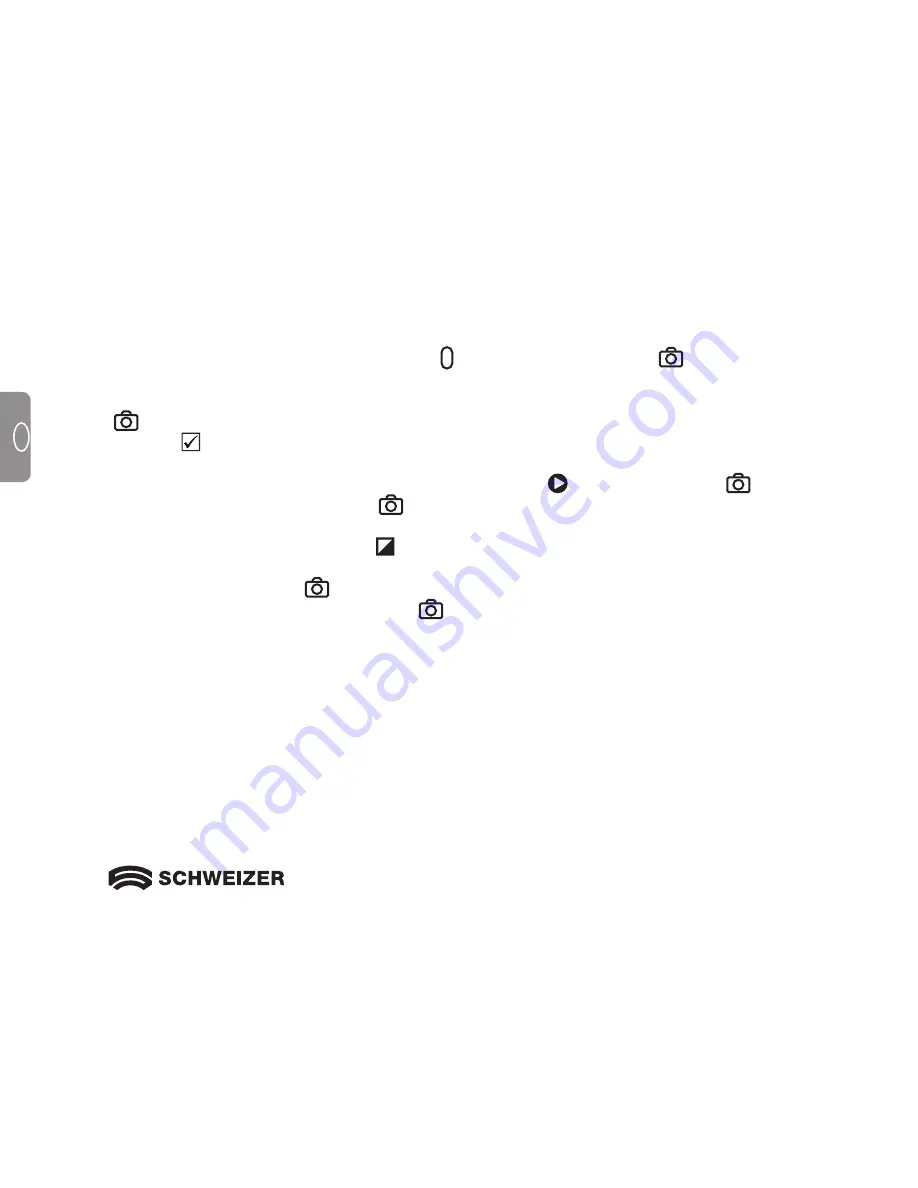
20
GB
GB
Saving and deleting an image
Switch on the
e
Mag 43 (press the green/yellow button ). Then press the red button
to take the desired
image. The image on the display can be saved as follows
• Press
and
HOLD this red button for 6 seconds
to enter Storage mode.
• The check box in the lower left corner will be automatically checked. This indicates that the image will
be stored when you exit Storage mode.
• The Forwards symbol is now displayed in the bottom right corner Press the red button
to ad-
vance to the next image. Press the button
repeatedly to advance through all the images saved in
the
e
Mag 43
• To delete an image, press the blue button to clear the check box The image is deleted when you exit
Storage mode.
• Press and HOLD the red button
for
3 seconds
to leave Storage mode.
• To view stored images press and HOLD the red
button for
6 seconds
. You will then enter Storage
mode You can then advance through the images as previously described in this section.






























