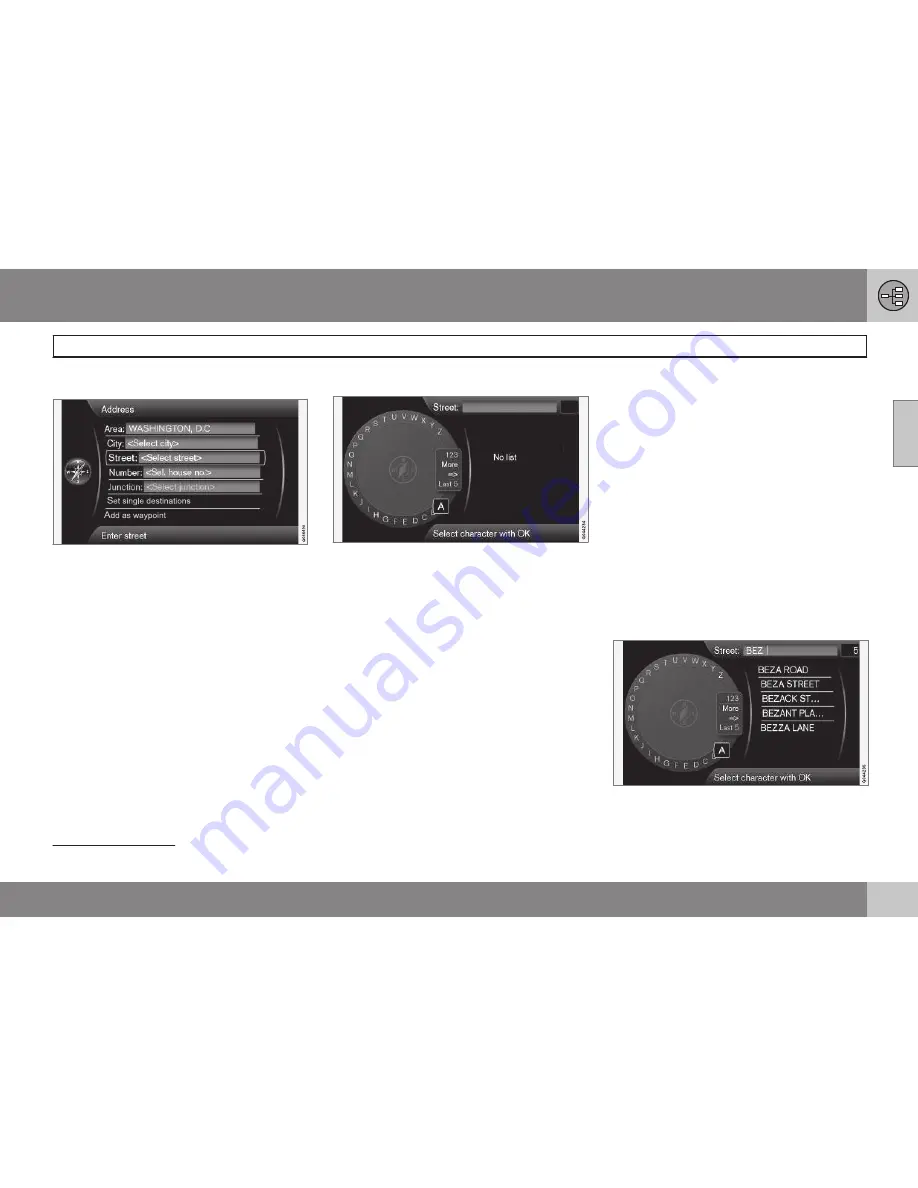
02 Getting to know your navigation system
On-screen keyboard
02
}}
29
Entering text and making selections
Screen view showing the free-text field
The navigation system uses a text wheel for
entering various types of information.
Activating a selection
When the desired function/menu selection
has been chosen by turning the
thumb wheel
on the steering wheel keypad or
TUNE
on the
center console control panel, press the
thumb wheel
/
OK
to display the function/
menu's next level.
Entering characters
The text wheel
1. Mark (highlight) a text field.
2. Press
OK
to display the text wheel.
3. Select a character with the
thumb wheel
/
TUNE
and enter it by pressing the
thumb
wheel
/
OK
.
Numeric keyboard
The center console number keys
0
–
9
,
*
and
#
can also be used to enter characters.
For example, press
9
1
to display all of the
characters that can be entered by pressing
this key, which can be for example:
w
,
x
,
y
,
z
and
9
. Press the button briefly to move the
cursor to each available character.
•
Stop on the desired character to select it
and it will appear in the text field.
•
Delete or cancel with
EXIT
.
Other characters
The inset menu in the text wheel shows other
special characters or numbers. Note that
grayed-out characters cannot be selected in
the current context:
•
Select
More
+
OK
to access the text
wheel for special characters.
•
123
+
OK
: numbers are displayed in the
wheel.
•
=>
+
OK
: the cursor moves to the list at
the right of the screen. Selections can be
made here by pressing
OK
.
•
Last 5
+
OK
: lists the five most recent
searches. Mark one of them and press
OK
.
List of alternatives
A list matching the characters entered
1
The characters for each respective key may vary, depending on the language selected d and the market
Содержание VOLVO NAVIGATION SYSTEM (VNS)
Страница 1: ...VOLVO NAVIGATION SYSTEM VNS Volvo Car Corporation WEB EDITION ...
Страница 6: ...Contents 4 07 07 Index Index 82 ...
Страница 7: ...Contents 5 ...
Страница 8: ...6 Getting started 8 ...
Страница 9: ...QUICK GUIDE ...
Страница 13: ...01 Quick guide 01 11 ...
Страница 15: ...GETTING TO KNOW YOUR NAVIGATION SYSTEM ...
Страница 21: ...02 Getting to know your navigation system DVDs and the screen 02 19 ...
Страница 33: ...02 Getting to know your navigation system On screen keyboard 02 31 ...
Страница 42: ...40 Setting a destination 42 Itinerary 49 Current position 52 Settings 53 Demo 61 ...
Страница 43: ...PLANNING YOUR TRIP ...
Страница 64: ...G000000 62 Introduction 64 Reading information 66 Dealing with traffic problems 68 ...
Страница 65: ...TRAFFIC INFORMATION ...
Страница 72: ...70 Points of interest POIs 72 ...
Страница 73: ...SYMBOLS ON THE MAP ...
Страница 76: ...74 Frequently asked questions 76 EULA License agreement 78 ...
Страница 77: ...QUESTIONS ANSWERS ...
Страница 83: ...06 Questions Answers 06 81 ...
Страница 87: ......






























