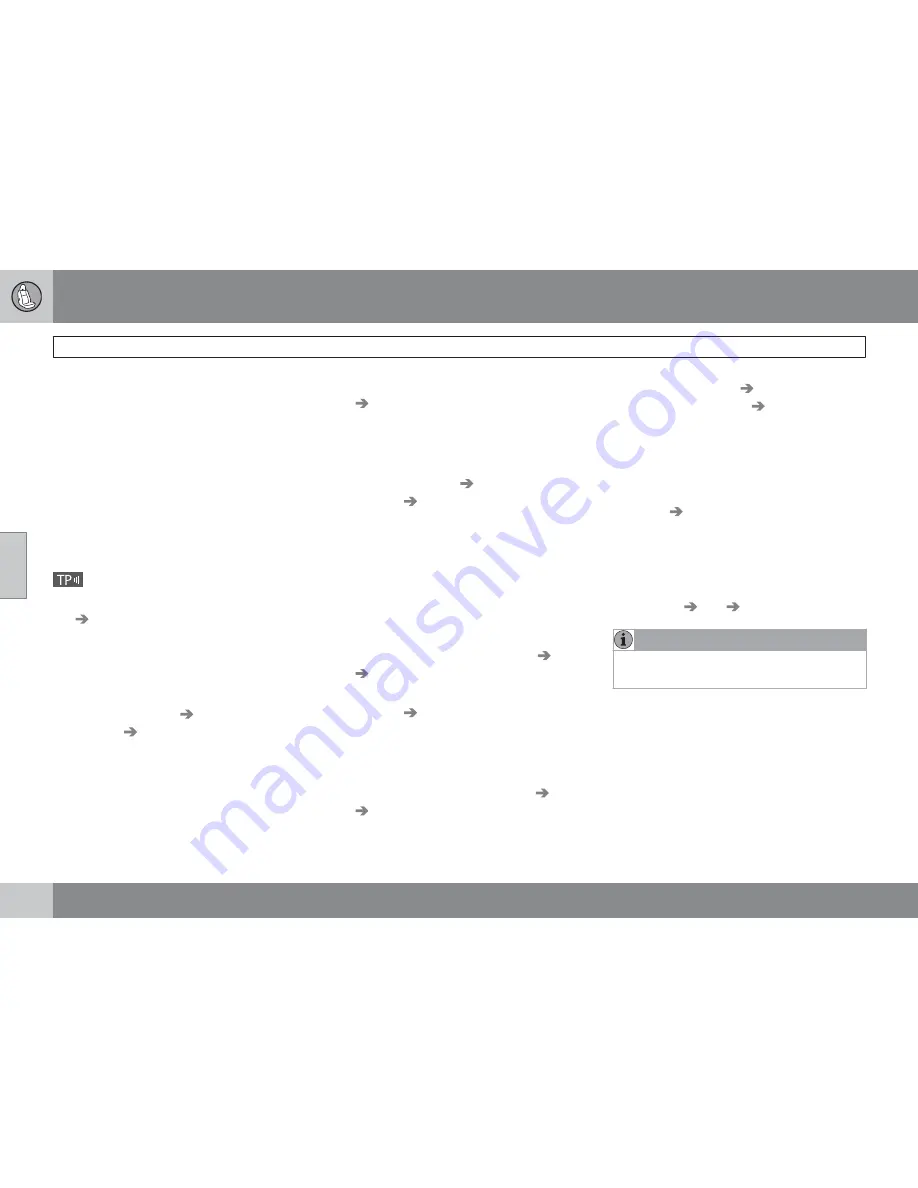
04 Comfort and driving pleasure
Audio system
04
156
Alarm
This function is used to warn of serious acci-
dents and catastrophes. The alarm cannot be
temporarily interrupted or deactivated. The
message
ALARM!
appears on the display
when an alarm message is transmitted.
Traffic information – TP
This function allows traffic information sent
within a set station's RDS network to break
through. The
TP (Traffic information)
symbol
indicates that the function is activated. If the
set station can send traffic information then
appears on the display.
Activate/deactivate under
FM settings
TP (Traffic information)
.
TP from current station/all stations
The radio can interrupt with traffic information
from only the set (current) station or from all
stations.
Go to
FM settings
Advanced radio
settings
TP Station...
to change.
News
This function allows news broadcasts sent
within a set station's RDS network to break
through. The
NEWS
symbol indicates that the
function is active.
Activate/deactivate under
FM settings
News
.
News from current/all stations
The radio can interrupt with news from only the
set (current) station or from all stations.
Go to
FM settings
Advanced radio
settings
News station
to change.
Programme types – PTY
The PTY function can be used to select differ-
ent programme types, such as pop music and
serious classic. The PTY symbol indicates that
the function is active. This function allows pro-
gramme types broadcast within a set station's
RDS network to break through.
1.
Activate in FM mode by selecting a pro-
gramme type under
FM settings
PTY
Select PTY
.
2.
Deactivate by clearing the PTY under
FM
settings
Clear all PTY
.
PTY search
This function searches the entire wavelength
for the selected programme type.
1.
Select a PTY under
FM settings
PTY
Select PTY
.
2.
Go to
FM settings
PTY (Program type)
Search PTY
.
If the radio finds any of the selected pro-
gramme types,
>| To seek
appears on the dis-
play.
To continue searching for another broad-
cast of the selected programme types,
press
on the navigation button.
Display of programme type
The programme type of the current station can
be shown on the display.
Activate/deactivate in FM mode under
FM
settings
PTY
Show PTY
NOTE
Not all radio stations support display of pro-
gramme type.
Radio text
Some RDS stations transmit information on
programme content, artists, etc. This informa-
tion can be shown on the display.
Activate/deactivate in FM mode under
Radio text
.
Содержание V70 SPORT
Страница 1: ...VOLVO V70 XC70 Owners Manual Web Edition ...
Страница 2: ......
Страница 7: ...Table of contents 7 09 09 Alphabetical Index Alphabetical Index 318 ...
Страница 13: ...Introduction Volvo and the environment 13 ...
Страница 15: ...SAFETY ...
Страница 41: ...01 Safety 01 41 ...
Страница 43: ...LOCKS AND ALARM ...
Страница 65: ...YOUR DRIVING ENVIRONMENT ...
Страница 66: ...03 Your driving environment Instruments and controls 03 66 Instrument overview Left hand drive ...
Страница 68: ...03 Your driving environment Instruments and controls 03 68 Right hand drive ...
Страница 91: ...03 Your driving environment Lighting 03 91 Templates for halogen headlamps G021155 ...
Страница 129: ...COMFORT AND DRIVING PLEASURE ...
Страница 202: ...04 Comfort and driving pleasure Comfort inside the passenger compartment 04 202 Storage spaces ...
Страница 215: ...DURING YOUR JOURNEY ...
Страница 236: ...05 During your journey Driving with a trailer 05 236 G018929 Push the protective cover until it snaps tight ...
Страница 239: ...05 During your journey 05 239 ...
Страница 241: ...WHEELS AND TYRES ...
Страница 254: ...254 Engine compartment 256 Lamps 263 Wiper blades and washer fluid 269 Battery 271 Fuses 274 Car care 282 ...
Страница 255: ...MAINTENANCE AND SERVICE ...
Страница 275: ...07 Maintenance and service Fuses 07 275 Engine compartment ...
Страница 287: ...07 Maintenance and service 07 287 ...
Страница 289: ...SPECIFICATIONS ...
Страница 290: ...08 Specifications Type designations 08 290 Label location ...
Страница 329: ......
Страница 330: ...Kdakd 8Vg 8dgedgVi dc IE c a h 6I Eg ciZY c HlZYZc iZWdg 8deng i Kdakd 8Vg 8dgedgVi dc ...
















































