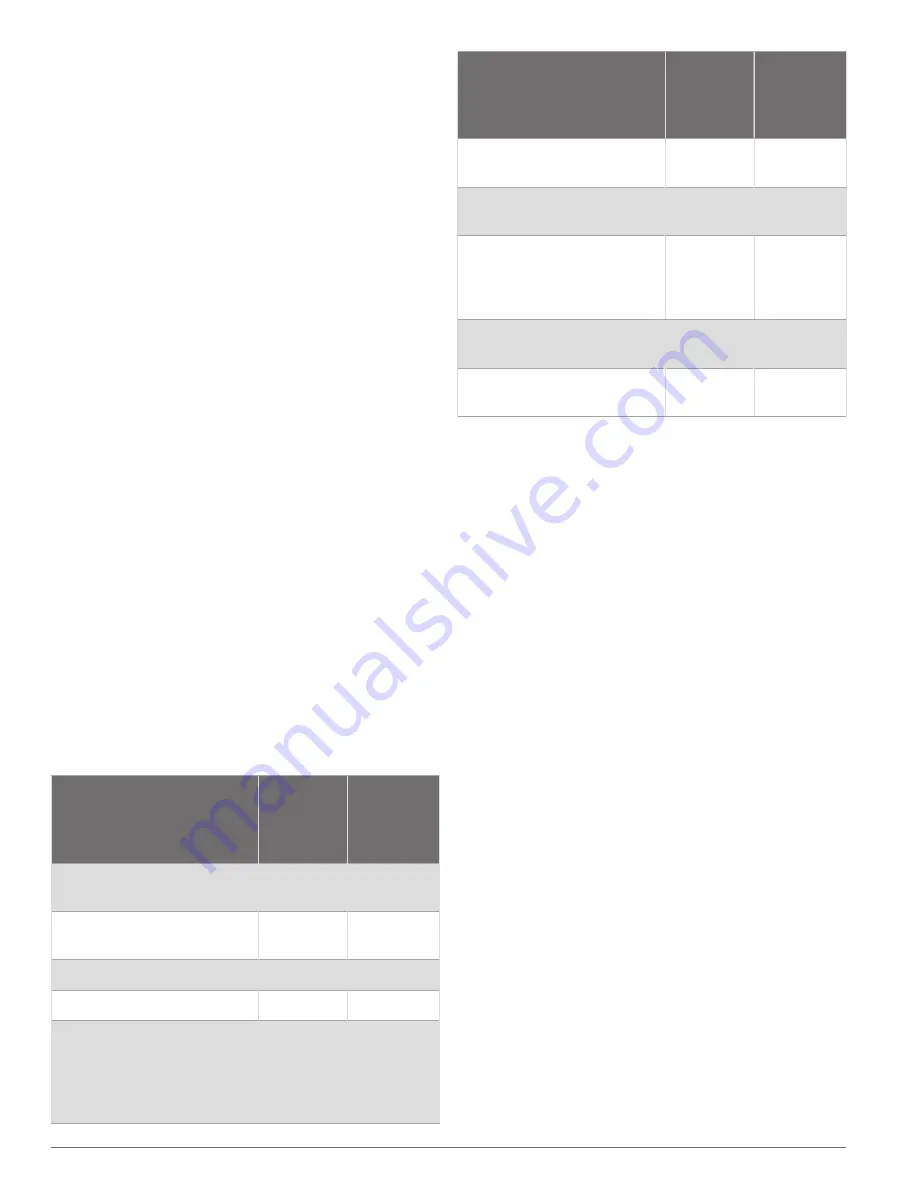
may ask you to use this information to retrieve data about
the network.
1
Insert a memory card into the card slot.
2
Select
Options
>
Settings
>
System
>
System
Information
>
Garmin Devices
>
Save to Card
.
3
If necessary, select the memory card to save system
information to.
4
Remove the memory card.
Appendix
ActiveCaptain and Garmin Express
The ActiveCaptain and Garmin Express apps help you
manage your Garmin chartplotter and other devices.
ActiveCaptain
: The ActiveCaptain mobile app provides
an easy-to-use connection between your compatible
mobile device and your compatible Garmin chartplotter,
charts, and the Garmin Quickdraw Contours
Community (
). The app
allows you to monitor and track your boat with
the OnDeck
™
system. The app provides unlimited
access to your cartography and a quick, mobile
way to download new charts using the OneChart
™
feature, provides a link to receive notifications on your
chartplotter, and provides access to the ActiveCaptain
Community for feedback on marinas and other boating
points of interest. You can also use the app to plan your
trip and sync user data. The app checks your devices
for available updates, and notifies you when an update
is available. You can even control the chartplotter using
the Garmin Helm feature.
Garmin Express
: The Garmin Express desktop app
allows you to use your computer and a memory card to
download and update Garmin chartplotter software and
charts (
). You should
use the Garmin Express app for faster data transfer of
larger downloads and updates, and to avoid possible
data charges with some mobile devices.
Function
ActiveCap-
tain mobile
app
Garmin
Express
desktop
app
Register your new Garmin
Marine device
Yes
Yes
Update your Garmin chart-
plotter software
Yes
Yes
Update your Garmin charts
Yes
Yes
Download new Garmin charts Yes
Yes
Access the Garmin
Quickdraw Contours
Community to download and
share contours with other
users
Yes
No
Function
ActiveCap-
tain mobile
app
Garmin
Express
desktop
app
Monitor and track your boat
with the OnDeck system
Yes
No
Sync a mobile device with
your Garmin chartplotter
Yes
No
Access the ActiveCaptain
Community for feedback on
marinas and boating points of
interest
Yes
No
Receive smart notification on
the chartplotter
Yes
No
Control the chartplotter with
Garmin Helm
Yes
No
Garmin Express App
The Garmin Express desktop app allows you to use
your computer and a memory card to download and
update Garmin device software and charts and register
your devices. We recommend it for larger downloads and
updates for faster data transfer and to avoid possible data
charges with some mobile devices.
Installing the Garmin Express App on a Computer
You can install the Garmin Express app on a Windows
®
or
Mac
®
computer.
1
2
Select
Download for Windows
or
Download for Mac
.
3
Follow the on-screen instructions.
Registering Your Device Using the Garmin Express
App
NOTE:
You should use the ActiveCaptain app and a
mobile device to register the device (
).
Help us better support you by completing our online
registration today. Keep the original sales receipt, or a
photocopy, in a safe place.
1
Install the Garmin Express app on your computer
(
Installing the Garmin Express App on a Computer
).
2
Insert a memory card into the card slot (
).
3
Wait a few moments.
The chartplotter opens the card management page and
creates a file named GarminDevice.xml in the Garmin
folder on the memory card.
4
Remove the memory card from your device.
5
Open the Garmin Express app on your computer.
6
Insert the memory card into your computer.
7
If necessary, select
Get Started
.
90
Appendix























