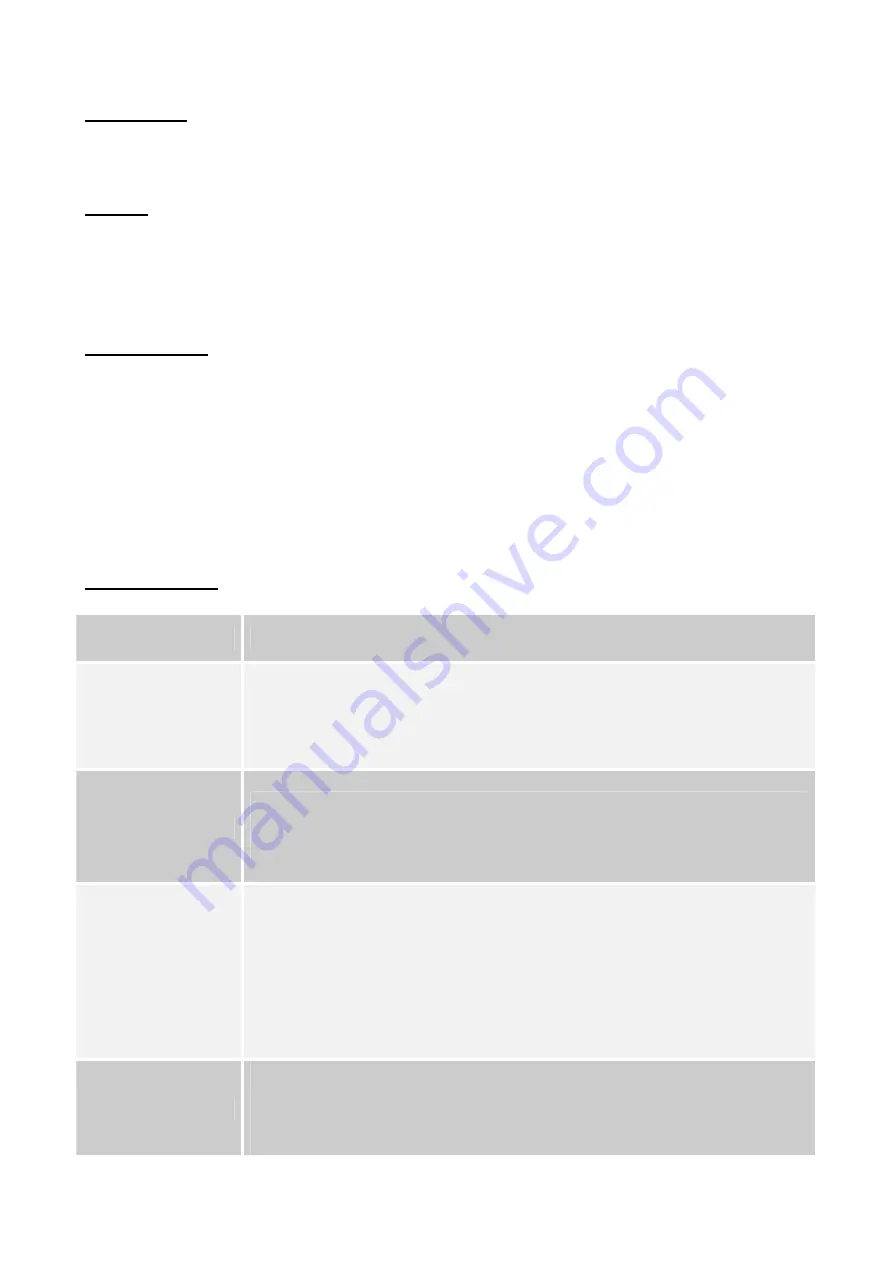
8
Choose
Default
if you wish to return the monitor to default factory settings
6) Brightness
Choose
Brightness
to adjust the brightness of the screen.
In Live Video mode, press and hold the Menu button, then you can adjust its Brightness, Contrast and Colour.
SD card
The monitor supports SD card to store images and your recordings. The default storage device, when no SD card
is present is the built in 64M NAND flash. Default device will be automatically set to the SD card when the card
is inserted into the monitor when it is powered off. You can manually select the SD card if it is inserted while the
monitor is powered on.
USB connection
This monitor supports USB interfacing with a PC. Before you connect it to the computer please ensure the
monitor is in the main menu interface. Then you need to select
Storage
to interface with the monitor as a USB
device or select
UPDATE
if you wish to update the monitor software.
The monitor will be shown as a storage device when you look in
MY COMPUTER
. You cannot change the
storage device during interface with the PC you must safely remove the monitor from the PC system then select
the alternative storage device. Every time you disconnect from the PC it is imperative you safely remove the
monitor from the USB interface as this may result in data loss or corruption.
Trouble Shooting
If you are having trouble operating this product, please consult the guide below;
SYMPTOM
REMEDIES
No camera picture
1. Check all connectors. Make sure camera (s) and monitor are switched ON.
2. Ensure camera (s) and monitor are set to correct channel (s).
3. Make sure camera is within range of monitor (receiver).
Blank monitor
1. Make sure monitor is switched ON.
2. If using AC adapter, make sure it is plugged in.
3. Make sure rechargeable battery is charged.
Interference on camera
picture
1. Make sure each camera (transmitter) is within range, and that no large obstructions
are blocking the signal.
2. Make sure the cameras are set to different channels.
3. Try repositioning the camera, monitor or both to improve the reception quality.
4. Reposition other nearby equipment transmitting on 2.4 GHz frequency.
Audio problems
1. Ensure the volume is turned up sufficiently on the monitor.
2. Make sure the sound is within the microphone range.
3. If the unit emits a loud wailing sound (feeds back), try moving the camera away from
the monitor or angle the monitor differently.









