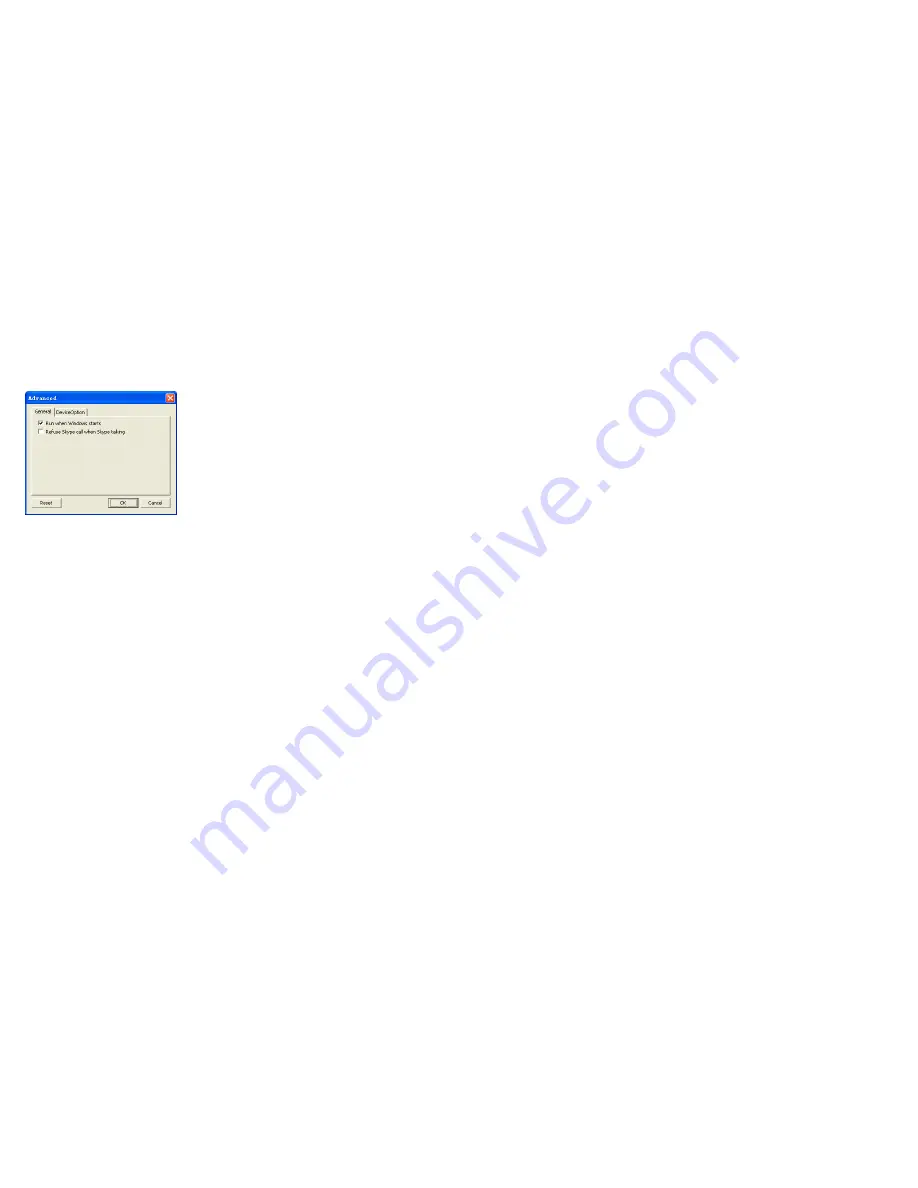
- 11 -
2.
To auto start SkypeMate along with your computer, select
“Run when Windows starts” option
3.
To refuse any incoming calls while talking, select “Refuse
Skype Call when Talking” option
4.
To pop up Skype window on any keypad key press, select
“Display Skype Window when Calling” option under Device
Options tab
5.
To select different ring style from the one currently active,
input a number between 0 and 9 in the drop-down list under
Device Options tab
6.
To save any changes to Advanced settings, click “OK”
- 12 -
4 MacOS X Instructions
4.1 Setting Up SkyMacMate
The software CD that comes in the package with Desk Voice Mate
is intended for Windows users only. Please do not use the CD on
your Mac. Instead, please download the SkyMacMate software
package from
www.voicegear.ca/downloads
and install it into your
applications. SkyMacMate application has the same behavior as
its Windows counterpart.
4.2 Using Skype Speed Dial on MacOS X
Since Skype client for Mac does not support speed dial
assignment to contacts, speed dialing with Desk Voice Mate can
be accomplished as follows:
1. In Skype you need to rename the Skype Contact you want to
speed-dial so that it begins with a two digit number. For
example, Skype contact "idynamics" needs to be renamed to
"11 idynamics". Please note that these prefix numbers need
to be unique
2. When you want to call a specific Skype Contact that has
speed-dial set, just dial the two-digit number you have









