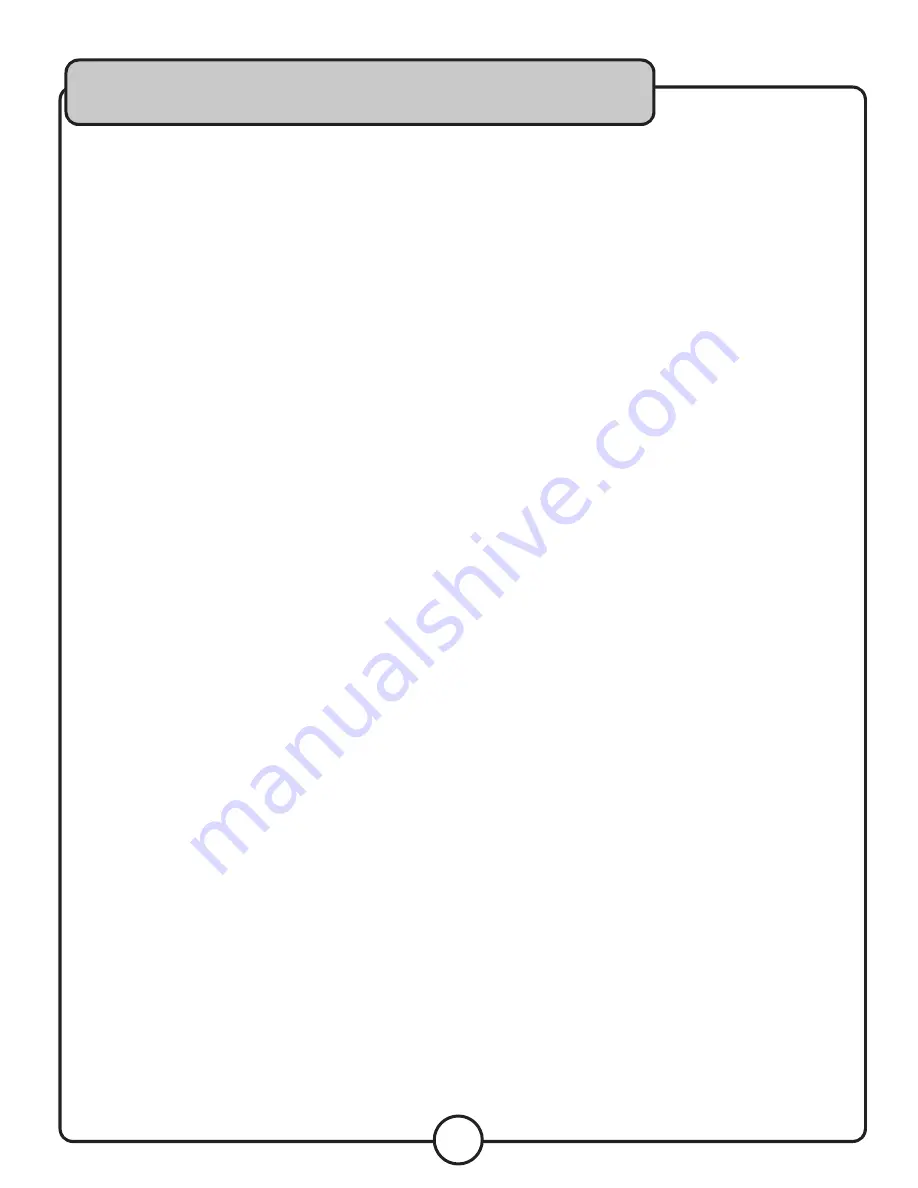
17
Using Pro Mode
In Setup Menu/Preferences/SmartNavi select No Menu.
This turns off the navigation menu, and enables Pro
Mode. In this mode you can only select tracks via the
direct access number pad on the remote or front panel.
To create a playlist:
1. Enter the five digit number of the track. (ex: 00042)
The screen will display FIND. Press Enter to insert the
song in the playlist.
2. If the number is invalid (a track number that does not
exist on the drive), the screen will display INVALID.
Press the clear button to clear the invalid number and
try again.
3. Repeat the process to build the playlist.
4. The first track in the playlist will begin playback as soon
as it is entered.
A track can be inserted into the playlist.
To insert a track:
1. Use the arrow buttons to highlight the track you want
to insert the new track before.
2. Enter the five digit number of the song you want, then
press insert. The new track will be inserted before the
highlighted track.
A track can be moved to another space in the playlist.
To move a track:
1. Use the arrow buttons to highlight the track you want
to move.
2. Press the insert button to select the track, the
number will turn red.
3. Use the arrow buttons to highlight the track you want
the selected track to be inserted before.
4. Press the insert button again, and the selected track
will be placed before the highlighted track.
A track can be removed from the playlist.
To remove a track:
1. Use the arrow buttons to highlight the track you want
to remove.
2. Use the clear button to remove the track.
Connecting the V-BANK to your PC
Connect the V-BANK HDDs to your PC for accessing,
organizing, renaming and deleting files. Each HDD must
be connected separately using USB cables.
NOTE: If connecting to a desktop PC, avoid connecting to
front-mounted USB ports.
1. Power OFF the V-BANK.
2. Using USB cable(s), connect one end of the USB cable
to the one of the USB ports on the back of the V-
BANK, and connect the other end of the USB cable to
the USB port on your PC.
3. Repeat for the second HDD if you are connecting both.
4. Power ON the V-BANK.
When the V-BANK is powered on, the HDDs will appear
as devices ready to use in “My Computer.” NOTE: If using
an operating system other than Windows, please refer to
instructions on connecting USB HDDs.
Operations






















