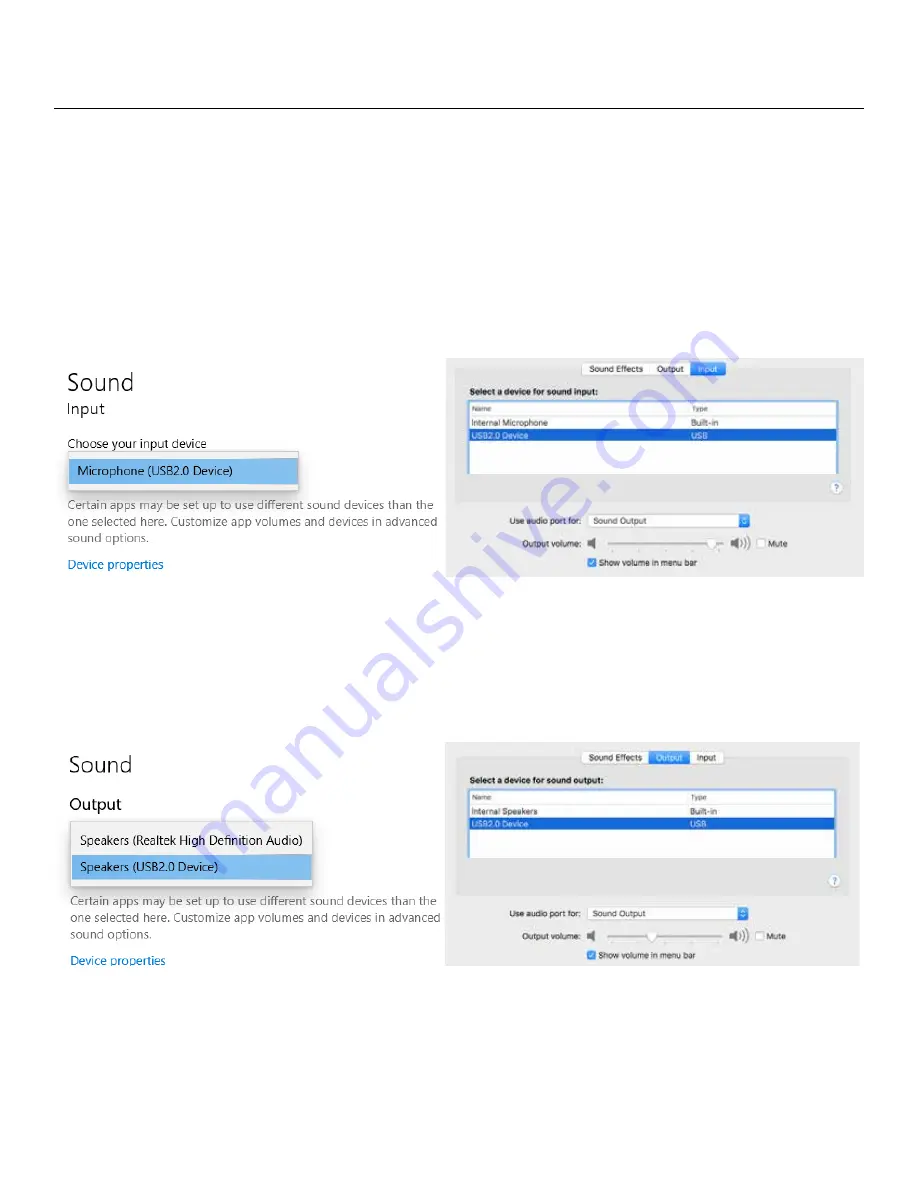
/ 9
Getting Connected
If you use the instructions on the last page to connect the Streamer to your computer, you can also use the
Streamer with its microphone during virtual meetings. Here we will cover changing your input and output settings
for your computer.
You must change the Input device for the computer to accept the audio coming from the microphone. On the Input
list you want to select the device listed as “USB 2.0 Device”.
For the Output device, if it is set to Speakers, the audio from your computer will continue to come out of the
computer’s speakers. If you set the Output device to the USB 2.0 Device, the audio from the computer will be sent to
the Streamer, and you will need to connect a pair of headphones to the Headphone output on the Streamer.
Please note, your microphone audio will not come out of the computer speakers, regardless of your output setting.
You will hear yourself if you are using headphones connected to the Streamer.
Getting Connected: Streamer to Computer for Virtual Meetings




















