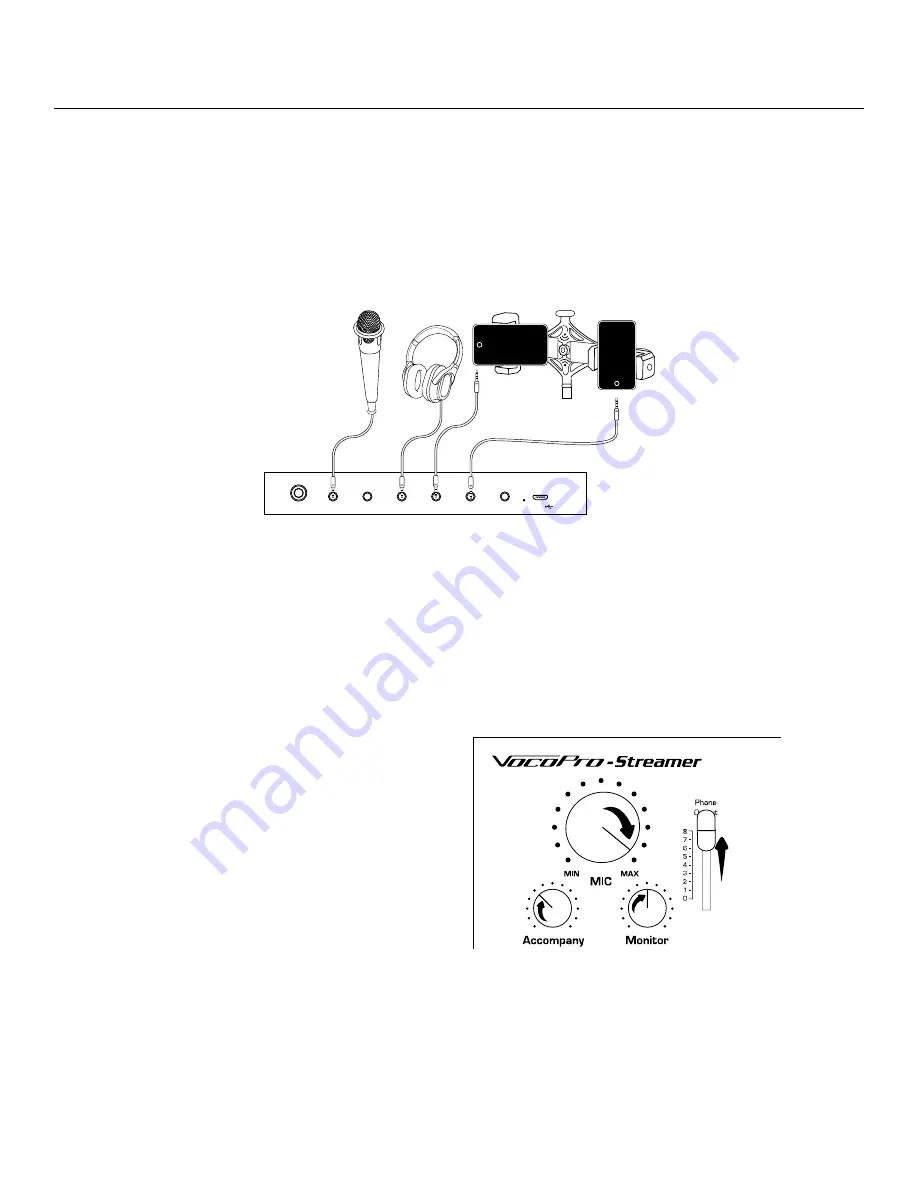
/ 7
Getting Connected
Here we will go over an example of how to connect to a phone for recording, or streaming through a social media
app. This example will use multiple devices which will allow you to take advantage of the dual phone mount and
stand included in the Streamer Live package, we will use the Condenser microphone from the Live package in this
example as well.
Streamer-Live
Mic 1
Mic 2
Headset Headphone
Aux In
Phone 1
Phone 2
USB
5. Turn on the Streamer USB.
6. Turn the Phone Output volume up high to ensure you
are sending a strong signal to the Phone outputs
7. Turn the Mic volume knob up high to ensure you are
sending strong signal to the phone.
8. Turn the Monitor knob up to a comfortable listening
volume.
9. Turn the Accompany volume up to match the music
volume to your performance.
10. Open the camera app to record onto your phone, or
open the recording/ streaming app of your choice.
11. Hit Record and GO!
1. Connect the
microphone to the ¹/₈ inch
Mic 2 input, which will
supply phantom power to
the mic.
2. Connect a pair of
headphones to the
Headphone output to
listen to music playback.
3. Connect a phone/ laptop/ MP3 player to the Aux In
for music playback using the TRRS ¹/₈ inch Audio Cable.
Connecting to the Aux In will allow you to control the
music volume with the Accompany knob, as well as
allow you to take advantage of the Vocal Eliminator and
Talk Over functions.
4. Connect a phone to the Phone 1 input/output jack
for recording or streaming using the TRRS ¹/₈ inch
Audio Cable. If your phone does not have a headphone
jack you will need an adapter made by the phone’s
manufacturer.




















