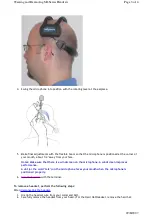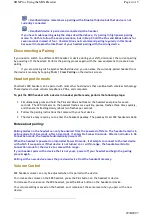= Handheld device remembers a pairing with a Bluetooth device but that device is not
currently connected
= Handheld device is paired and connected with a headset
If you have trouble pairing using the steps described above, try pairing in high power pairing
mode. To do this, follow the same procedure, but in Step 2 hold the Plus and Minus buttons for
seven seconds instead of four. Vocollect does not recommend pairing regularly in this mode
because it increases the likelihood of your headset pairing with the wrong device.
Disconnecting a Pairing
If you need to switch to a different SRX headset or device during your shift, disconnect the current pairing
by powering off the headset. Perform the pairing process again with the new equipment to create a new
pairing.
If you are working with a Symbol handheld device, you can erase the currently-paired headset from
the device's memory by tapping
Tools | Clear Pairing
on the device's screen.
Headset profile mode
Vocollect's SRX headset can be paired with most other host devices that use Bluetooth wireless technology.
These devices include cellular telephones, PDAs, and computers.
To pair the SRX headset with a device in headset profile mode, perform the following steps:
1. Simultaneously press and hold the Plus and Minus buttons on the headset's earpiece for seven
seconds. The LED indicator on the headset flashes once quickly, pauses, flashes three times quickly,
and then starts flashing slowly (about two flashes per second).
2. Follow the pairing instructions that came with your host device.
3. The device may require you to enter the headset's passkey. The passkey for all SRX headsets is 4444.
Notes about pairing:
Pairing modes on the headset can only be entered from the powered off state. The headset remains in
pairing mode for 60 seconds. After 60 seconds, it enters No Connection mode. After ten minutes in No
Connection mode, the headset automatically powers off.
When the headset is powered on into Initial Power On mode, it attempts to connect to the last device
with which it was paired. If that device is not turned on or within range, the headset waits in No
Connection mode for the device to come within range.
If your headset pairs with a device that is not yours, power off your headset and begin the pairing
process again.
Pairing with a new device erases the previous device from the headset's memory.
Volume Control
SRX headset volume can only be adjusted when it is paired with a device.
To increase the volume on the SRX headset, press the Plus button on the headset or device.
To decrease the volume on the SRX headset, press the Minus button on the headset or device.
Your volume setting is saved on the headset, so it remains at the same level when you pair with a new
device.
Page 4 of 5
SRX Proc Using the SRX Headset
29/8/2007