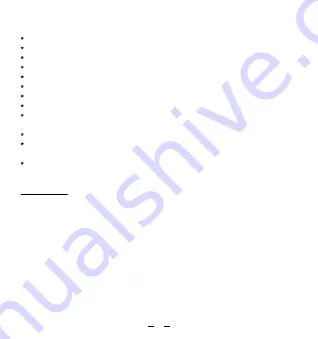
1. Download and open the free VOCOlinc LinkWise app from the Apple App Store.
2. Plug PM1 into a desired outlet. Press & Hold the Reset Button for about 5 seconds.
Once the LED indicator starts blinking green, it is ready for network setup.
3. Make sure your iPhone or iPad (version 10.3 or later) is connected to a 2.4GHz
Wi-Fi network. If you are connected to a 5GHz Wi-Fi network, use the router utility
software to turn it off during setup.
4. Log in or sign up for a VOCOlinc account (required for linking VOCOlinc Cloud
and 3
rd
Party Connection).
5. Tap “+” on the top left corner and follow the on-screen directions to complete
network setup.
Note: To add more devices (or repeat PM1 setup process), tap “+” and you will be
asked to scan the setup code or manually enter the setup code.
For iOS user
Quick Start Guide
3
Safety Warnings
Plug directly into electric outlet (not into extension cord)
For indoor use only
Unplug from outlet before cleaning
DO NOT clean with liquid
DO NOT remove ground pin (round pin) as there is risk of electric shock
DO NOT use in wet or damp areas
Keep children away from PM1
DO NOT exceed the recommended electrical ratings
DO NOT use in precision timing applications where inaccurate timing could be
dangerous (sunlamps, saunas, etc.)
DO NOT use with devices that should not be operated unattendedly
After switching off the the main power, DO NOT operate until the main power
indicator goes completely off (about 2 seconds delay)
DO NOT use the device when the casing is broken
Содержание PM1
Страница 1: ...PM1 Smart Wi Fi Outlet ...
Страница 9: ...5 Use VOCOlinc account to enable Alexa skill VOCOlinc 8 ...
Страница 14: ...5 Use VOCOlinc account to enable Google Action VOCOlinc Go to Settings Home control Press 13 ...
Страница 15: ... Enable action using your VOCOlinc account 14 ...
Страница 16: ...6 Complete setup 15 ...
Страница 24: ...Scan QR Code Scan QR Code LinkWise APP www vocolinc com Setup code ...



















