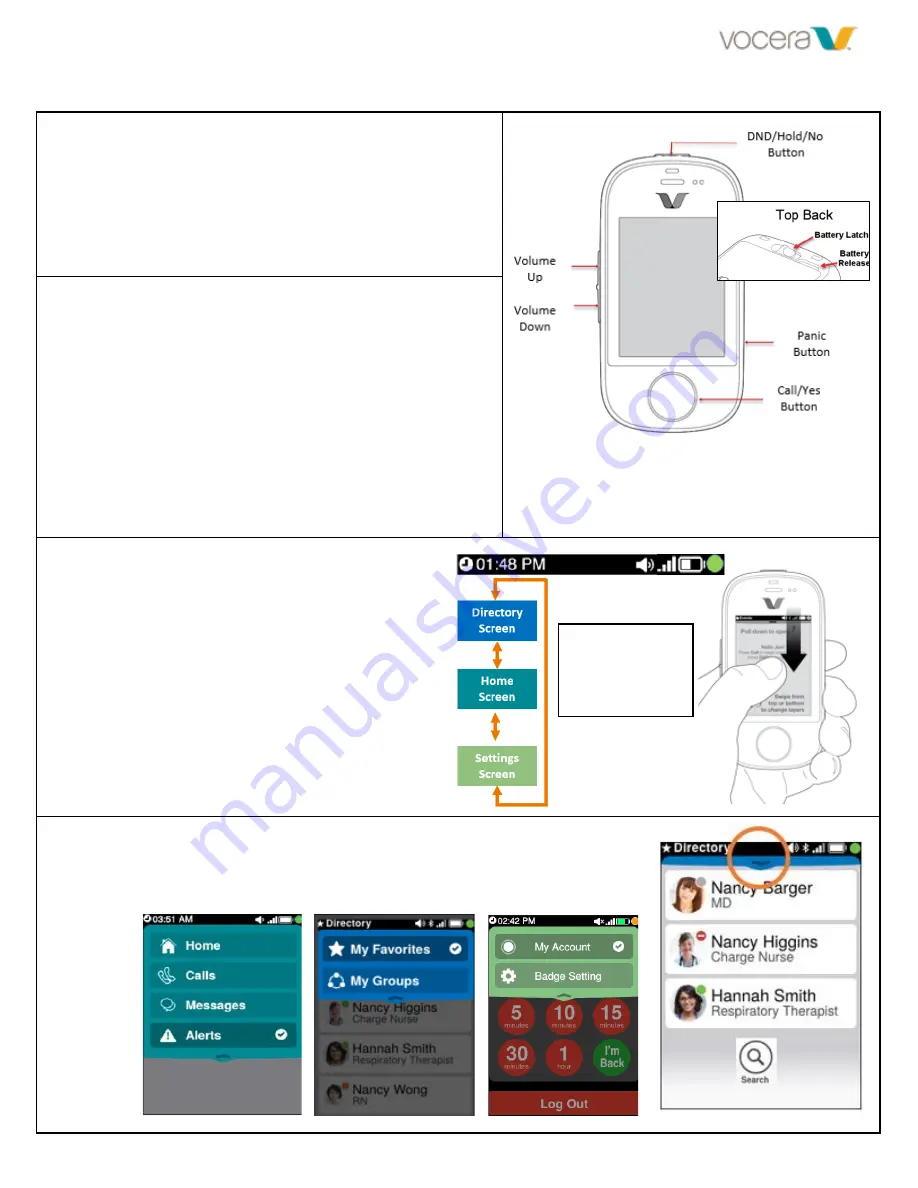
Vocera Smartbadge Features and Functions
Quick Reference Guide
V5000 2019
Firmware 5.0.2
Overview of the Smartbadge:
Call Button
–
Summon the Vocera Genie and end voice
communications
DND
–
Places you in Do Not Disturb mode and places calls on hold
Volume Up and Down
–
Adjust call and non-urgent alert tone
volumes, wakes up screen for viewing
Panic Button
–
Places an emergency call to specified emergency
group if configured for your facility
The battery latch is located on the back of the
Smartbadge.
Inserting the battery powers on the Smartbadge
device.
Voice Log In
•
Touch the call button until you feel a slight vibration wait for the
Vocera Genie to say, “Say or spell your first and last name”
, say
you first and last name
*Note: Finger must be bare or with only a light glove to operate
the sensor button. Thick gloves prevent activation
Voice Log Out
•
Touch the call button until you feel a slight vibration, wait for the
genie to say, “Vocera”, then say
“Log Out”
or
“Log me out”
Screen Log Out
•
Swipe up from the bottom of the Home screen to access the
Settings screen
, tap ‘Log Out’
Overview of the Screen
•
Time, Volume, Network connection, Battery
status, and Availability appear at the top of the
screen
The Screen Layers:
Home Screen
•
Displays
view of all Calls, Messages, Alerts, and Alarms
Directory Screen
•
Access and view favorite users and groups
•
Assign Individuals and Groups as favorites
Settings Screen
•
Displays account details and Smartbadge settings
•
Set DND status and Log Out option
Screen Filtering Menus
•
Each screen layer has its own filter and menu options
•
Tap the chevron located at the top of the screen to reveal the filter
options for each screen
–
close the menu by tapping the chevron
again
Hint:
Start to
swipe at the “V”
slightly above
the screen




















