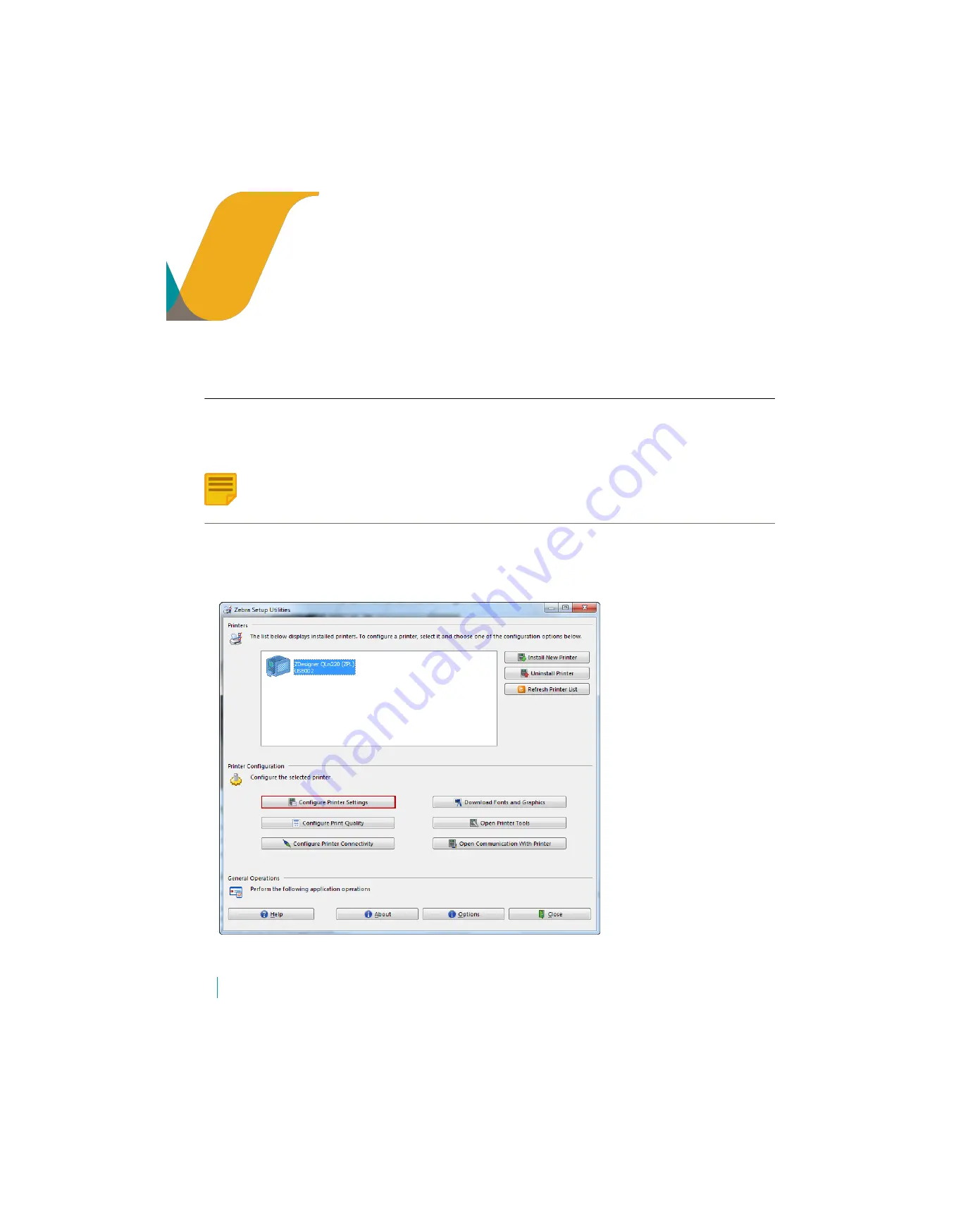
24
VOCERA EDGE ZEBRA PRINTER SETUP AND CONFIGURATION USER GUIDE
Appendix B: Two Label Print Modes
The Zebra printer has two ways to remove labels from the printer:
• Tear Off Mode - users tear off the label from the printer and remove adhesive backing manually
• Peel Off Mode - users take the label from the printer with the adhesive backing already removed. The label is separated from the liner for
easy application.
Note:
Refer to
Appendix C: Prevent Print Mode Override
to use script to set your printer to one mode over the other.
Manually Setup Peel Off Mode
Label setup can be done manually, and saved to a configuration file for ease of use when installing on additional printers.
This step must be completed in order for peel off mode to work.
1. Select the printer and click
Configure Printer Settings
.
2. Enter the label width and height:
• Width: 1.88 inches (label size is 2 inches wide but will auto-limit to 1.88 inches)






















