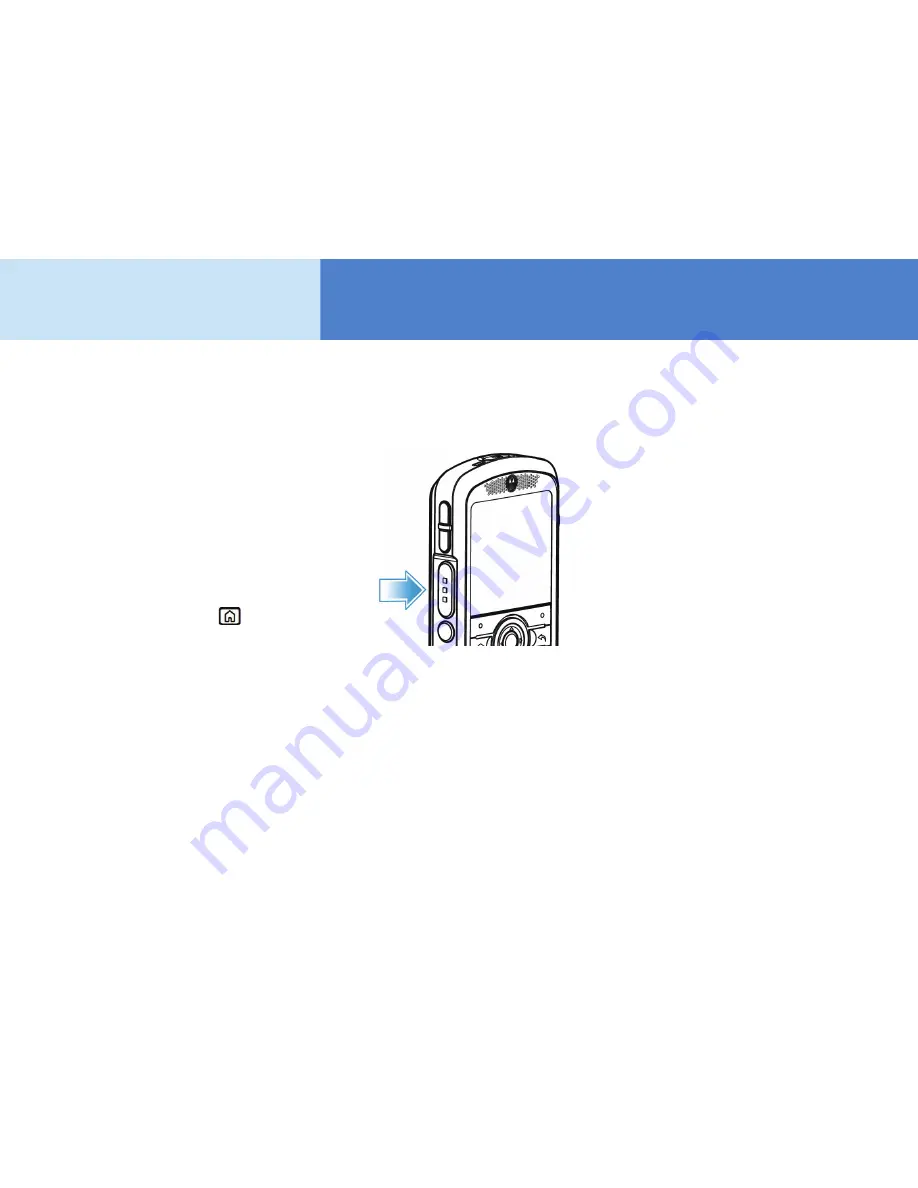
5
Basics
Log In and Out
Change sounds
From the Home screen, press
Start >
Settings > Sounds
.
Screen time out
Your screen turns off to save battery
power. To set the screen time out,
press
Start > Settings > More >
Power Management > Display
time out
.
Lock & unlock keypad
To lock, press and hold
for a
second. Press
Lock
.
To unlock, press:
Unlock >
*
.
View phone information
Press
Start > All Programs >
Vocera Smartphone Information
.
Requires firmware 2.1.1 (or later).
Log in
Press the Call button on the side of
the smartphone, and wait for the
Genie to answer.
If prompted for your name:
Say
your first and last name.
If the smartphone display shows
someone else's name:
Say "Log
me out," wait for the chime, and then
press the key again to log in.
Log out
Press the Call button on the side of
the smartphone, wait for the Genie to
answer, and then say "Log me out."
Record your name
Press the Call button on the side of
the smartphone, wait for the Genie to
answer, and then say "Record my
name."
The Genie will prompt you to record
your name. If you do not record your
name, the Vocera system uses speech
synthesis to say your name.












