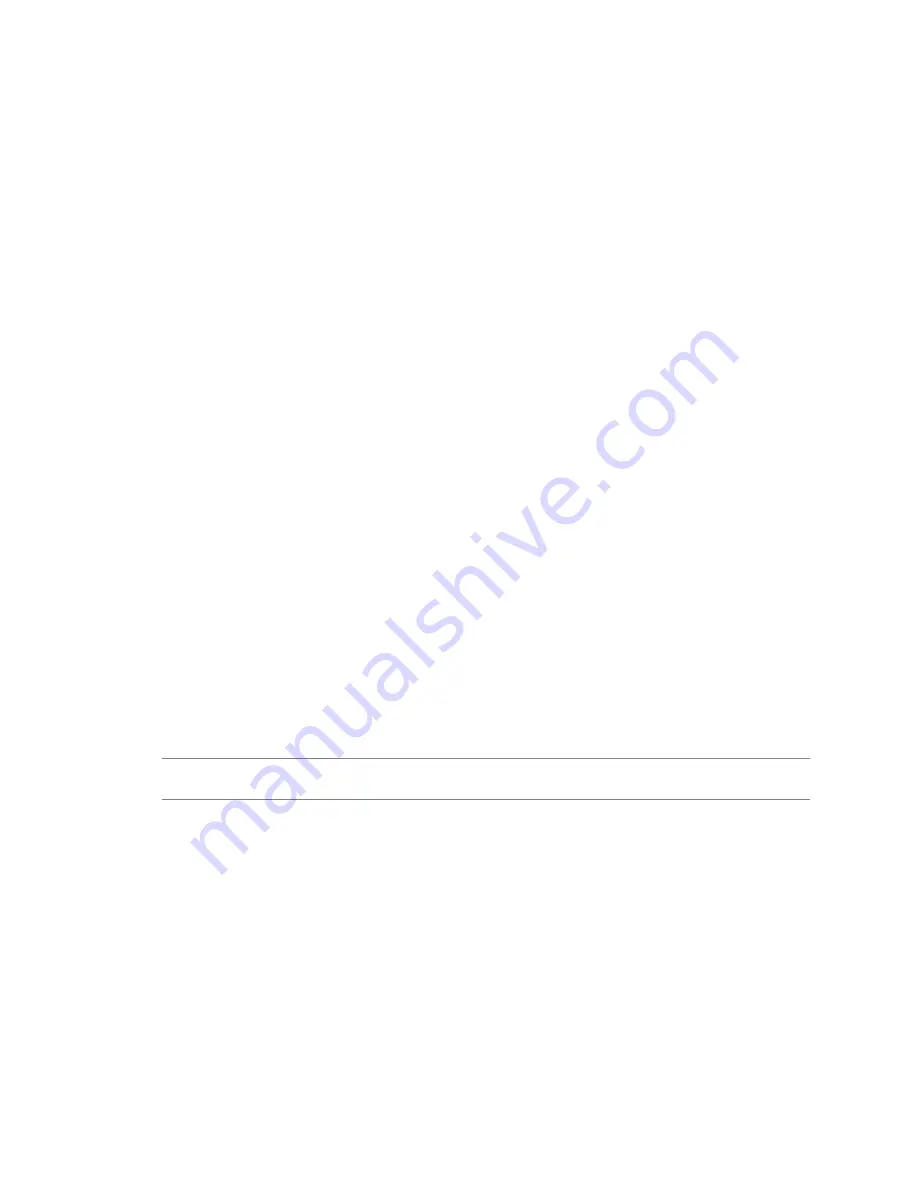
Grant Access to CapacityIQ
The vSphere administrator grants users access to CapacityIQ by assigning the CapacityIQ privilege to a role.
When you configure CapacityIQ, the virtual appliance generates a CapacityIQ global privilege in the vSphere
Client.
Prerequisites
Restart the vSphere Client before you assign privileges.
Procedure
1
Restart the vSphere Client.
2
Add the CapacityIQ global privilege to a new or existing role.
3
Right-click the root vCenter Server folder in the inventory tree and select Add Permission.
4
In the Assign Permissions dialog box, assign the new or existing role to the user who accesses CapacityIQ.
After a user gains privileges, the user can log in to the vSphere Client and access CapacityIQ. The CapacityIQ
icon appears in the vSphere Client.
Verify the CapacityIQ Installation
Verify that CapacityIQ is properly installed so that you can start working with CapacityIQ.
Prerequisites
You installed the virtual appliance and configured settings on the Administration Portal.
Procedure
1
Log in to vCenter Server and locate the CapacityIQ icon on the vSphere Client toolbar.
2
Click the icon to open CapacityIQ.
3
Look at the inventory panel and verify that the objects you expect to see in the inventory panel appear.
CapacityIQ starts collecting data. As it becomes available, data populates the Dashboard. This process might
take a few minutes.
N
OTE
If you were already logged in to the vSphere Client when you registered CapacityIQ, reconnect the
vSphere Client to see the CapacityIQ icon.
vCenter CapacityIQ Installation Guide
20
VMware, Inc.



























