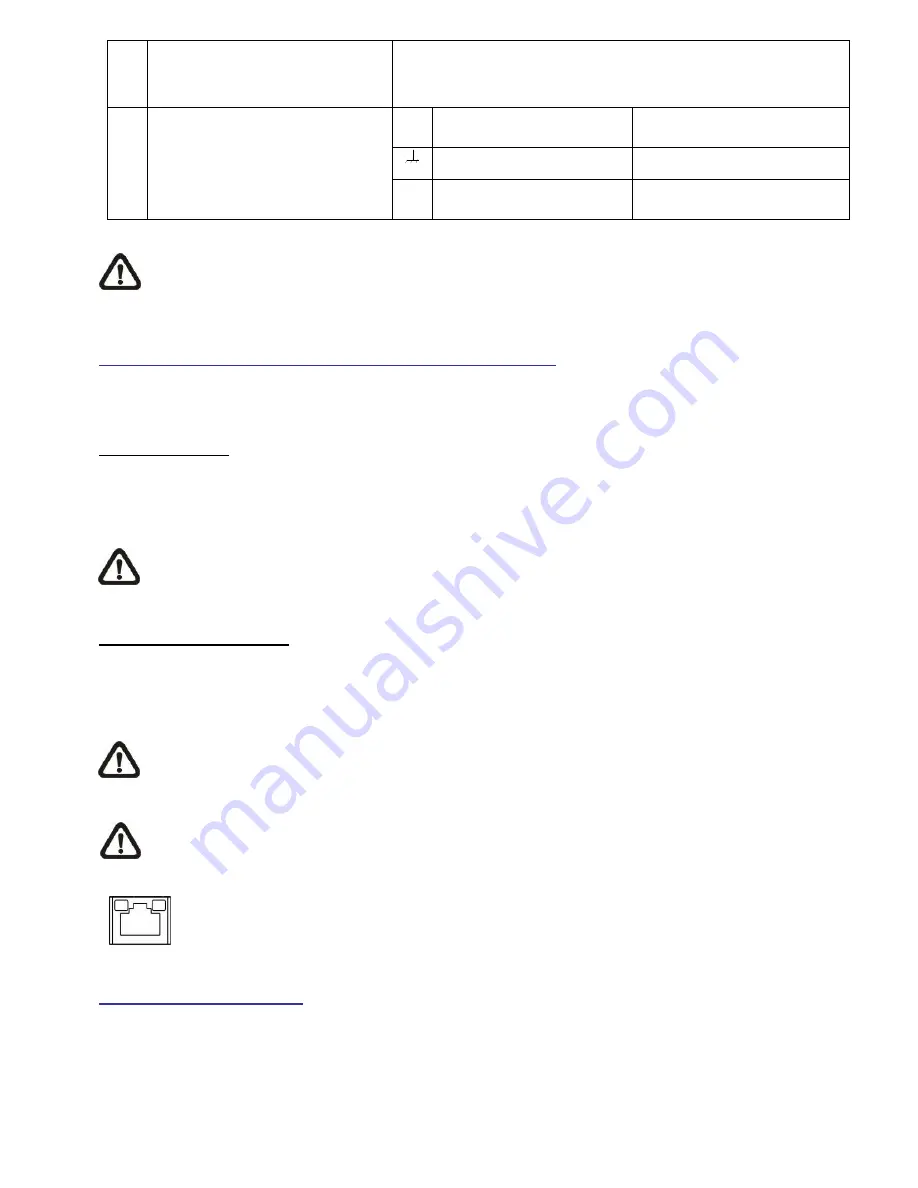
8
microSD Card Slot
Insert the microSD card into the card slot to store videos and
snapshots. Do not remove the microSD card when the camera is
powered on.
9
Power (DC 12V / AC 24V)
+
DC 12V
AC 24V 1
DC 12V Reserved
AC 24V GND
-
DC 12V GND
AC 24V 2
NOTE:
It is not recommended to record with the microSD card for 24/7 continuously, as it may not be able
to support long term continuous data read/write. Please contact the manufacturer of the microSD card for
information regarding the reliability and the life expectancy.
Camera Cabling
Please follow the instructions below for cable connections.
Power Connection
Please use a DC 12V / AC 24V power adaptor and plug it to the power connector of camera and the power outlet.
Alternatively, users can use an Ethernet cable and connect it to the RJ-45 connector of the camera and a Power
Sourcing Equipment (PSE) switch.
NOTE:
If PoE is used, make sure PSE is in used in the network.
Ethernet Cable Connection
Connect one end of the Ethernet cable to the RJ-45 connector of the camera, and plug the other end of the cable
to the network switch or PC.
NOTE:
In some cases, Ethernet crossover cable might be needed when connecting the camera directly to
the PC.
NOTE:
Check the status of the link indicator and the activity indicator LEDs. If the LEDs are unlit, please
check the LAN connection.
Green Link Light indicates good network connection.
Orange Activity Light flashes for network activity indication.
Before Login to the Camera
A client program will be automatically installed to the PC when connecting to the camera. Before logging in to the
camera, please ensure downloading the ActiveX control is allowed by either changing the ActiveX controls and plug-
LINE
OUT
LINE IN
MIC IN
NETWORK
AUTO
IRIS
PoE
1 2 3 4 I/O
DC VIDEO
AC 24V
DC 12V




