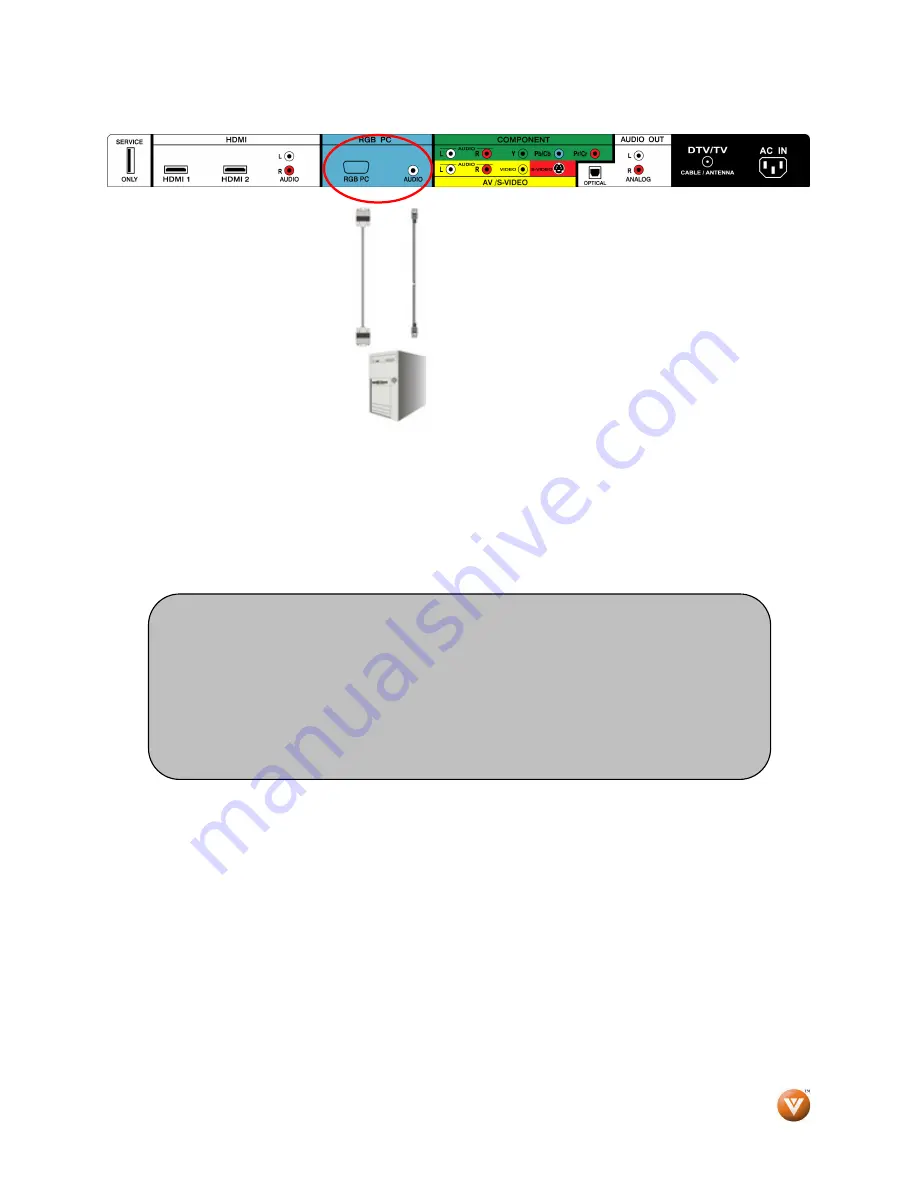
VIZIO
®
VP503 HDTV10A User Manual
Version 5/27/2008
27
www.VIZIO.com
2.8
2.8
2.8
2.8
Connecting a PC Computer
Connecting a PC Computer
Connecting a PC Computer
Connecting a PC Computer
1.
Turn off the power to the HDTV and PC Computer.
2.
Connect a 15-pin D-Sub RGB (VGA) cable to the RGB output of your pc computer and the
other end to the RGB PC input (blue area) at the rear of the HDTV.
3.
Connect the Audio Out on your pc computer to the RGB PC Audio input (blue area) at the
rear of the HDTV.
4.
Turn on the HDTV and PC Computer.
5.
Select RGB using the INPUT button on the remote or side of the HDTV.
Note:
a)
For the best picture quality when connecting a pc computer through RGB
PC, set your pc computer timing mode to VESA 1366x768 at 60Hz. Please
refer to the pc or graphic card’s user guide for additional information on
how to set the timing mode and the video output requirements of the
product.
b)
A RGB (VGA) cable and stereo mini jack cable are not included and can be
purchased at an electronics store.






























