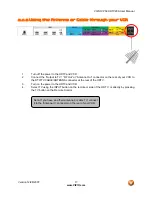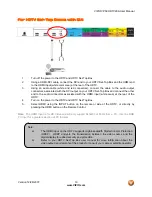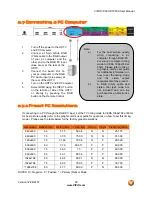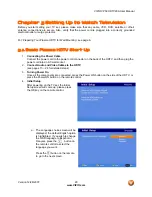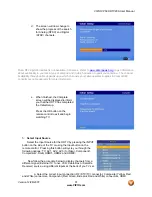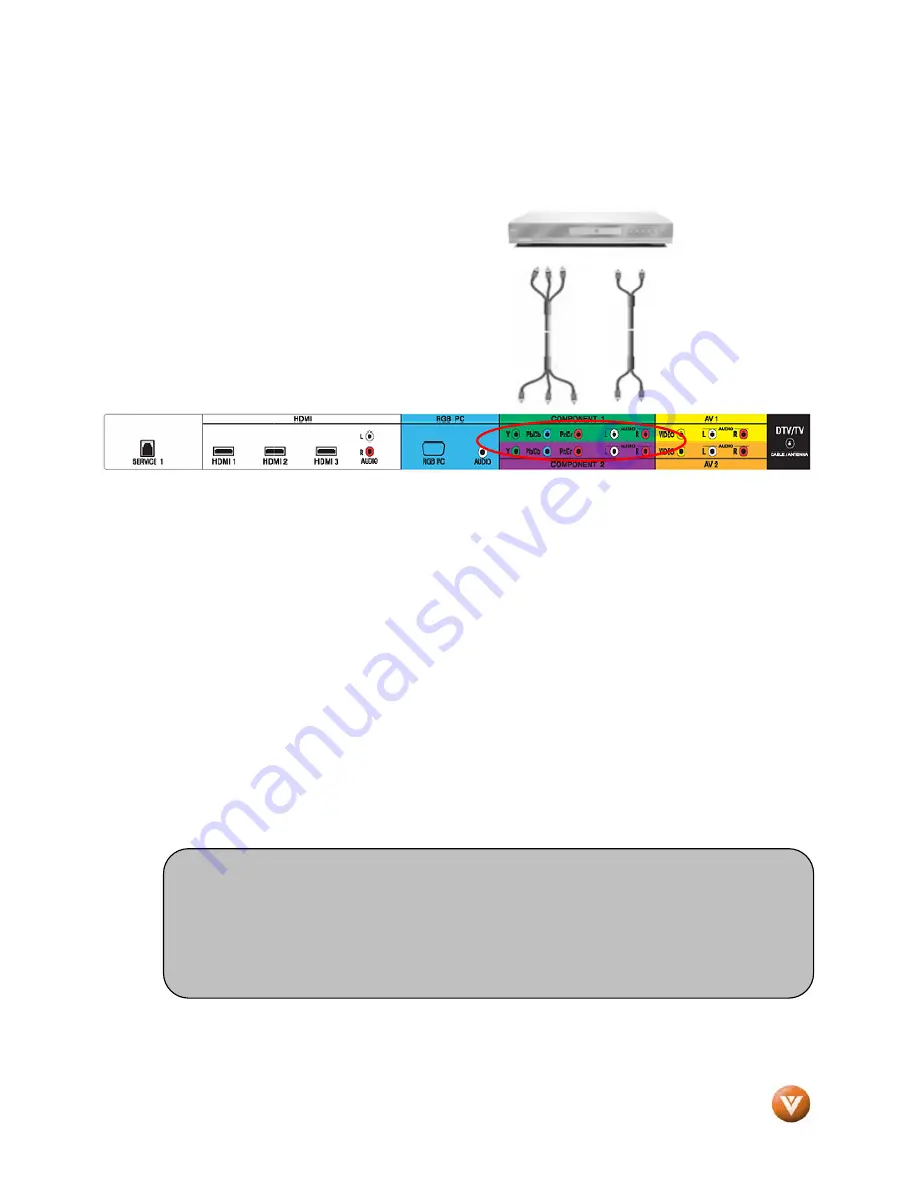
VIZIO VP50 HDTV20A User Manual
Version 12/28/2007
24
www.VIZIO.com
2.5.2
Using Component Video
Connecting your DVD Player (Better):
1.
Turn off the power to the HDTV and DVD player.
2.
Connect the Y (green color) connector on your DVD player to the corresponding Y (green
color) connector in the Component 1 group (green color area - row of connectors nearest to
you when viewing from the rear of the TV) at the rear of the HDTV.
3.
Connect the Pb/Cb (blue color) connector on your DVD player to the corresponding Pb/Cb
(blue color) connector in the Component 1 group (green color area - row of connectors
nearest to you when viewing from the rear of the TV) at the rear of the HDTV.
4.
Connect the Pr/Cr (red color) connector on your DVD player to the corresponding Pr/Cr (red
color) connector in the Component 1 group (green color area - row of connectors nearest to
you when viewing from the rear of the TV) at the rear of the HDTV.
5.
Using an audio cable (white and red connectors), connect the cable to the audio output
connectors associated with the Component output on your DVD player and connect the other
end to the audio connectors associated with the Component 1 input (green color area) at the
rear of the HDTV.
6.
Turn on the power to the HDTV and DVD player.
7.
Select Component using the INPUT button on the remote or side of the HDTV, or directly by
pressing the Component button on the Remote Control.
Note:
a)
If you are already using the Component 1 input for another component, or you
do not want to use the Component 1 input for the Set-Top Box, you can connect
the Set-Top Box to the Component 2 connections coded by the purple area.
b)
Refer to your DVD player user manual for more information about the video
output requirements of the product.