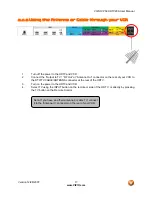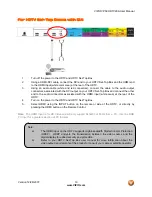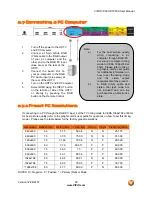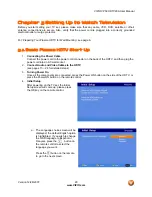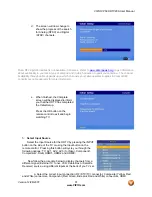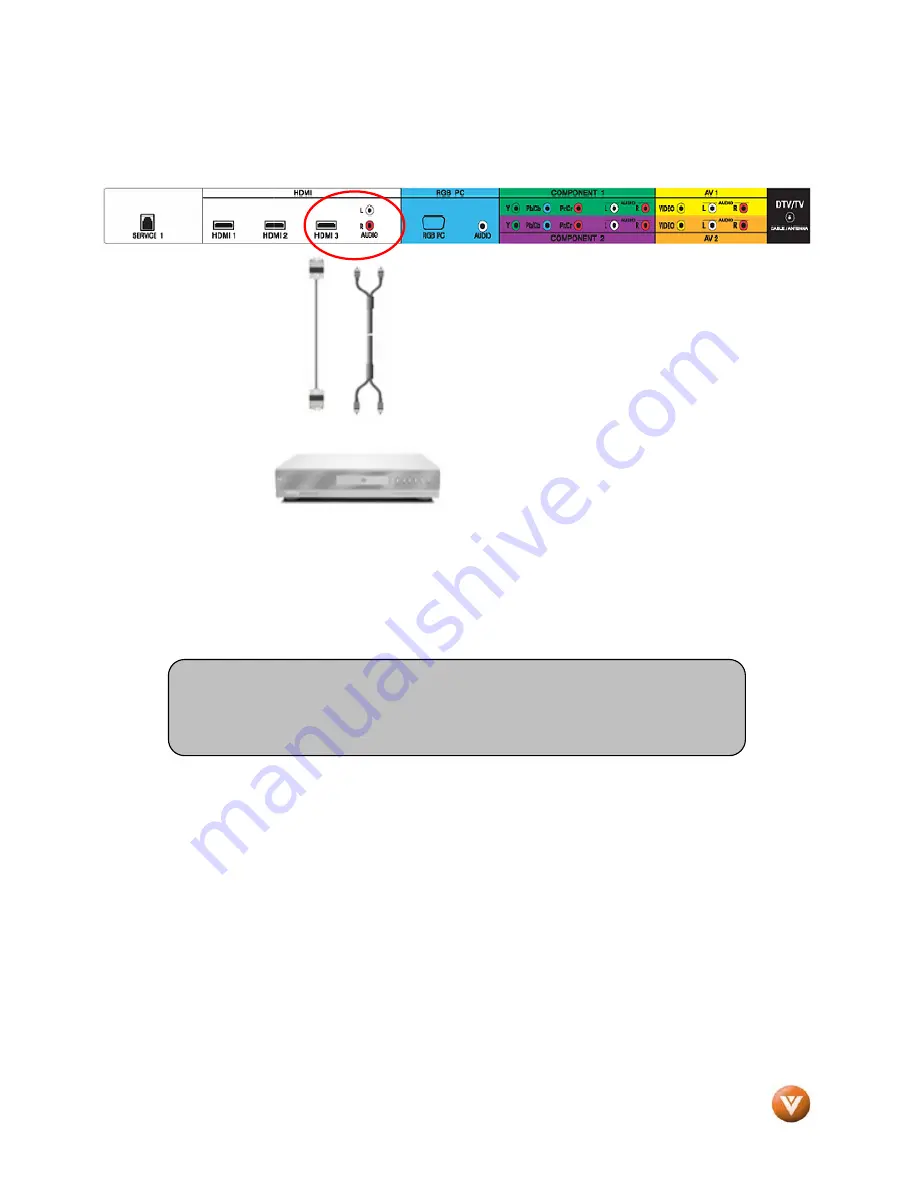
VIZIO VP50 HDTV20A User Manual
Version 12/28/2007
23
www.VIZIO.com
For DVD Players with DVI:
1.
Turn off the HDTV and DVD player.
2.
Using a HDMI-DVI cable, connect the
DVI end to your DVD player and the
HDMI end to the HDMI Input (white color
area) at the rear of the HDTV.
3.
Connect an audio cable (white and red
connectors) to the audio output
connectors associated with the DVI
output of the DVD player and connect the
other end to the audio connectors by the
HDMI input (white area) on the HDTV.
4.
Turn on the power to the HDTV and DVD player.
5.
Select HDMI3 using the INPUT button on the remote or side of the HDTV, or directly by
pressing the HDMI button on the Remote as many times as it takes to get you to HDMI3.
Note: Refer to your DVD player user manual for more information about the video
output requirements of the product.