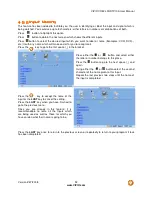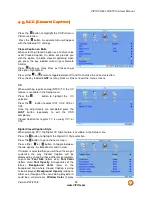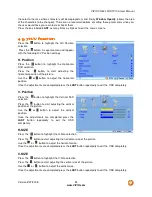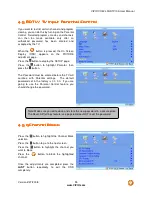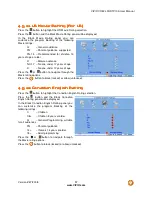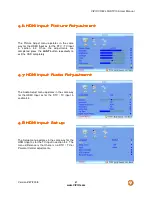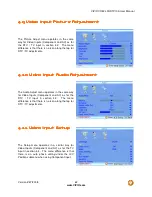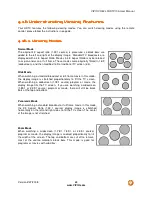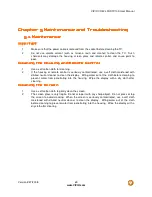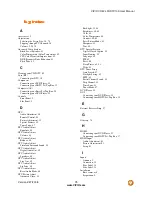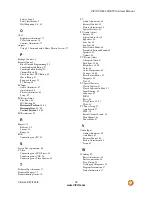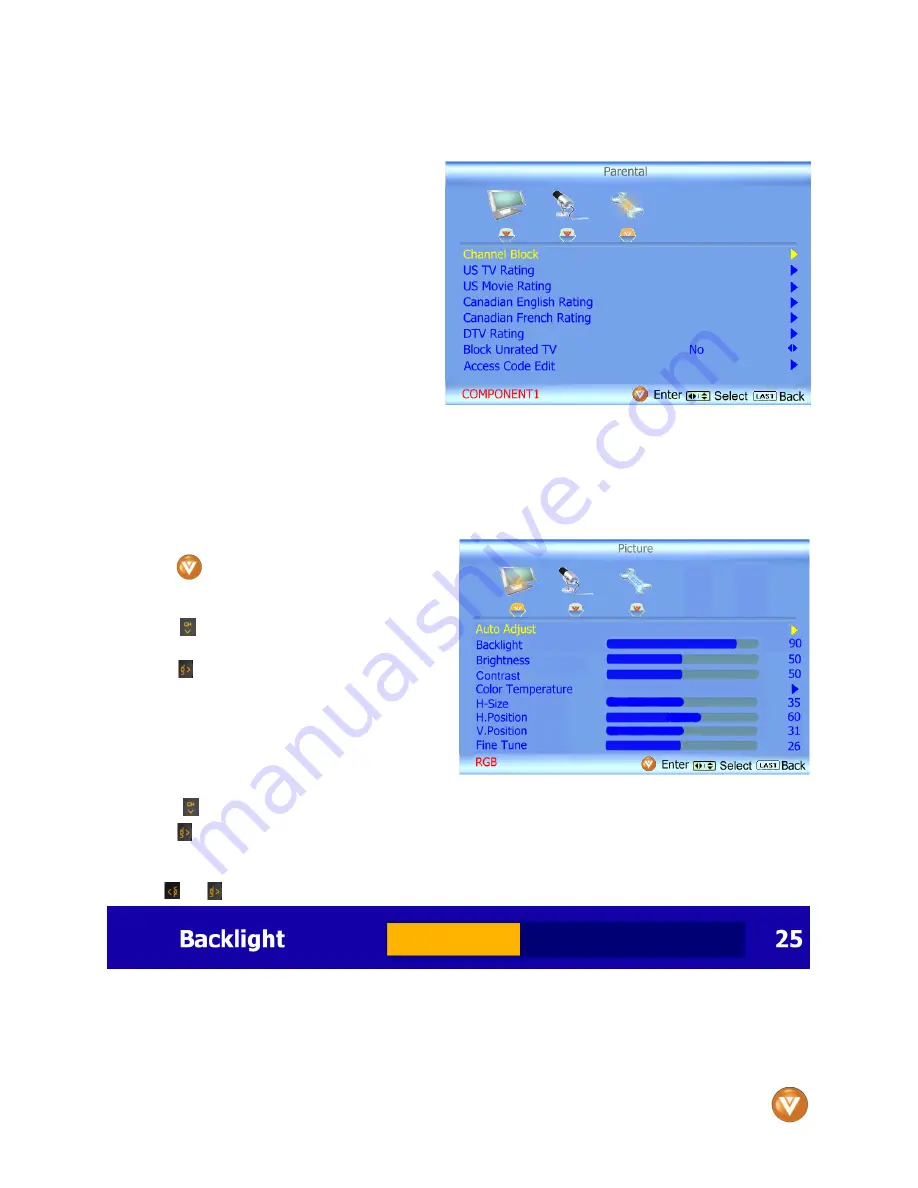
VIZIO VO42L FHDTV10A User Manual
Version 2/27/2008
64
www.VIZIO.com
4.12
4.12
4.12
4.12
Video Input Parental Control
Video Input Parental Control
Video Input Parental Control
Video Input Parental Control
The Parental Control menu operates in the
same way for Video Inputs (Component and AV)
as for the DTV / TV input in section 4.5.8. The
menu difference is that there is no icon along
the top for DTV / TV adjustments.
4.13
4.13
4.13
4.13
PC Input Picture Adjustment
PC Input Picture Adjustment
PC Input Picture Adjustment
PC Input Picture Adjustment
The Picture Adjust menu operates in the same way for the PC Input as for the DTV / TV input in section
4.2 for Backlight, Contrast, Brightness and Color Temperature.
4.13.1
4.13.1
4.13.1
4.13.1
Auto Adjust
Auto Adjust
Auto Adjust
Auto Adjust
When the button is pressed, the On Screen
Display (OSD) appears on the PICTURE
adjustment page.
Press the
button to highlight the Auto Adjust
selection.
Press the
button for the LCD HDTV to adjust
to the PC signal timing automatically.
Once the adjustments are completed press the
LAST
button repeatedly to exit the OSD
completely.
4.13.2
4.13.2
4.13.2
4.13.2
Backlight
Backlight
Backlight
Backlight
Press the
button to highlight the Backlight selection.
Press the
button to start adjusting the brightness of the Backlight and the menu page will disappear
and be replaced by a small Backlight Indicator Bar so you can see the light level between the minimum
and maximum available levels.
Use the
or
button to adjust the level.
The Backlight level does not affect the Brightness (black level) or Contrast (white level) of the picture, it
adjusts the lamp current and this affects the overall brilliance of the picture.
Once the adjustments are completed press the
LAST
button repeatedly to exit the OSD completely.