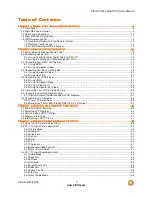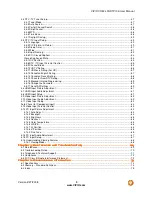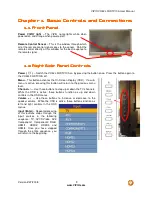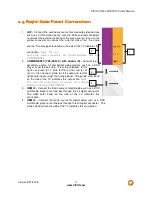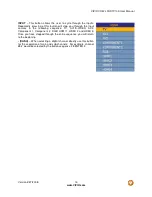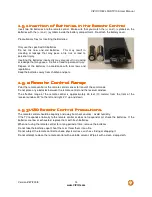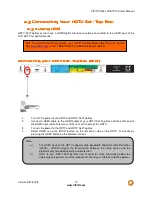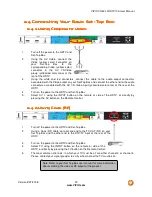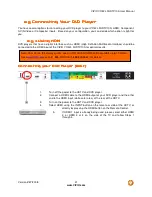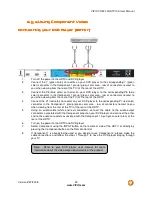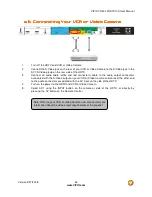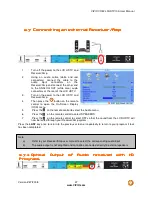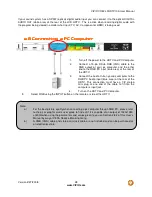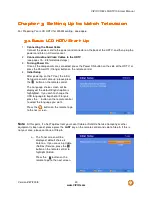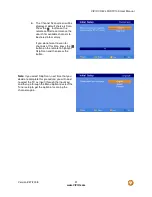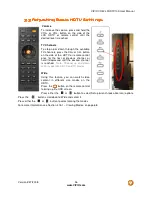VIZIO VO42L FHDTV10A User Manual
Version 2/27/2008
21
www.VIZIO.com
2.5
2.5
2.5
2.5
Connecting Your DVD Player
Connecting Your DVD Player
Connecting Your DVD Player
Connecting Your DVD Player
You have several options for connecting your DVD player to your VO42L FHDTV10A; HDMI, Component,
AV (S-Video or Composite) inputs. Based on your configuration, you can decide which option is right for
you.
2.5.1
2.5.1
2.5.1
2.5.1
Using HDMI
Using HDMI
Using HDMI
Using HDMI
DVD players that have a digital interface such as HDMI (High Definition Multimedia Interface) should be
connected to the HDMI input of the VIZIO VO42L FHDTV10A for optimal results.
Connecting
Connecting
Connecting
Connecting your DVD Player (Best)
your DVD Player (Best)
your DVD Player (Best)
your DVD Player (Best)::::
1.
Turn off the power to the HDTV and DVD player.
2.
Connect a HDMI cable to the HDMI output of your DVD player and the other
end to the HDMI Input (white color area) at the rear of the HDTV.
3.
Turn on the power to the HDTV and DVD player.
4.
Select HDMI using the INPUT button on the remote or side of the HDTV, or
directly by pressing the HDMI button on the Remote Control.
5.
If HDMI 1 input is already being used, please select either HDMI
2, or HDMI 3 or 4 on the side of the TV and follow Steps 1
through 4.
Note: To maintain the display quality, use a VIZIO certified HDMI cable available up to 10 meters.
See
www.VIZIO.com
or call 1-888-VIZIOCE (1-888-849-4623) for details.