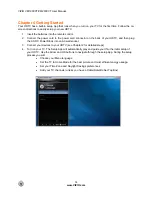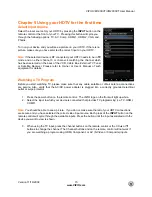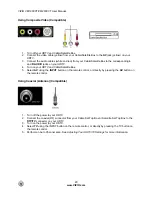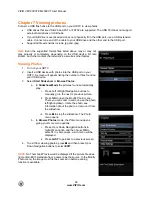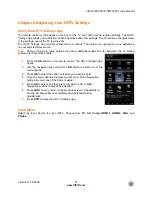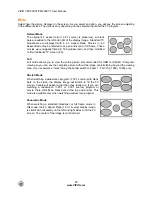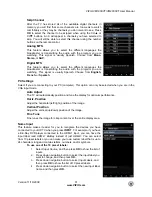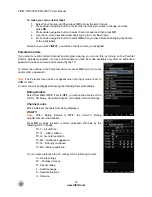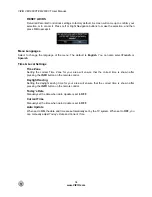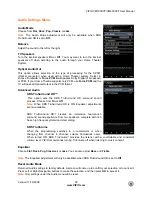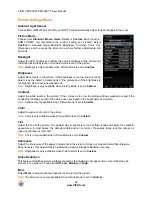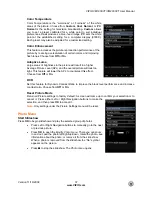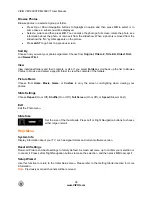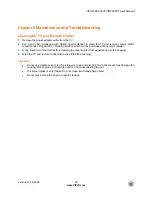VIZIO VM190XVT/VM230XVT User Manual
24
www.VIZIO.com
Connecting Your VCR or Video Camera
Using S-VIDEO
1. Turn off the power to your HDTV and VCR or Video Camera.
2. Connect the S-VIDEO cable from your VCR or video camera to the
S-VIDEO
jack on your HDTV.
3. Connect the audio cables on your VCR or video camera to the corresponding
L
and
R
AUDIO
jacks on your HDTV.
4. Turn on the power to your HDTV and VCR or video camera.
5. Select
AV
using the
INPUT
button on the remote control, or directly by pressing the
AV
button on
the remote control.
Note:
Refer to your VCR or Video Camera user manual for more information about the video output
requirements of the product.
Using AV
1. Turn off the power to your HDTV and VCR or Video Camera.
2. Connect the yellow AV cable from your VCR or video camera to the
AV
jack on your HDTV.
3. Connect the audio cables on your VCR or video camera to the corresponding
L
and
R
AUDIO
jacks on your HDTV.
4. Turn on the power to your HDTV and VCR or Video Camera.
5. Select
AV
using the
INPUT
button on the remote control or side of the TV.