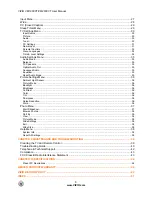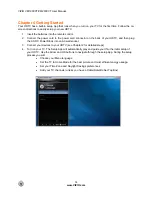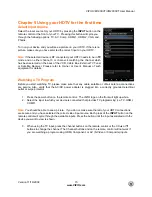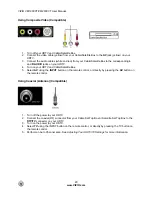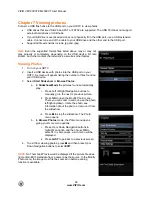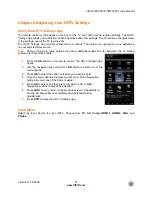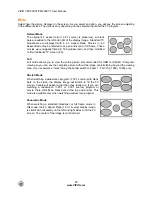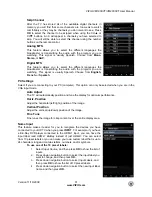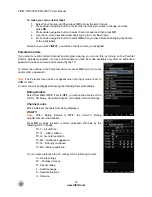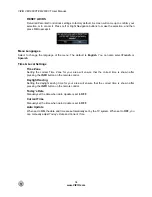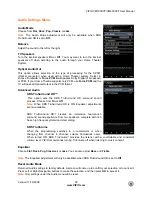VIZIO VM190XVT/VM230XVT User Manual
20
www.VIZIO.com
Using Composite Video (Compatible)
1. Turn off your HDTV and Cable/Satellite Box.
2. Connect the video cable (yellow) from your Cable/Satellite Box to the
AV
jack (yellow) on your
HDTV.
3. Connect the audio cables (white and red) from your Cable/Satellite Box to the corresponding
L
and
R
AUDIO
jacks on your HDTV.
4. Turn on your HDTV and Cable/Satellite Box.
5. Select
AV
using the
INPUT
button on the remote control, or directly by pressing the
AV
button on
the remote control.
Using Coaxial (Antenna) (Compatible)
1. Turn off the power to your HDTV.
2. Connect the coaxial (RF) connector from your Cable Set-Top Box or Satellite Set Top Box to the
DTV/TV
connector on your HDTV.
3. Turn on the power to your HDTV.
4. Select
TV
using the INPUT button on the remote control, or directly by pressing the TV button on
the remote control.
5. Perform an Auto Channel scan. See
Adjusting Your HDTV/TV Settings
for more information.