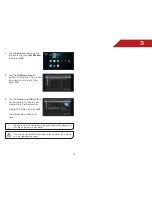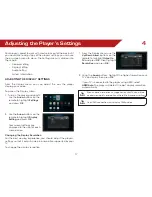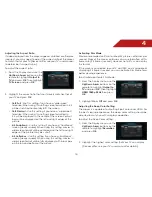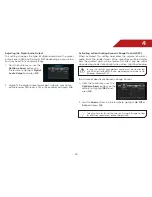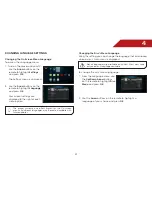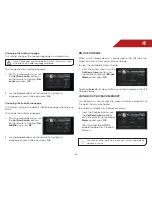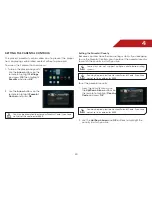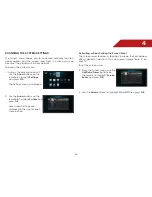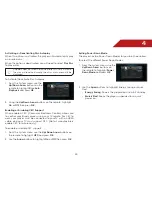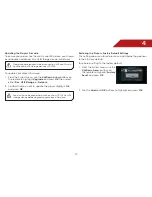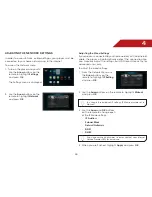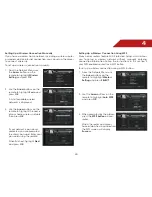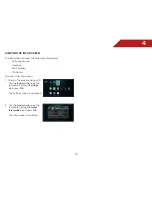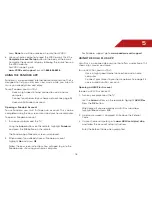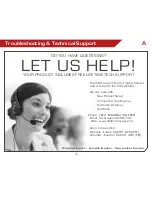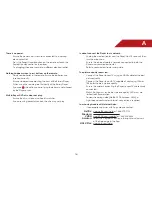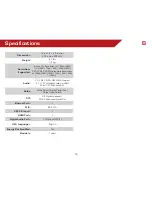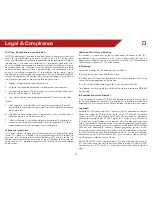4
27
Updating the Player’s Firmware
To ensure your player has the most current firmware, you should
occasionally update via Disc, USB Storage device, or Network.
Network update requires Internet connection. USB and Disc will
update from a USB storage device or CD/DVD.
To update your player’s firmware:
1. From the System menu, use the
Up/Down Arrow
buttons on
the remote to highlight
Upgrade
and press
OK
. Then select
either
Disc
,
USB Storage
, or
Network
.
2. Confirm that you want to update the player. Highlight
OK
and press
OK
.
You must have the proper firmware file on your CD/DVD or USB
storage device before upgrading your player’s firmware.
Restoring the Player’s Factory Default Settings
This setting allows you to restore menu and Internet App options
to their factory defaults.
To restore a setting to the factory default:
1. From the System menu, use the
Up/Down Arrow
buttons on
the remote to highlight
Factory
Reset
and press
OK
.
2. Use the
Arrow
and
OK
buttons to highlight and press
OK
.