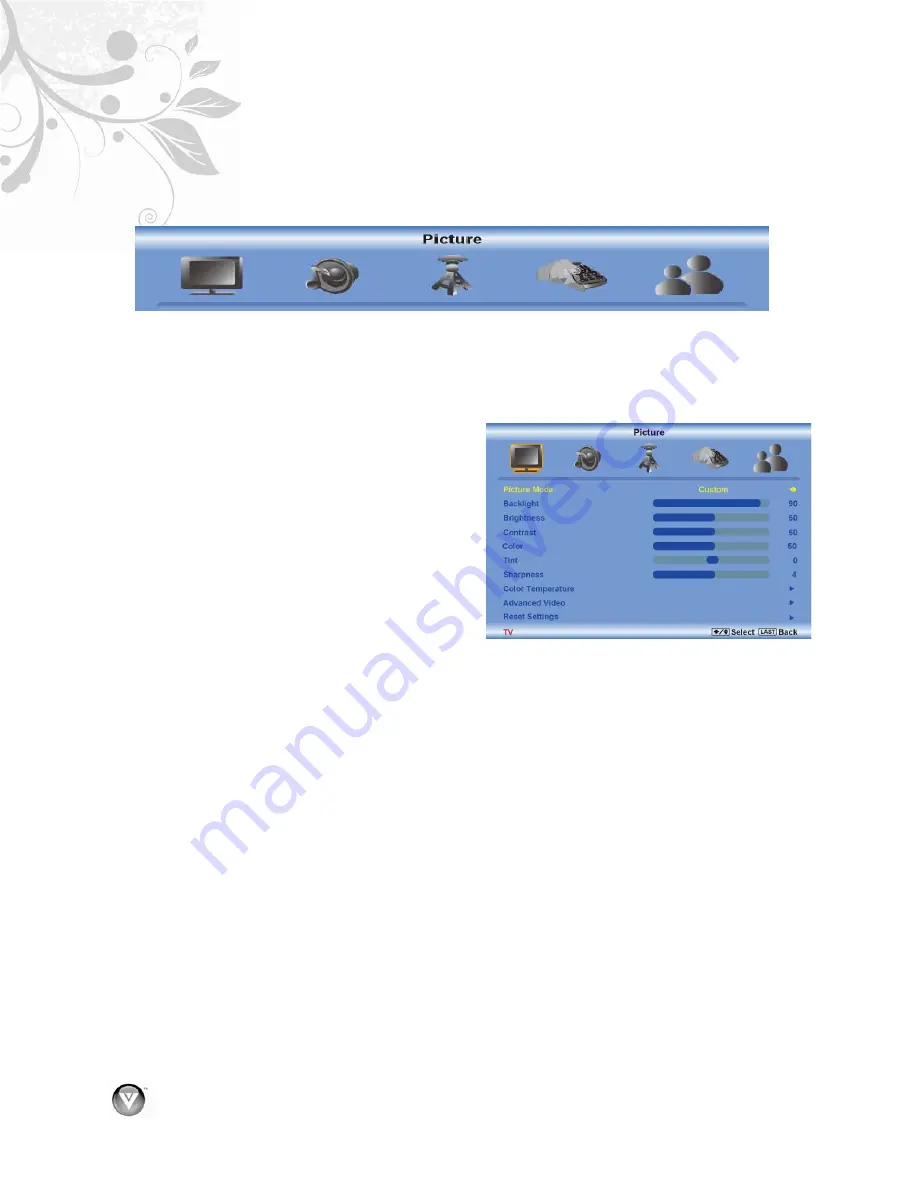
VIZIO VA320E User’s Manual
28
www.VIZIO.com
Using the On-Screen Display (OSD)
The remote control or the control buttons on the side of your HDTV control the function settings. The On-
Screen Display (OSD) lets you adjust the contrast, brightness, and other settings. Changes are saved
even when you turn off your HDTV. The OSD consists of these menu options:
Picture
Audio
TV
Setup
Parental
Control
NOTE:
The main menu options may vary depending on the selected input source.
1. Press
MENU
on the remote control or the side
of your HDTV. The menu opens.
2. Press
$
or
#
on the remote control or
VOL +
or VOL –
on the side of your HDTV to select an
option.
3. Press
!
or
"
on the remote control or
CH + or
CH –
on the side of your HDTV to select a sub-
menu option.
4. Press
#
on the remote control or
VOL –
on the
side of your HDTV to adjust the item.
5. Press
LAST
on the remote control or
INPUT
on
the side of TV when finished making
adjustments.
6. Press
LAST
key on the remote control or
INPUT
on the side of the TV to return to the
previous screen or repeatedly to exit the OSD.
NOTE: “Not Available” will appear at the bottom
of the OSD if menu items that are not
available for adjustment.
Advanced Settings
Adjusting the Picture Settings
When viewing DTV / TV or an HDMI, Component, or AV source, the following picture adjustment OSD
screens are available when you press
MENU
on the remote control. The source you are viewing is
displayed in orange text in the bottom left-hand corner of the OSD.
Press
$
/
#
/
!
/
"
to select and adjust options, then press
LAST
when finished making adjustments.
Press
LAST
to return to the previous screen or repeatedly to exit the OSD.
Содержание VA320E - 32" 720p LCD HDTV
Страница 1: ......



































