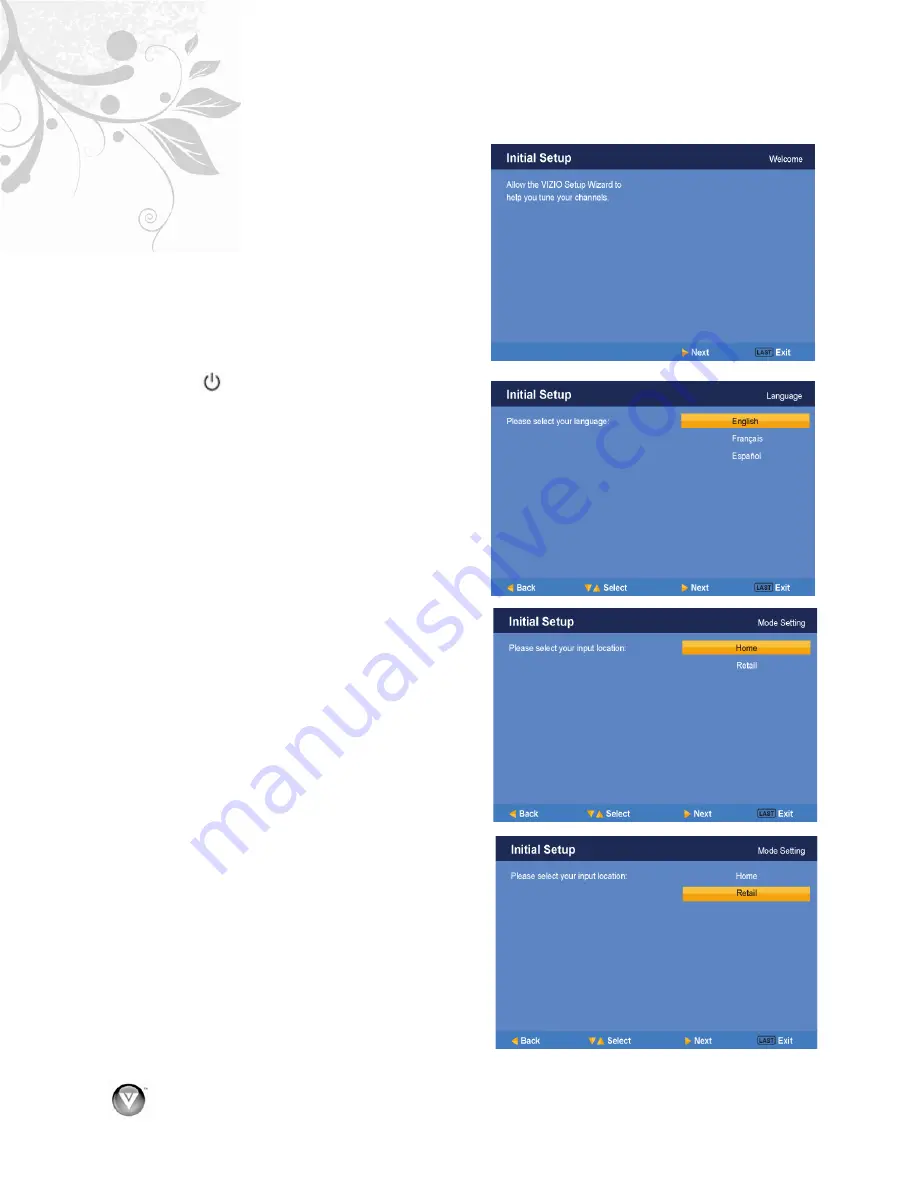
VIZIO VA320E User’s Manual
24
www.VIZIO.com
Using your HDTV the first time
1.
Connect Audio and Video Cables
Connect audio and video cables from the
desired components to your HDTV as
described in “Connecting Devices.”
2.
Connecting the Power Cable
Connect one end of the power cord to the
power cord connector on the back of your
HDTV. Then connect the other end into a
power outlet.
3.
Turning Power On
Press
on the remote control to turn on your
HDTV.
4.
Initial Setup
Press
TV
on the remote control. The
Initial
Setup
screen comes up. Press the
#
button.
5. The
Language
screen opens. Press
!
or
"
to
select your language, and then press
#
.
6. The
Mode Setting
screen opens. Select
between
Home Mode
and
Retail Mode
,
selecting Home Mode will give you an
opportunity to save energy. Press the
#
button. If Retail Mode is selected by mistake;
the next option will allow you to switch your
selection back to Home Mode.
7. If you are using a cable or satellite set-top box,
your setup is complete. Press
LAST
to skip to
the remaining steps. If you are NOT using a
cable or satellite set-top box, continue with
Step 8.
Содержание VA320E - 32" 720p LCD HDTV
Страница 1: ......






























