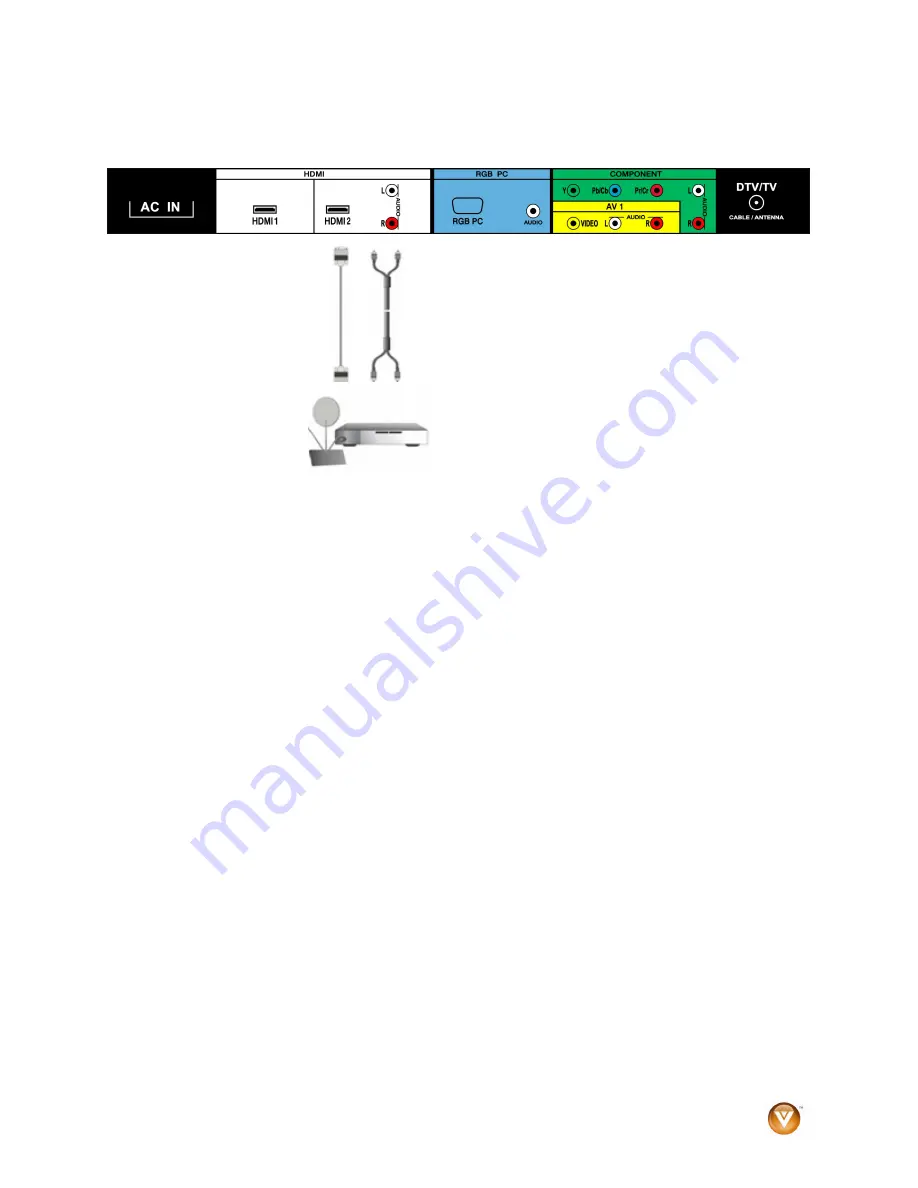
VIZIO VA26L HDTV10T User Manual
Version 6/5/2008
16
www.VIZIO.com
HDMI Connections for Cable or Satellite Boxes with DVI
1. Turn off your HDTV and set-top box.
2. Using an HDMI-DVI cable, connect the DVI end to the DVI OUT jack on your set-top box and the
HDMI end to the
HDMI 2
jack on the back of your HDTV.
3. Connect the audio cable (white and red connectors) from the DVI audio output jacks on the set-
top box to the adjacent
HDMI 2
audio jacks on the back of your HDTV.
4. Turn on your HDTV and set-top box.
5. Press
HDMI
repeatedly on the remote control to view the content. You can also press
INPUT
on
the remote control.
NOTE:
•
If HDMI2 is being used, connect to the HDMI1 port instead.
•
The HDMI input on the TV supports High-bandwidth Digital Content Protection (HDCP). HDCP
encrypts the transmission between the video source and the digital display for added security and
protection.
















































