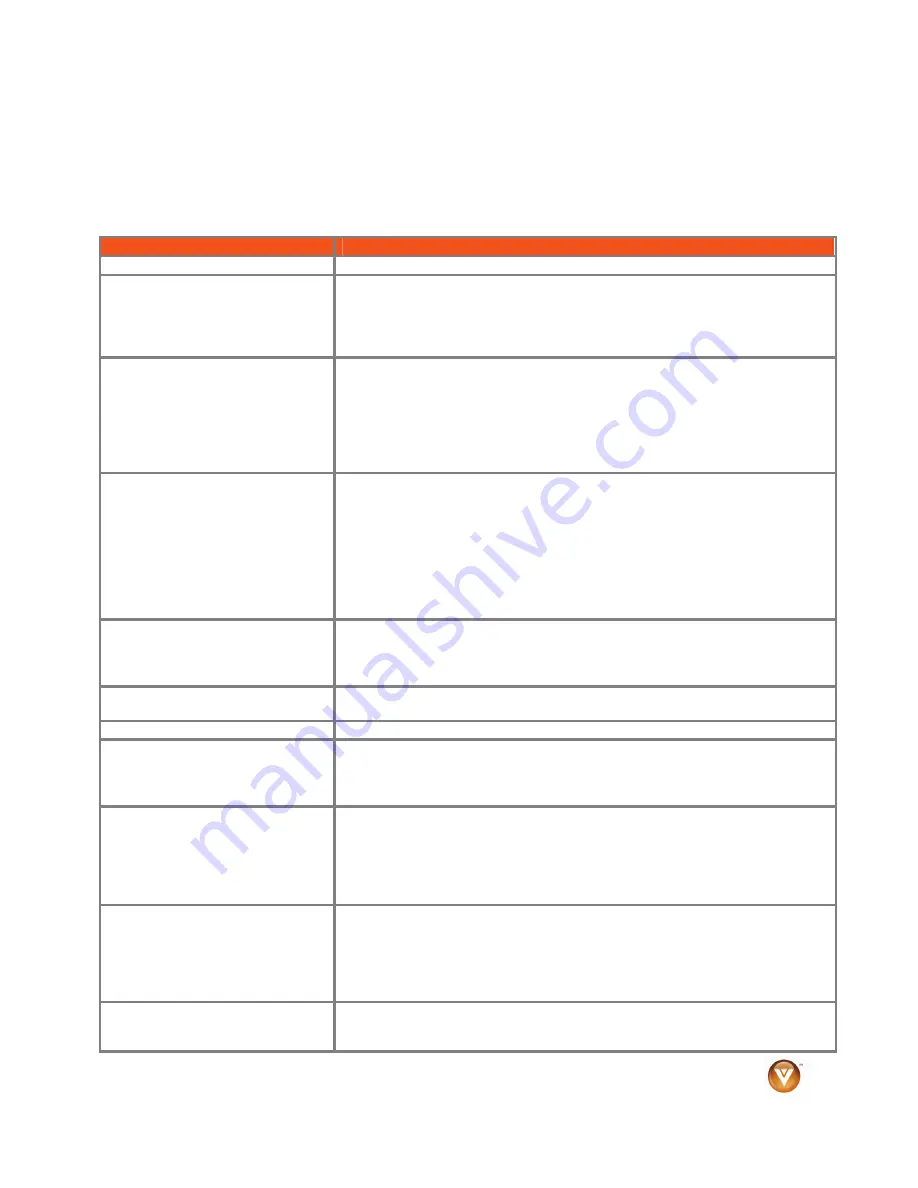
VIZIO VA22
0
E
User’s Manual
Version
12
/12/2008
41
www.VIZIO.com
Troubleshooting
If your HDTV fails or the performance changes dramatically, follow the steps in the troubleshooting table
below. Remember to check peripherals as well, to pinpoint the source of the failure. If your HDTV still fails
to perform as expected, contact the VIZIO for assistance by calling 1-877-MYVIZIO (877-698-4946) or
e-mail us at [email protected].
Problem
Solution
“No Signal” error message
•
Press
INPUT
to select a different source.
No power
•
Make sure the power is ON. The VIZIO logo will be white.
•
Make sure the power cord is securely connected to the back of your HDTV
and the power outlet.
•
Connect another electrical device into the power outlet to verify that the
outlet is supplying the proper voltage.
No sound
•
Check your audio connections on the back of your HDTV and on the back of
the component.
•
Make sure the volume is not turned down.
•
Make sure that the sound is not muted.
•
Make sure that headphones are not connected.
•
Check your audio settings in the OSD. See “Adjusting the Audio Settings.”
Your HDTV audio may be set to SAP, minimum, or speakers off.
The screen is black
•
Check the connections on the back of your HDTV and on the back of the
component.
•
Make sure the power cord is securely connected to the back of your HDTV
and a grounded power outlet.
•
Make sure the power is ON. The VIZIO logo will be white.
•
Make sure that the selected input source (i.e. DVD player) is working
properly.
•
If your HDTV is connected to your computer in RGB or HDMI mode, press
any key on your keyboard to “wake” your computer.
Power is ON but there is no screen
image.
•
Check the connections on the back of your HDTV and on the back of the
component.
•
Adjust brightness and contrast.
•
Press
INPUT
to select a different source.
Colors are wrong or abnormal
•
If any colors (red, green, or blue) are missing, check the video cable to make
sure it is securely connected.
Control buttons do not work
•
Press only one button at a time.
Remote Control does not work
•
Make sure batteries are inserted correctly.
•
Replace expired batteries.
•
Press the correct source on the remote control (i.e.
TV
to control the TV
source).
Image quality issues
•
Standard, analog TV will always be noticeably inferior to HD because your
digital flat panel TV has video that is many times better than older TVs. You
will see interference and deficiencies you did not know you had.
•
For best image quality, view HD wide screen programs where possible.
•
If HD content is not available view “Standard Definition” from a digital
source.
Picture is distorted picture
•
You may be getting interference from electrical appliances, cars,
motorcycles, or fluorescent lights. If you have not mounted it on the wall, try
moving your HDTV to another location to see if this is the cause of the
problem.
•
You may be getting interference from a device on the same electrical circuit.
Try plugging your HDTV into another power outlet.
There is an unusual sound
•
You may be getting interference from electrical appliances, cars,
motorcycles, or fluorescent lights. If you have not mounted it on the wall, try
moving your HDTV to another location to see if this is the cause of the












































