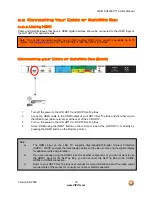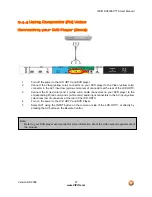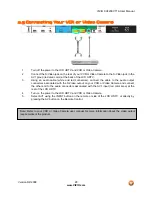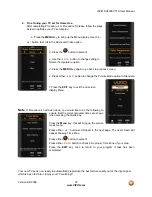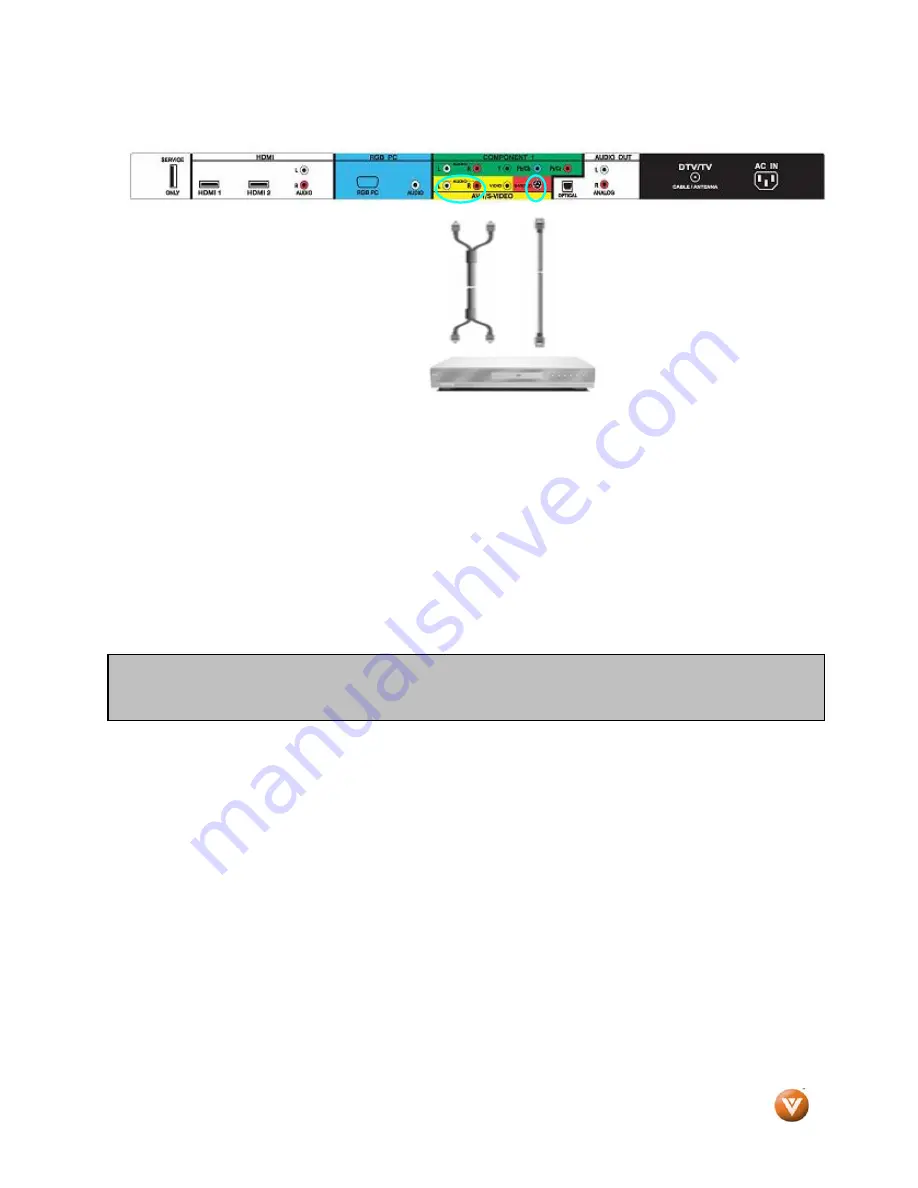
VIZIO SV420XVT1A User Manual
Version 6/2/2008
28
www.VIZIO.com
2.5
Connecting Your VCR or Video Camera
1.
Turn off the power to the LCD HDTV and VCR or Video Camera.
2.
Connect the S-Video jack on the rear of your VCR or Video Camera to the S-Video jack in the
AV1 group (red area color) at the back of the LCD HDTV.
3.
Using an audio cable (white and red connectors), connect the cable to the audio output
connectors associated with the S-Video output on your VCR or Video Camera and connect
the other end to the audio connectors associated with the AV1 input (red color area) at the
rear of the LCD HDTV.
4.
Turn on the power to the LCD HDTV and VCR or Video Camera.
5.
Select AV1 using the INPUT button on the remote or side of the LCD HDTV, or directly by
pressing the AV button on the Remote Control.
Note: Refer to your VCR or Video Camera user manual for more information about the video output
requirements of the product.