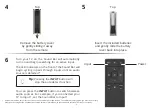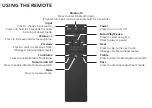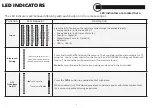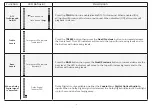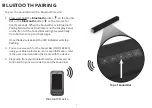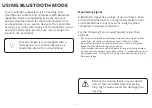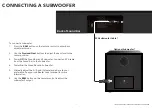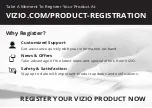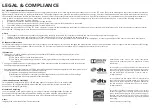Take A Moment To Register Your Product At
VIZIO.COM/PRODUCT-REGISTRATION
REGISTER YOUR VIZIO PRODUCT NOW
Customized Support
Get assistance quickly with your information on-hand.
News & Offers
Take advantage of the latest news and special offers from VIZIO.
Safety & Satisfaction
Stay up to date with important product updates and notifications.
Why Register?
Содержание SB3820 C6 Series
Страница 1: ...QUICK START GUIDE Model SB3820x C6 VIZIO ...
Страница 28: ... 2015 VIZIO INC ALL RIGHTS RESERVED 150616OC US NC ...