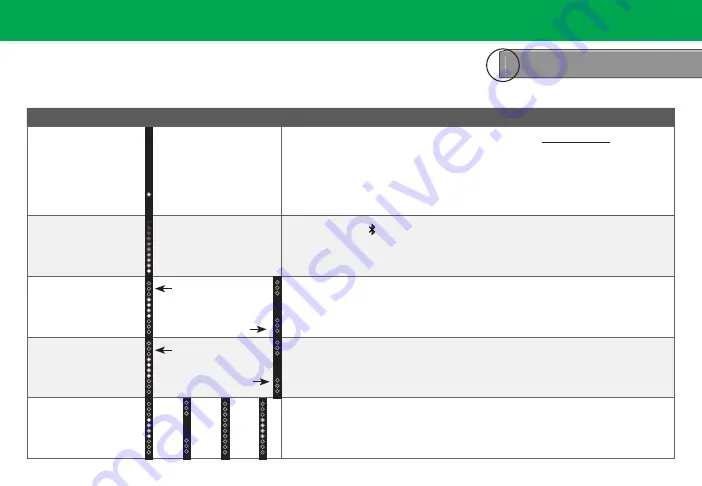
ENG - 10
Mode & Level Settings
The LED indicators will behave differently with each function.
LED Indicators are located here.
Front
Top
Back
Side
Angle
Function
LED Behavior
Description
Input
The LED indicator
color will change per
specific input.
Press the
INPUT
button to cycle through the available inputs.
Press and hold
the
INPUT
button on the remote control for 4 seconds to enable the auto input detect function.
Specific inputs will show a different LED color:
• AUX In: Green
• Digital Optical: Red
• Bluetooth: Blue
• USB: Orange
Bluetooth
When searching for
device: flash from
bottom to top and back
continuously
Press and hold the button on the remote. The sound bar will be discoverable for 15
minutes. You can now search for the sound bar (VIZIO SB3620n) using your Bluetooth
Device. The sound bar will power down if no device is found.
Note:
Set your Bluetooth device into pairing mode prior to the Sound Bar.
DTS TruVolume
TruVolume On
Press the
TVOL
button to enable/disable TruVolume. When enabled (On), TruVolume
provides a consistent and comfortable volume level for a more enjoyable listening
experience.
TruVolume Off
DTS Virtual:X
Virtual:X On
Press the
VRT:X
button to enable/disable Virtual:X. When enabled (
On
), all inputs will
produce a virtual sound technology that simulates the effect of having overhead sound.
When disabled (
Off
), all sources will playback in stereo.
Virtual:X Off
Equalizer Mode
Press the
EQ
button to toggle between preset equalizer settings: Movie, Music, Dialogue,
and Game. A voice notificationn will also callout each setting.
Note:
Movie mode is on by default.
Game
Dialogue
Music
Mo
vie






























