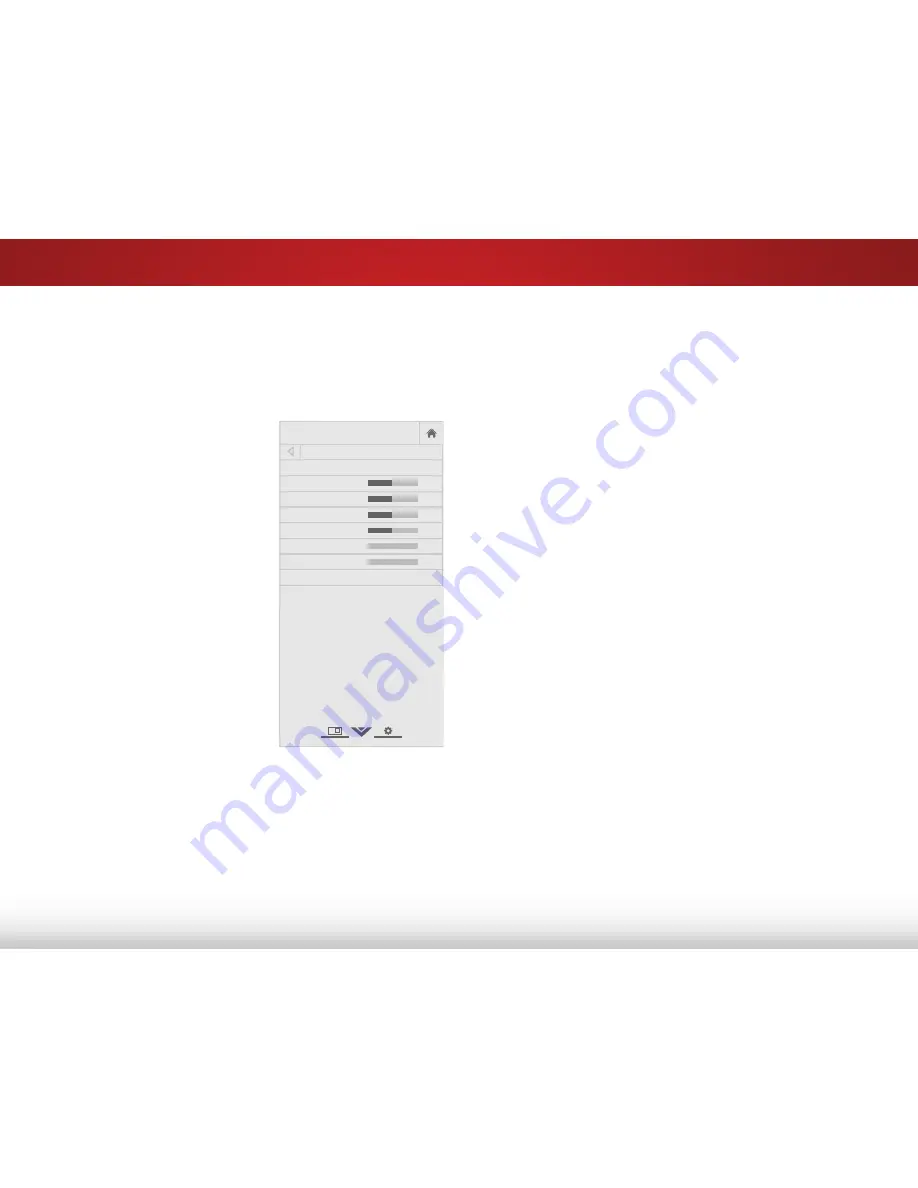
5
21
aDjuStiNg the picture SettiNgS
Your TV display can be adjusted to suit your preferences and
viewing conditions.
To adjust the picture settings:
1. Press the
MENU
button on the
remote. The on-screen menu
is displayed.
2. Use the
Arrow
buttons on the
remote to highlight
Picture
and press
OK
. The Picture
menu is displayed.
3. Use the
Arrow
buttons on
the remote to highlight
Picture Mode
, then use the
Left/Right Arrow
buttons to
change the picture mode:
• Standard mode
sets the
various picture settings to
values that will produce
the best picture in the
most cases. This is the
recommended setting.
• Bright Room
sets the
picture settings to values
perfect for watching a
movie in a brightly lit
room.
• Dark Room
sets the picture settings to values perfect
for watching a movie in a dark room.
• Retail mode
sets the picture settings to values that
produce a brighter, more vivid picture.
Help
VIZIO
Network
Sleep
Timer
Input
CC
ABC
Audio
Wide
Normal
Picture
Settings
Panoramic
Wide
Zoom
2D
3D
Exit
Picture
Picture Mode Standard
Backlight
50
Brightness
50
Contrast
50
Color
50
Tint
0
Sharpness
0
More
-
+
+
-
-
+
-
+
-
+
-
+
• Game mode
optimizes the picture settings for
displaying game console output.
• Computer mode
optimizes the picture settings for
displaying computer output.
4. You can also edit each individual setting by using the
Left/
Right Arrow
buttons to change each setting:
• Backlight
- Adjusts the LED brightness to affect the overall
brilliance of the picture. This option is not available unless
Auto Brightness Control is set to Off.
• Brightness
- Adjusts the black level of the picture. When
this setting is too low, the picture may be too dark to
distinguish details. When this setting is too high, the
picture may appear faded or washed out.
• Contrast
- Adjusts the white level of the picture. When
this setting is too low, the picture may appear dark. When
this setting is too high, the picture may appear faded
or washed out. If the setting is too high or too low, detail
may be difficult to distinguish in dark or bright areas of
the picture.
• Color
- Adjusts the intensity of the picture colors.
• Tint
- Adjusts the hue of the picture. This setting is useful
in adjusting the flesh tones in the picture. If flesh appears
too orange, reduce the level of color before adjusting tint.
• Sharpness
- Adjusts the edge sharpness of picture
elements. It can be used to sharpen non-HD (high
definition) content; however, it will not produce detail that
does not otherwise exist.
Содержание M501d-A2R
Страница 1: ...VIZIO user manual Model M501d A2 M551d A2 M651d A2...
Страница 14: ...2 7 Side Panel Side Panel POWER Hold to turn TV off or on INPUT Change input source Side Panel...
Страница 15: ...2 8 Front Panel REMOTE SENSOR POWER INDICATOR When using the remote aim it directly at this sensor Front Panel...
Страница 66: ...2013 VIZIO INC All rights reserved 130408OC NC...






























