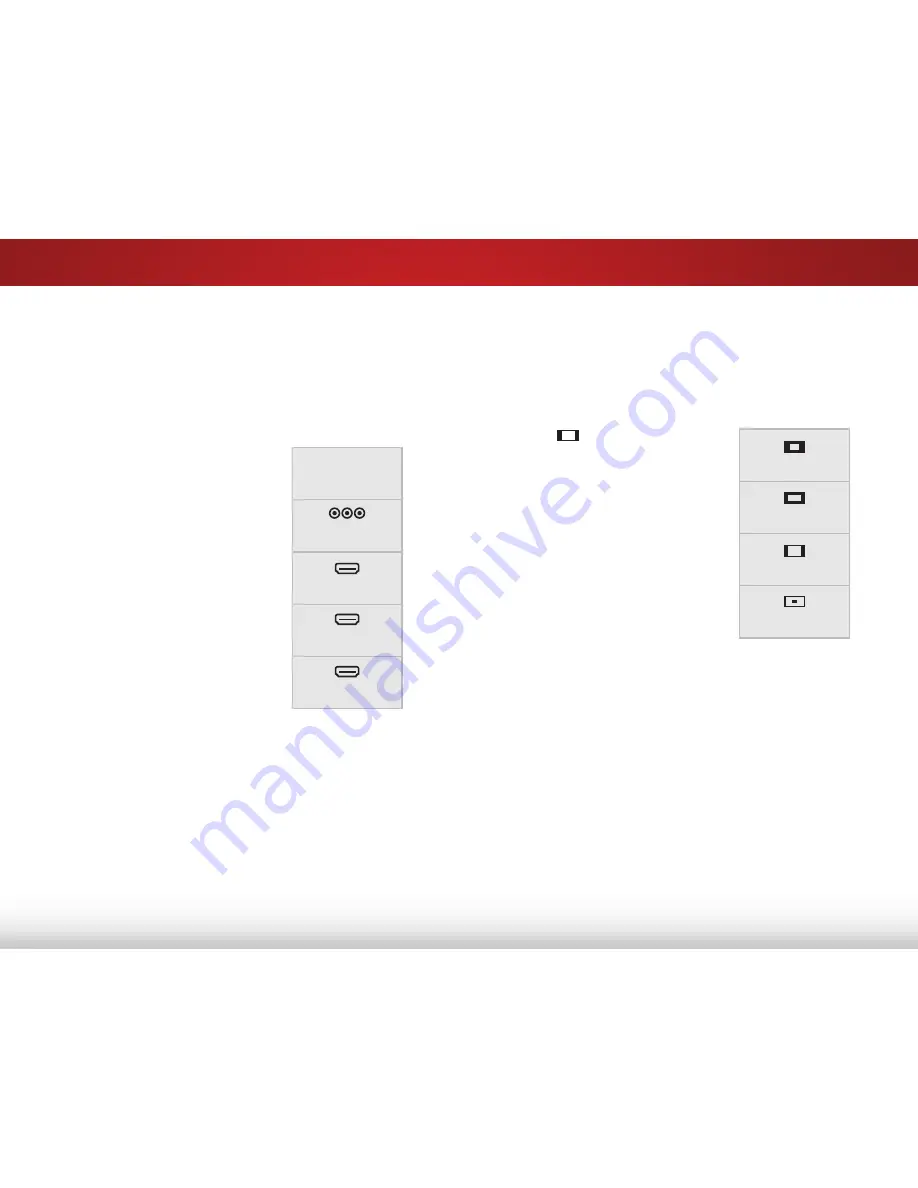
5
20
chaNgiNg the iNput SOurce
External devices such as DVD players, Blu-Ray Players, and video
game consoles can be connected to your TV. To use one of these
devices with your TV, you must first change the input source in the
on-screen menu.
To change the input device:
1. Press the
INPUT
button on
the remote. The input menu is
displayed.
2. Use the
Up/Down
Arrow
buttons on the remote to
highlight the
Input
you wish
to view and press
OK
. The
selected Input is displayed.
COMP
HDMI-1
HDMI-2
HDMI-3
TV
Note: Inputs may vary by TV
chaNgiNg the ScreeN aSpect ratiO
The TV can display images in four different modes: Normal,
Panoramic, Wide, and Zoom. Each mode displays the picture
differently.
To change the screen aspect ratio:
1. Press the
button on the
remote.
2. Use the
Arrow
buttons to
highlight the aspect ratio you
wish to view and press
OK
.
• Normal
preserves the
content’s original aspect
ratio. Since the 4:3 aspect
ratio is not large enough
to fill the TV’s screen, black
bars are added to the left
and right of the display
image.
• Panoramic
expands the display image to fill the screen.
Images may appear wider than intended. If you are
watching widescreen (1.85:1 or 2.35:1) content, black
bars will still appear on the top and bottom of the display
image.
This option is only available when the TV is
displaying a 480i/480p source.
• Wide
stretches a 4:3 aspect ratio picture to the edges
of the screen. Since the picture is being stretched, the
display image may appear distorted. If the program
is already formatted for widescreen viewing (1.85:1 or
2.35:1), then black bars will appear on the top and
bottom of the display image.
• Zoom
expands images with black bars to fit the screen.
Panoramic
Wide
Zoom
Normal
Содержание M501d-A2R
Страница 1: ...VIZIO user manual Model M501d A2 M551d A2 M651d A2...
Страница 14: ...2 7 Side Panel Side Panel POWER Hold to turn TV off or on INPUT Change input source Side Panel...
Страница 15: ...2 8 Front Panel REMOTE SENSOR POWER INDICATOR When using the remote aim it directly at this sensor Front Panel...
Страница 66: ...2013 VIZIO INC All rights reserved 130408OC NC...






























