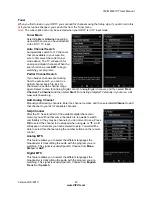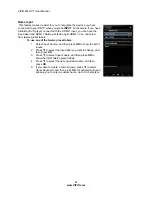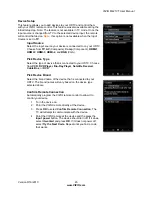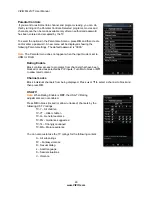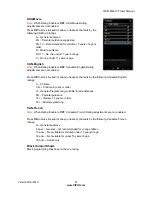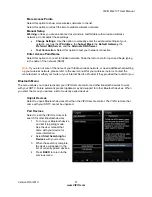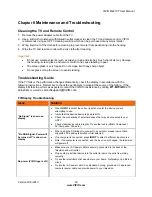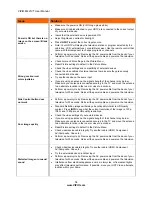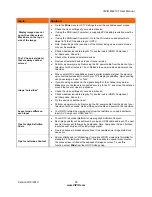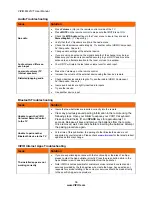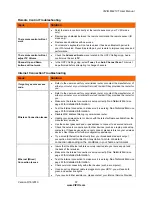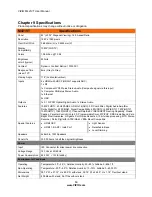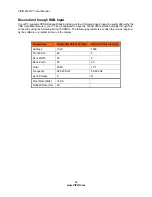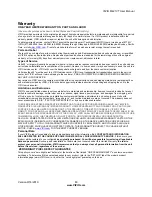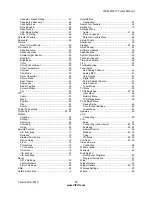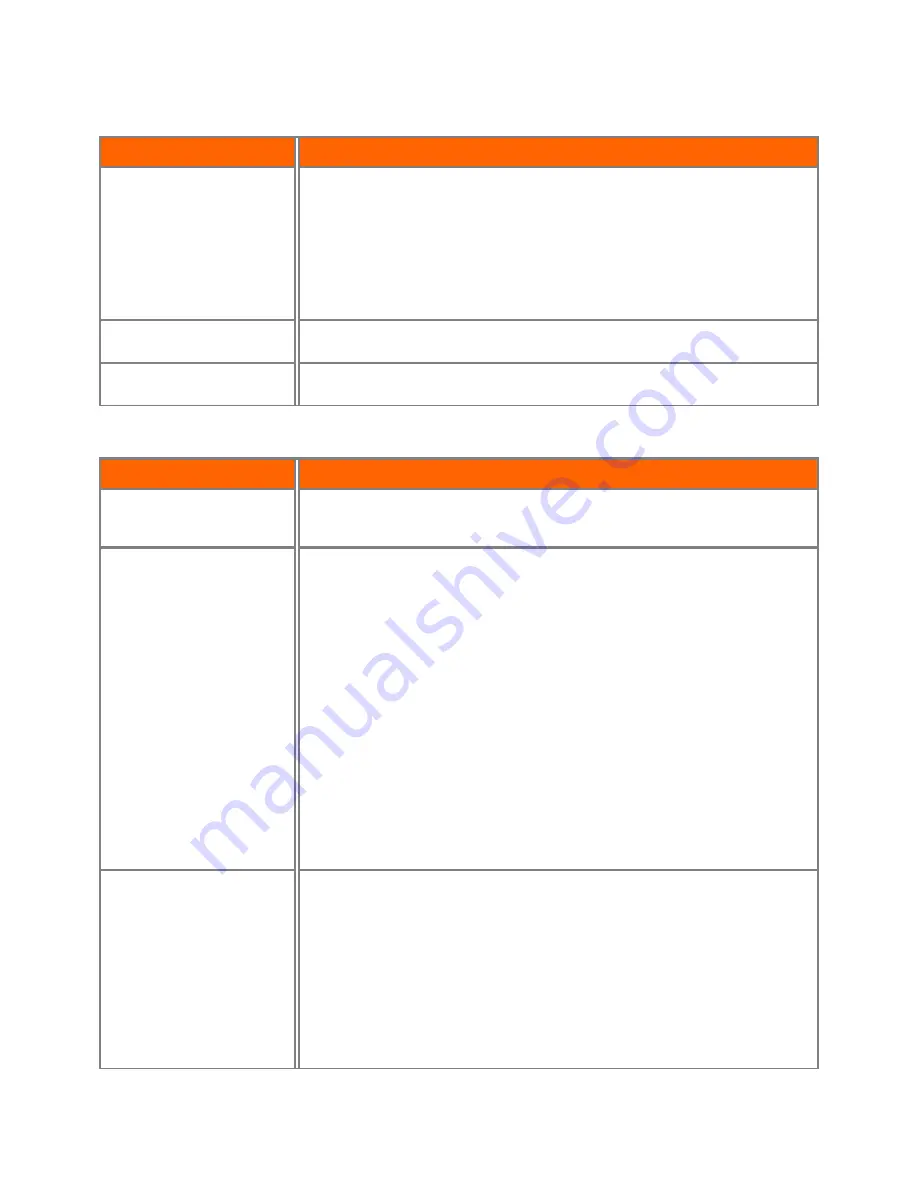
VIZIO M421VT User Manual
Version 9/16/2010
57
www.VIZIO.com
Remote Control Troubleshooting
Issue
Solution
The remote control will not
work
•
Point the remote control directly at the remote sensor on your TV (IR mode
only).
•
Remove any obstacles between the remote control and the remote sensor (IR
mode only).
•
Replace dead batteries with new ones.
•
Your remote’s keyboard will not work unless it has been Bluetooth paired to
your VIA television. Please Bluetooth pair your remote to improve response and
performance.
The remote control will not
adjust TV Volume.
•
Check
the
Advanced Audio
menu located in the
HDTV Settings App
. Audio
control must be set to
TV
.
Channel Up and Down
buttons will not work.
•
In
the
HDTV Settings App
, select
Tuner
, then
Auto
Channel
Scan
. This must
be performed before attempting to change channels.
Internet Connection Troubleshooting
Issue
Solution
I forgot my secure access
code.
•
Refer to the user manual for your wireless router or contact the manufacturer of
either your router or your Internet Service Provider if they provided the router for
you.
Wireless Connection Issues
•
Refer to the user manual for your wireless router or contact the manufacturer of
either your router or your Internet Service Provider if they provided the router for
you.
•
Make sure the Internet connection is setup correctly.
See
Network Menu
on
page 50
for detailed information.
•
Test the Internet connection to make sure it is working.
See
Network Menu
on
page 50
for detailed information.
•
Disable MAC address filtering in your wireless router.
•
Update your wireless router or device with the latest software available from the
manufacturer’s website.
•
Use the correct password and or passphrase to connect to a secured network.
•
Check the network connectivity with other devices (such as a laptop or desktop
computer). If these devices also cannot connect, please reference your wireless
device’s User Manual for further configuration assistance.
•
Try a wired (Ethernet) cable directly from your broadband modem’s output
connection.
A wired connection may deliver a more consistent
connection depending on the conditions in your home environment.
Ethernet (Wired)
Connection Issues
•
Insure that the Ethernet cable is securely inserted into your access point and
the back of the television.
•
Make sure the Internet connection is setup correctly.
See
Network Menu
on
page 50
for detailed information.
•
Test the Internet connection to make sure it is working.
See
Network Menu
on
page 50
for detailed information.
•
Check network connectivity with other devices (such as computer).
•
Once an active Ethernet cable is plugged into your HDTV, you will see both
green and amber link lights.
•
If you require further assistance, please contact your Internet Service Provider.