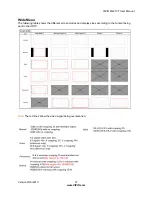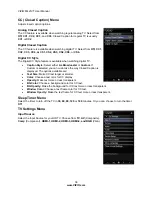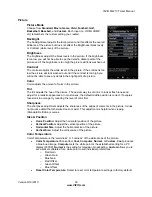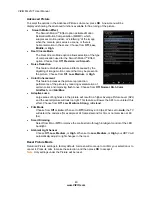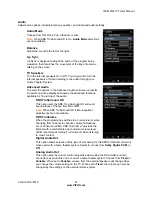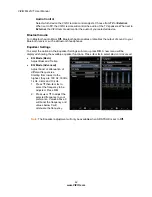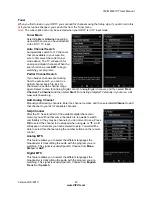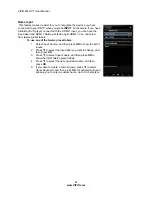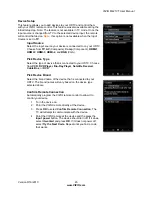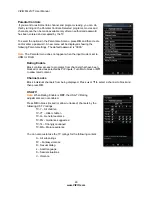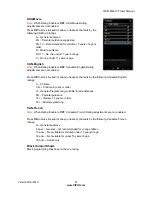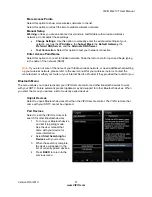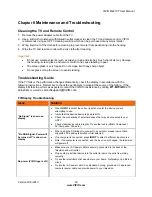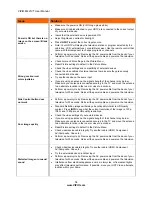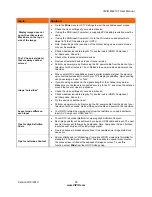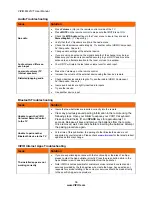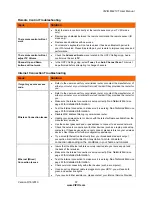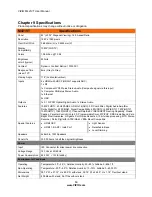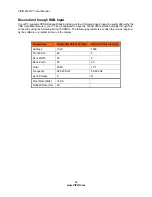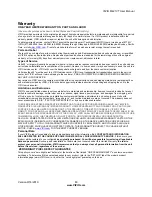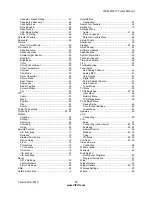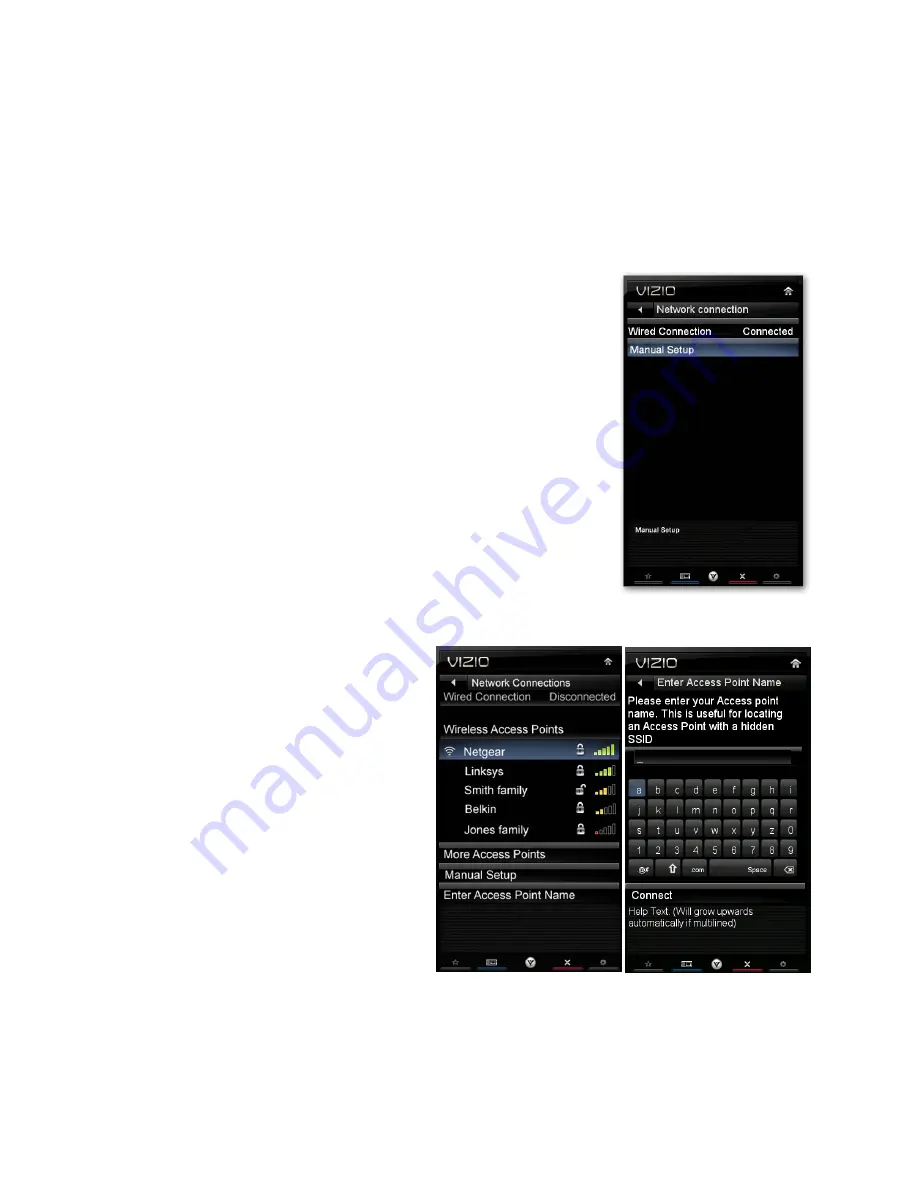
VIZIO M421VT User Manual
50
www.VIZIO.com
Network Menu
When you first turned on your HDTV you set up your network connection using the
Setup App
. If you did
not do this or if your setup has changed, you can do this from the Network
menu.
The Ethernet function on your HDTV is used to access the Internet. Your HDTV also has 802.11n
wireless, so you can connect your TV to the Internet through your wireless home network. A wired
connection may deliver a more consistent connection depending on the conditions in your home
environment. When you enter the
Network Menu
you will see your current connection method.
Wired Connection
The status of the connection is being displayed on top right hand side of
the screen. This is not an option that you can adjust, it is for information
only.
Manual Setup
Select to view and/or manually change your network settings.
Change Settings
Select to manually change your network settings such as the
IP
Address
, the
Subnet
Mask
, the
Default
Gateway
, the
Preferred
DNS
Server
, and the
Alternate
DNS
Server
.
Warning
:
unless you are an advanced user and are comfortable with
wired and wireless networks, do not adjust these settings.
Test Connection
Select this option to test your network connection.
Wireless Connection
Wireless Access Points
If there is no wired connection, the
wireless menu will be displayed and
you will see a list of available wireless
networks. You will also see that your
Wired Connection is set to
Disconnected
.
1. Press
▼
to select your wireless
network, and then press
OK
. If you
do not see your wireless network
in the list, select
More
Access
Points
and then press
OK
.
2. If the network is password
protected, enter the secure access
code you created when setting up
your wireless router. Slide the
remote control open and begin
typing in the code. You can also select
Show
Keyboard
and use the on-screen keyboard
instead of the remote control. When you are finished entering the code, select
Connect
.
Note:
If you have forgotten your secure access code, please refer to the user manual for your
wireless router or contact the manufacturer or either your router or your Internet Service Provider if
they provided the router for you.