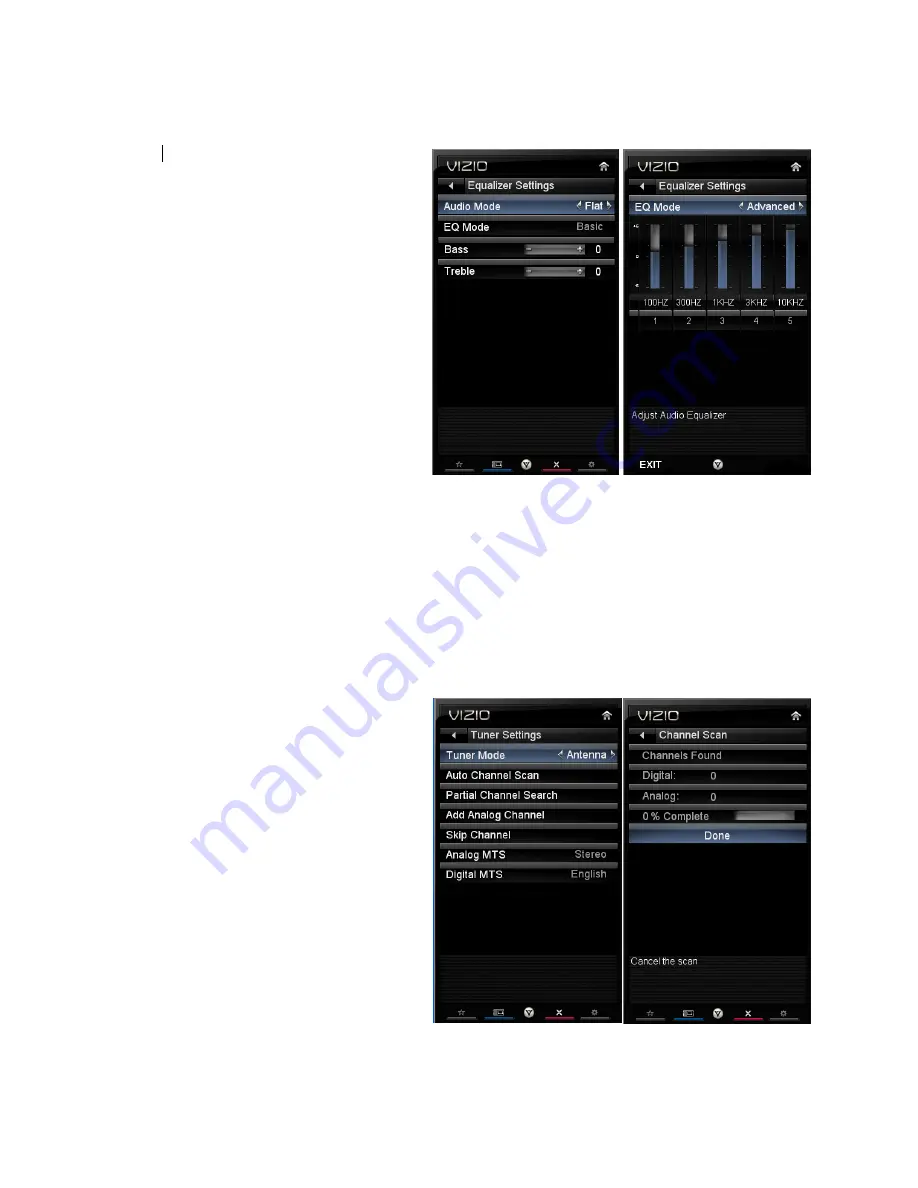
VIZIO M220NV User Manual
Version 7/22/2010
39
www.VIZIO.com
Equalizer Settings
To select the options in the Equalizer
Settings sub-menu, press
OK
. A new
menu will be displayed showing the
available equalizer functions. Press
◄
or
►
to select
Basic
or
Advanced
.
EQ Mode (Basic)
Adjust Bass and Treble.
EQ Mode (Advanced)
Adjust boost or attenuation of
different frequencies.
Starting from lowest to the highest,
they are 100 Hz, 300Hz, 1 kHz, 3
kHz and 10 kHz.
1. Press
▼
then
◄
or
►
to
select the frequency to be
adjusted. Press
OK
.
2. Press
▲
or
▼
to adjust the
selected frequency to your
preference. Values above 0 will boost the frequency and values below 0 will attenuate the
frequency.
Note:
The Equalizer adjustment will only be available when SRS TSHD is set to
Off
.
Tuner
When you first turned on your HDTV you scanned for channels using the
Setup App
. If you did not do this
or if your setup has changed, you can do this from the Tuner menu.
Note:
The tuner option can only be selected when your HDTV is in TV input mode.
Tuner Mode
Select
Cable
or
Antenna
depending
upon which equipment you have
attached to the DTV / TV Input.
Auto Channel Search
Automatically search for TV channels
that are available in your area. Be
sure to first select the correct tuner
mode above. The TV will search for
analog and digital channels. When the
search is done, press
EXIT
to begin
watching your programs.






































