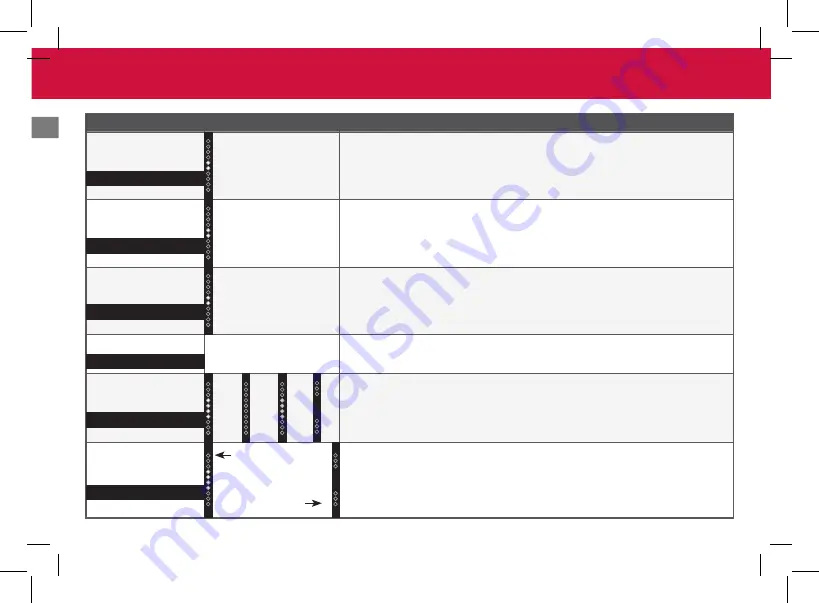
Mode & Level Settings
Function
LED Behavior
Description
Surround Level
Two center LEDs indicate
surround level 0.
LEVEL > Surr Lvl >
Use the
Next/Previous
buttons to increase/decrease the surround
sound level. The LED indicators will move to the top with increasing level and to the bottom
with decreasing level.
Note:
Surround must be ON to adjust the surround level.
Surround Balance
Two center LEDs
indicate surround
balance is centered.
LEVEL > Surr Bal >
Use the
Next/Previous
buttons to increase/decrease the surround
balance level on each side. The LED indicators will move to the top with balance levels to the
right and down with balance levels to the left.
Height Level
Two center LEDs
indicate height level 0.
LEVEL > HeightLvl >
Use the
Next/Previous
buttons to increase/decrease the level of the
height speakers. The LED indicators will move to the top with increasing height level. Use
this adjustment to accommodate various ceiling heights and seating distances.
Info
—
SETUP > Info > OK
to have the sound bar verbally announce the current sound bar input
and audio type being played with corresponding LED indicators.
Auto VA
SETUP > Auto VA >
Use the
Next/Previous
buttons to toggle between connecting
the sound bar to a Voice Assistant through Bluetooth (BT), AUX, Both, or OFF. Refer to
Connecting to a Voice Assistant
on page 23 for more information.
Note
: Default setting is Both.
Eco Power Mode
Eco Power Mode
On
SETUP > EcoPwr >
Use the
Next/Previous
buttons to enable/disable Eco Power Mode.
When ON, the sound bar will go into standby after a period of inactivity. The sound bar will
automatically turn off when no audio signal is detected. Off disables this feature.
Note
: If you would like to cast content without the need to manually turn on the sound bar,
set this mode to Off. Default setting is Off.
Eco Power Mode
Off
Surr Lvl
Surr Bal
Info
Height Lvl
Auto VA
Eco Pwr
BT
AU
X
Off
B
oth




































