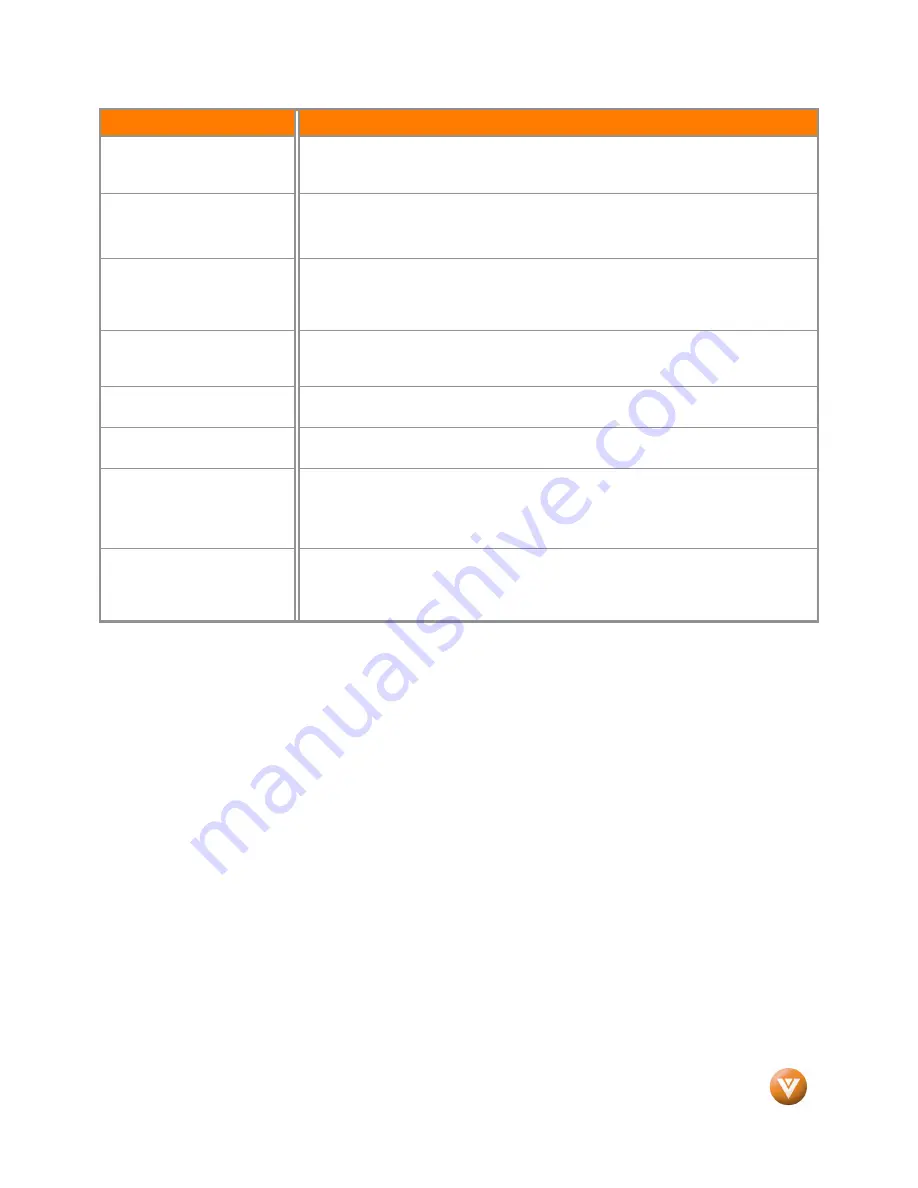
VIZIO VW37L HDTV30A User Manual
Version 4/2/2008
66
www.VIZIO.com
Problem
Solution
cover the entire screen.
Display (OSD) are set correctly.
If you are using TV, AV-C, AV-S or Component with 480i input, follow steps on page
33 on how to set the WIDE screen modes.
You can see a picture but you
cannot hear sound.
Make sure that the volume is not turned down.
Make sure that the sound is not muted.
Make sure that your audio input source cables are connected securely and correctly.
The TV has pixels that are
always dark or colored.
Your LCD HDTV is manufactured using an extremely high level of precision
technology, however, sometimes some pixels of your LCD HDTV may not display.
Pixel defects within industry specifications are inherent to this type of product and do
not constitute a defective product.
You see “noise” or “trash” on
the screen.
When your LCD HDTV’s digital capabilities exceed a digital broadcast signal, the
signal is up-converted (increased) to match your TV’s display capabilities. Up-
converting can cause noise or trash.
You switch to a different input
and the volume changes.
The TV remembers the volume level from the last time you adjusted it. If the sound
level is higher or lower from another source, then the loudness will change.
You switch to a different input
and the screen size changes.
The TV remembers the viewing mode from the last time you used a particular input
(AV, Component, HDMI and TV).
Tips for High-Definition Users.
The LCD HDTV is an ideal platform for viewing High Definition Content.
Best Image Quality will be achieved by the HDMI Input, then YPbPr, then RGB.
However, due to variances in broadcast practices, it is possible some image
distortions can occur.
Tips for Letterbox Content
Users.
Letterboxed (or “Widescreen”) versions of DVD movies are most commonly
formatted for standard 4:3 Televisions. The LCD HDTV has the capability of
expanding this content so the entire screen is filled at the expense of image
accuracy. To use this function follow the instructions given in page 34.
4.3
4.3
4.3
4.3
Telephone & Technical Support
Telephone & Technical Support
Telephone & Technical Support
Telephone & Technical Support
Products are often returned due to a technical problem rather than a defective product that may result in
unnecessary shipping charges billed to you. Our trained support personnel can often resolve the problem
over the phone. For more information on warranty service or repair, after the warranty period, please
contact our Support Department at the number below.
Customer support and quality service are integral parts of VIZIO’s commitment to service excellence.
For technical assistance contact our VIZIO Technical Support Department via email or phone.
E-mail:
Tel: (877) 698-4946
Hours of operations:
6:00am – 6:00pm PST Monday – Friday
10:00am – 2:00pm PST Saturday – Sunday
Please have your VIZIO model number, serial number and date of purchase available before you call.
VIZIO
VIZIO
VIZIO
VIZIO
39 Tesla, Irvine, CA 92618
Tel: (949) 428-2525 Fax: (949) 585-9514
Web:
www.VIZIO.com
www.VIZIO.com
www.VIZIO.com
www.VIZIO.com




















