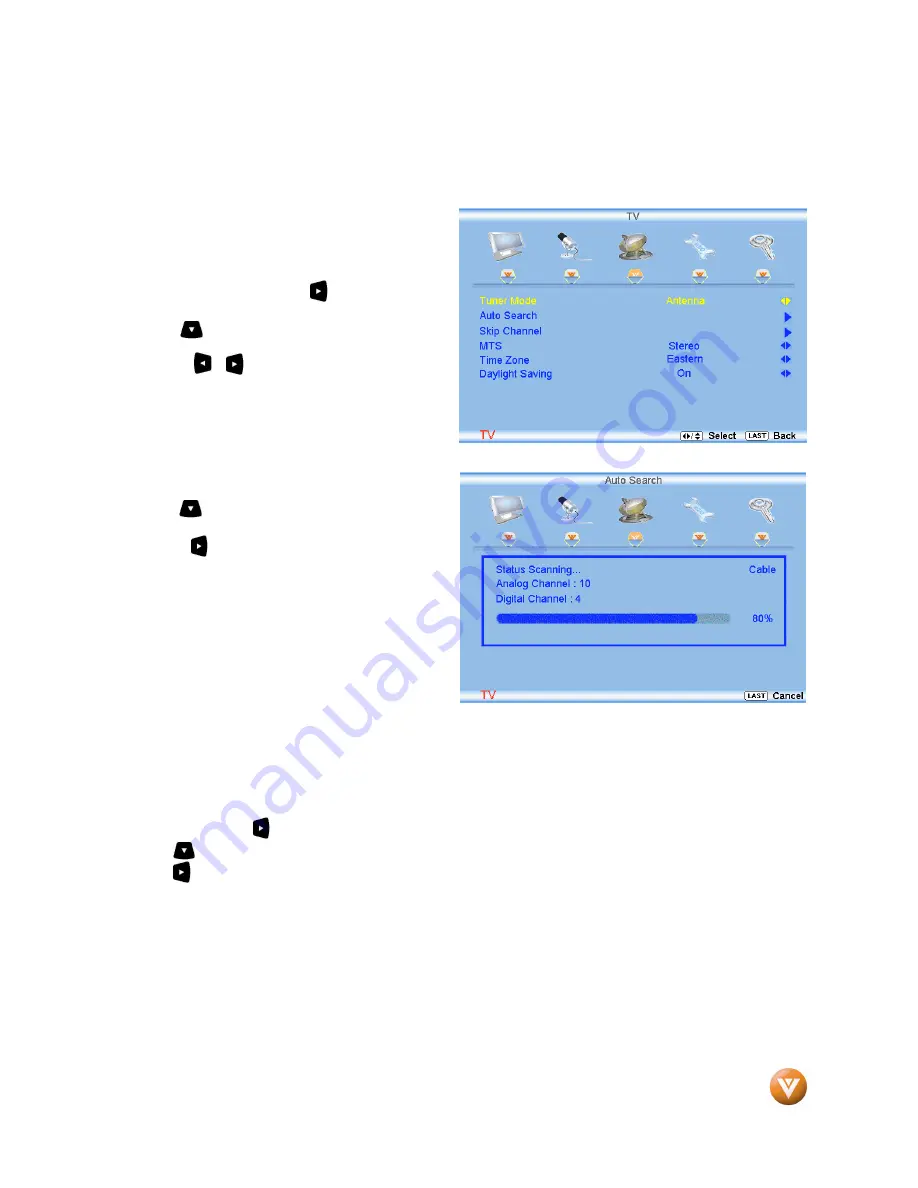
VIZIO VW37L HDTV30A User Manual
Version 4/2/2008
45
www.VIZIO.com
3.4
3.4
3.4
3.4
DTV / TV Tuner Setup
DTV / TV Tuner Setup
DTV / TV Tuner Setup
DTV / TV Tuner Setup
When you first used your VIZIO VW37L HDTV30A you will have setup your TV for DTV / TV channels
using the Initial Setup screens. If you did not do this or if your setup has changed, you can do this from
the TV TUNER SETUP menu.
3.4.1
3.4.1
3.4.1
3.4.1
Tuner Mode
Tuner Mode
Tuner Mode
Tuner Mode
When the
MENU
button is pressed, the On Screen
Display (OSD) appears on the PICTURE
adjustment page. Press the button to display
the TV page.
Press the button to highlight the Tuner Mode
selection.
Press either or button to choose Cable or Air
(Antenna) depending upon which equipment you
have attached to the DTV / TV Input.
3.4.2
3.4.2
3.4.2
3.4.2
Auto Search
Auto Search
Auto Search
Auto Search
Press the button to highlight the Auto Search
selection.
Press the button to Auto Search for TV
channels available. The TV will automatically
search for analog and digital channels.
3.4.3
3.4.3
3.4.3
3.4.3
Skip Channel
Skip Channel
Skip Channel
Skip Channel
After the TV has stored all of the available DTV channels in memory you will find that some channels will
be too weak to watch comfortably or they may be channels you do not want to see. Select the channel
you wish to remove.
Press the
MENU
and buttons to open the TV TUNER SETUP menu.
Press the button to highlight SKIP CHANNEL.
Press the button to select this channel to be skipped when using the CH+ or CH- button. You will still
be able to select this channel using the number buttons on the remote control.
Press the
LAST
key once to return to the previous screen or repeatedly to return to your program if task
has been completed.
















































