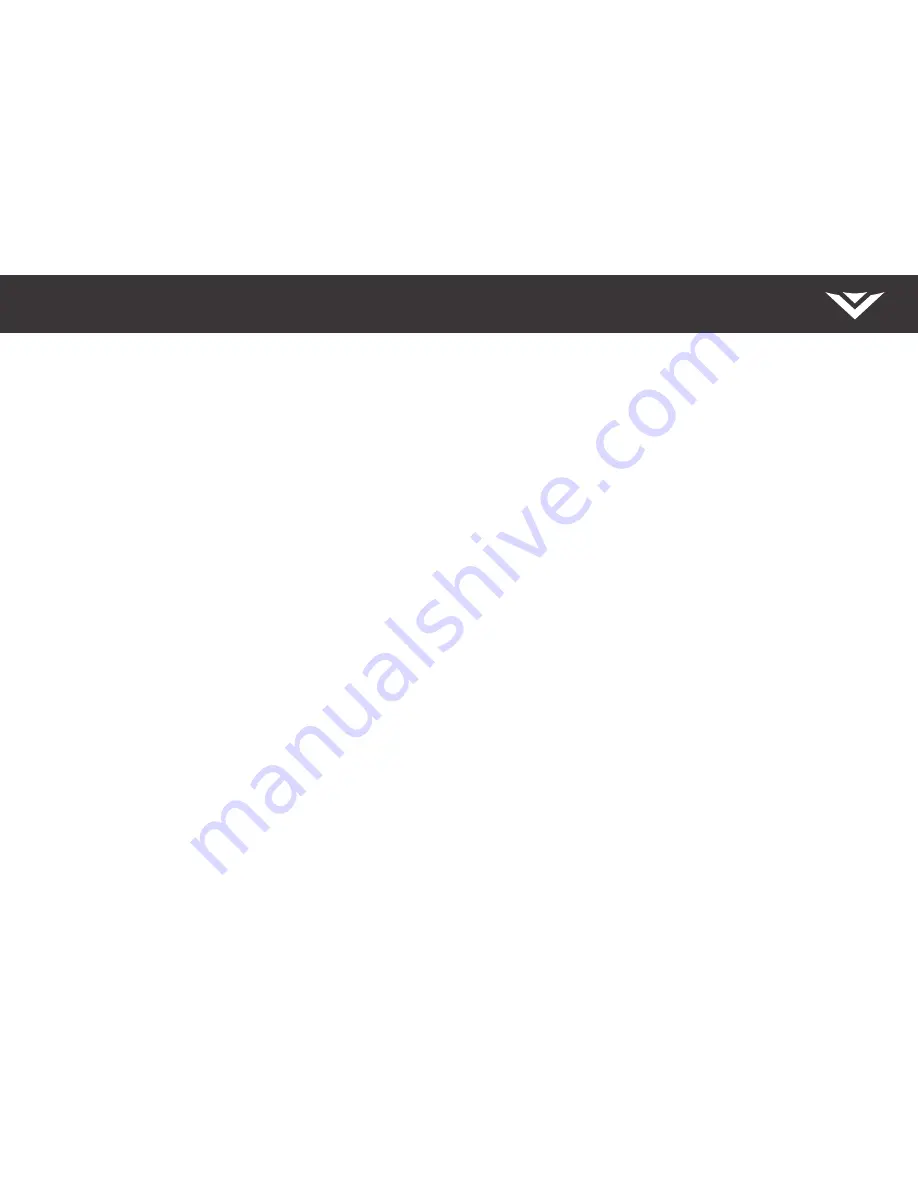
English - 29
UNITED STATES AND CANADA
BY USING YOUR VIZIO PRODUCT YOU AGREE TO BE BOUND BY ALL THE TERMS OF THIS
WARRANTY. BEFORE USING YOUR VIZIO PRODUCT, PLEASE READ THIS WARRANTY
CAREFULLY. IF YOU DO NOT AGREE TO THE TERMS OF THIS WARRANTY, DO NOT USE THE
VIZIO PRODUCT AND, WITHIN THIRTY (30) DAYS OF THE DATE OF PURCHASE, RETURN IT
FOR A REFUND TO THE AUTHORIZED RETAILER WHERE YOU PURCHASED IT.
This warranty contains a binding arbitration agreement and a class action waiver for United
States residents. If you live in the United States, the binding arbitration agreement and class
action waiver affect your rights under this warranty. Please read the text under the section
titled “Binding Arbitration Agreement; Class Action Waiver (U.S. Residents Only)” carefully.
How Long This Warranty Lasts
For non-commercial use, VIZIO warrants the product on the terms set forth below for one
(1) year from the date of original purchase. For commercial use, VIZIO warrants this product
on the terms set forth below for ninety (90) days from the date of original purchase.
What This Warranty Covers
VIZIO warrants the product against defects in materials and workmanship when the
product is used normally in accordance with VIZIO’s user guides and manuals.
Except where restricted by law, this warranty applies only to the original purchaser of a new
product. The purchase must have been made from an authorized retailer in the United
States (including Puerto Rico) or Canada. The product must also be located in the country
where it was purchased at the time of warranty service.
Zero Bright Pixel Defect Guarantee (Displays Only)
Your product may qualify for a warranty against “zero bright pixel” defects for the duration
of the warranty on select new product purchases. To determine if this guarantee applies to
your product, refer to the model’s product information page at www.vizio.com, look for the
“zero bright pixel” guarantee on the box, or contact VIZIO Technical Support at the email
address or telephone number below.
How to Get Service
Before obtaining warranty service, you may visit www.vizio.com for additional help and
troubleshooting. To obtain warranty service, contact VIZIO Technical Support via email at
[email protected] or via phone at 877 MY VIZIO (877-698-4946). The VIZIO Technical
Support hours are 6:00AM to 9:00PM Monday through Friday and 7:00AM to 4:00PM
Saturday and Sunday, Pacific Time.
Your Obligations Before Service
You must obtain pre-authorization before sending your product to a VIZIO service center.
You may be required to supply a purchase receipt (or copy) to show that the product is
within the warranty period.
When you return a product to a VIZIO service center, you must ship the product in its
original packaging or in packaging that affords an equal degree of protection. VIZIO
Technical Support will provide instructions for packing and shipping the product to the
VIZIO service center.
ALL USER DATA AND DOWNLOADED APPLICATIONS STORED ON A PRODUCT WILL BE
DELETED IN THE COURSE OF SOME IN-HOME AND ALL SHIP-IN WARRANTY SERVICE. If
this occurs, your product will be restored to its original state. You will be responsible for
restoring all applicable user data and downloaded applications. Recovery and reinstallation
of user data and downloaded applications is not covered under this warranty. In order to
protect your personal information, VIZIO recommends that you always clear all personal
information from the product before it is serviced, regardless of the servicer.
VIZIO’s Responsibilities
If VIZIO determines that a product is covered by this warranty, VIZIO will (at its option) repair
or replace it, or refund the purchase price to you. There will be no charge for parts or labor
during the warranty period. Replacement parts may be new or recertified at VIZIO’s option
and sole discretion. Replacement parts and VIZIO’s labor are warranted for the remaining
portion of the original warranty or for ninety (90) days from warranty service, whichever
is longer.
Types of Service
Displays that are 32 inches or larger will usually be serviced in-home. In-home service
requires complete and easy access to the product and does not include de-installation or
re-installation of the product. In-home service is subject to availability. VIZIO will provide
other service options when in-home service is not available.
All other VIZIO products must be sent to a VIZIO service center to obtain warranty service.
VIZIO is not responsible for transportation costs to the service center, but VIZIO will cover
return shipping to the customer.
What This Warranty Does Not Cover
This warranty does not cover: (a) cosmetic damage; (b) normal wear and tear; (c) improper
operation; (d) improper voltage supply or power surges; (e) signal issues; (f) damage from
shipping; (g) acts of God; (h) customer misuse, modifications or adjustments; (i) installation,
set-up, or repairs attempted by anyone other than by a VIZIO authorized service center;
(j) products with unreadable or removed serial numbers; (k) products requiring routine
maintenance; or (l) products sold “AS IS”, “CLEARANCE”, “FACTORY RECERTIFIED”, or by a
non-authorized reseller.
What to Do If You Are Not Satisfied With Service
If you feel VIZIO has not met its obligations under this warranty, you may attempt to resolve
the issue informally with VIZIO. If you are unable to resolve the issue informally and wish
to file a formal claim against VIZIO, and if you are a resident of the United States, you must
submit your claim to binding arbitration according to the procedures described below,
unless an exception applies. Submitting a claim to binding arbitration means that you do
not have the right to have your claim heard by a judge or jury. Instead your claim will be
heard by a neutral arbitrator.
Binding Arbitration Agreement; Class Action Waiver (U.S. Residents Only)
Warranty Information




































