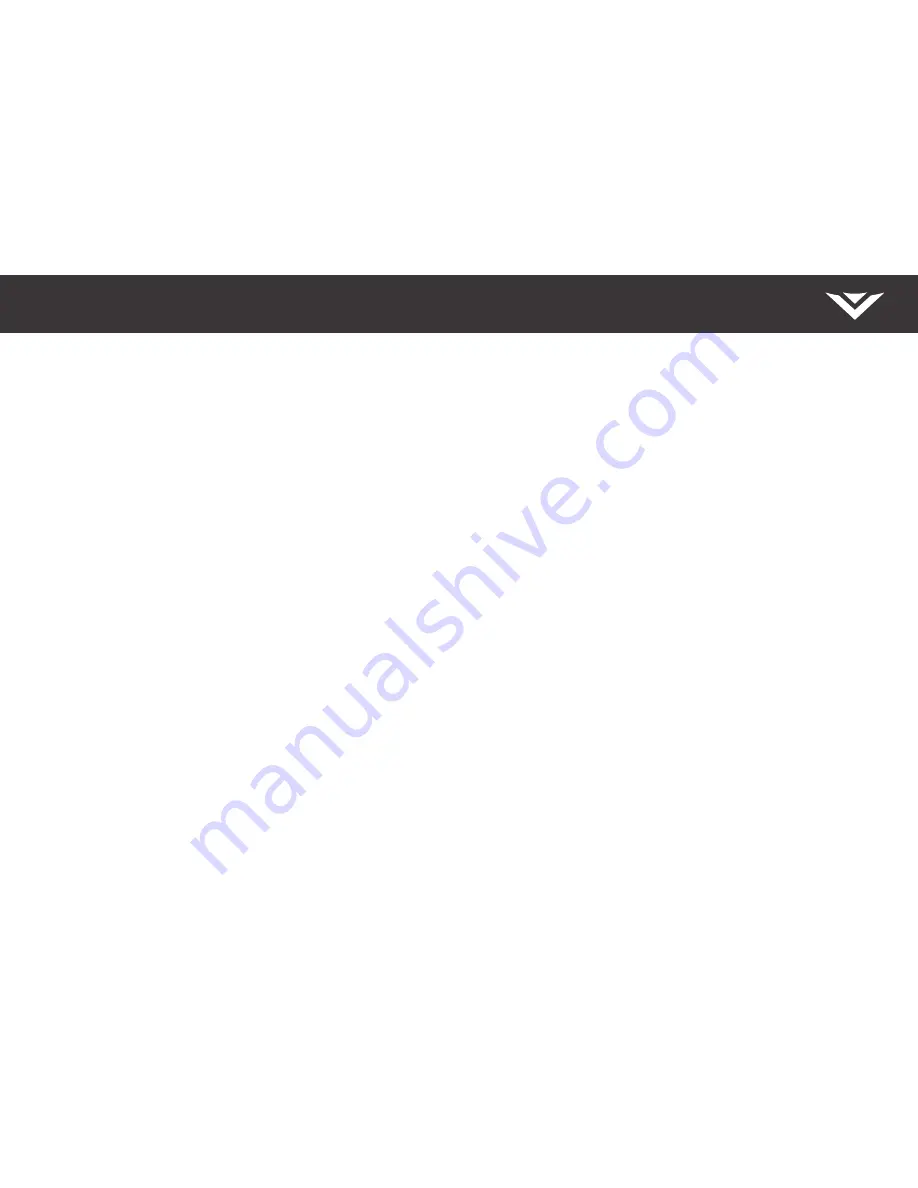
English - 28
Canada Notice for License-Exempt Radio Apparatus
This device complies with Industry Canada’s license-exempt RSSs. Operation is subject
to the following two conditions: (1) This device may not cause harmful interference, and
(2) this device must accept any interference received, including interference that may
cause undesired operation.
This device operates on a no-protection no-interference basis. Should the user seek to
obtain protection from other radio services operating in the same Display bands, a radio
license is required. Please consult Industry Canada’s document CPC-2-1-28, Optional
Licensing for Low-Power Radio Apparatus in the Display Bands, for details.
Cet appareil est conforme aux CNR exempts de licence d’Industrie Canada. . Son
fonctionnement est sujet aux deux conditions suivantes:
1. le dispositif ne doit pas produire de brouillage préjudiciable, et
2. ce dispositif doit accepter tout brouillage reçu, y compris un brouillage susceptible
de provoquer un fonctionnement indésirable
Cet appareil fonctionne sur une base sans protection et sans interférence. Dans
le cas où l’utilisateur cherche à obtenir de la protection des autres services de radio
fonctionnant sur les mêmes bandes Display, aucune license est requise. Veuillez
consulter le document CPC-2-1-28 d’Industrie Canada, License optionnelle pour les
appareils radio de faible puissance, pour plus de détails.
This Class B digital apparatus complies with Canadian ICES-003. Cet appareil numérique
de la classe B est conforme à la norme NMB-003 du Canada.
Declaración de México:
La operación de este equipo está sujeta a las siguientes dos condiciones: (1) es posible
que este equipo o dispositivo no cause interferencia perjudicial y (2) este equipo o
dispositivo debe aceptar cualquier interferencia, incluyendo la que pueda causar su
operación no deseada. No recibe señales de television digital.
FCC Class B Radio Interference Statement
NOTE: This equipment has been tested and found to comply with the limits for a Class B
digital device, pursuant to Part 15 of the FCC Rules. These limits are designed to provide
reasonable protection against harmful interference in a residential installation. This
equipment generates, uses and can radiate radio frequency energy, and if not installed
and used in accordance with the instructions, may cause harmful interference to radio
communications. However, there is no guarantee that interference will not occur in a
particular installation. If this equipment does cause harmful interference to radio or
television reception, which can be determined by turning the equipment off and on, the
user is encouraged to try to correct the interference by one or more of the following
measures:
• Reorient or relocate the receiving antenna.
• Increase the separation between the equipment and receiver.
• Connect the equipment into an outlet on a circuit different from that to which the
receiver is connected.
• Consult the dealer or an experienced radio/Display technician for help.
This device complies with Part 15 of the FCC Rules. Operation is subject to the following
two conditions: (1) this device may not cause harmful interference, and (2) this device
must accept any interference received, including interference that may cause undesired
operation.
Notice
The changes or modifications not expressly approved by the party responsible for
compliance could void the user’s authority to operate the equipment.
Shielded interface cables and AC power cord, if any, must be used in order to comply
with the emission limits.
The manufacturer is not responsible for any radio or Display interference caused by
unauthorized modification to this equipment. It is the responsibilities of the user to
correct such interference.
FCC Warning
Changes or modifications not expressly approved by the party responsible for
compliance with the FCC Rules could void the user’s authority to operate this equipment.
Caution
Always use an AC/DC power adapter that is properly grounded.
Regulatory Information





































