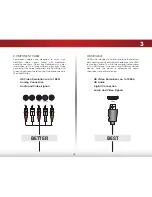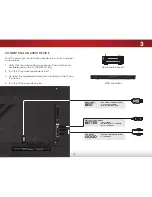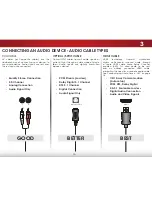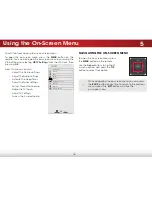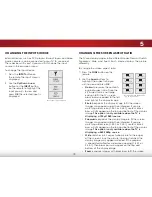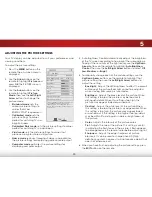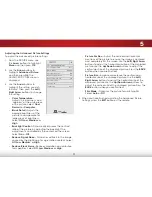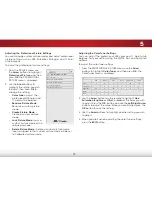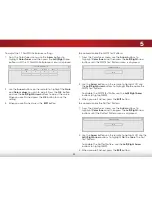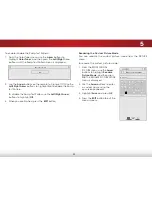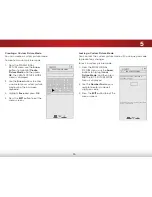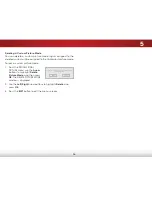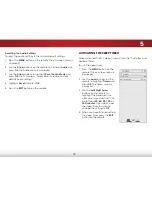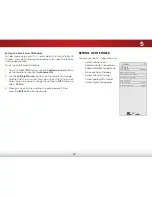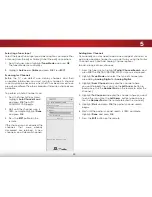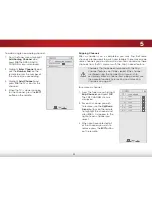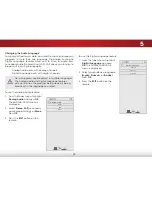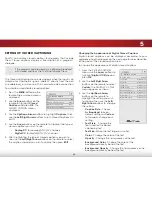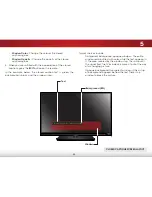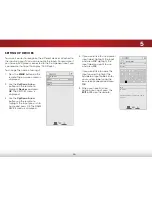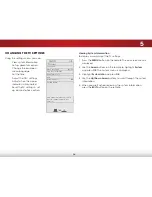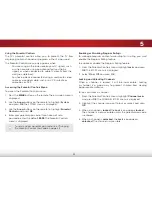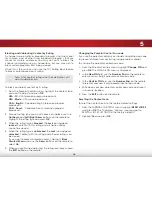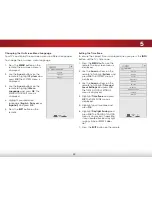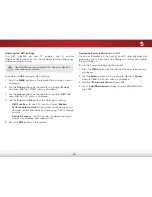5
25
Creating a Custom Picture Mode
You can create a custom picture mode.
To create a custom picture mode:
1. From the PROFESSIONAL
PICTURE menu, use the
Arrow
buttons to highlight
Create
Picture Mode
, and then press
OK
. The CREATE PICTURE MODE
menu is displayed.
2. Use the
Arrow
buttons to enter
a name for your custom picture
mode using the on-screen
keyboard.
3. Highlight
Save
and press
OK
.
4. Press the
EXIT
button to exit the
menu screens.
Help
VIZIO
Network
Sleep
Timer
Input
CC
ABC
Audio
Wide
Normal
Picture
Settings
Panoramic
Wide
Zoom
2D
3D
Exit
CREATE PICTURE MODE
_
Save
a b c d e f g h i
j k l m n o p q r
s t u v w x y z 0
1 2 3 4 5 6 7 8 9
.@#
.com
Space
Locking a Custom Picture Mode
You can lock the custom picture mode with a unique passcode
to prevent any changes.
To lock a custom picture mode:
1. From the PROFESSIONAL
PICTURE menu, use the
Arrow
buttons to highlight
Lock
Picture Mode
, and then press
OK
. The LOCK PICTURE MODE
menu is displayed.
2. Use the
Number Pad
on your
remote to enter a unique 4
digit passcode.
3. Press the
EXIT
button to exit the
menu screens.
Help
VIZIO
Network
Sleep
Timer
Input
CC
ABC
Audio
Wide
Normal
Picture
Settings
Panoramic
Wide
Zoom
2D
3D
Exit
LOCK PICTURE MODE
Enter the Picture Control PIN to
prevent changes.
Enter the 4 digit passcode using the number
buttons on the remote.
_