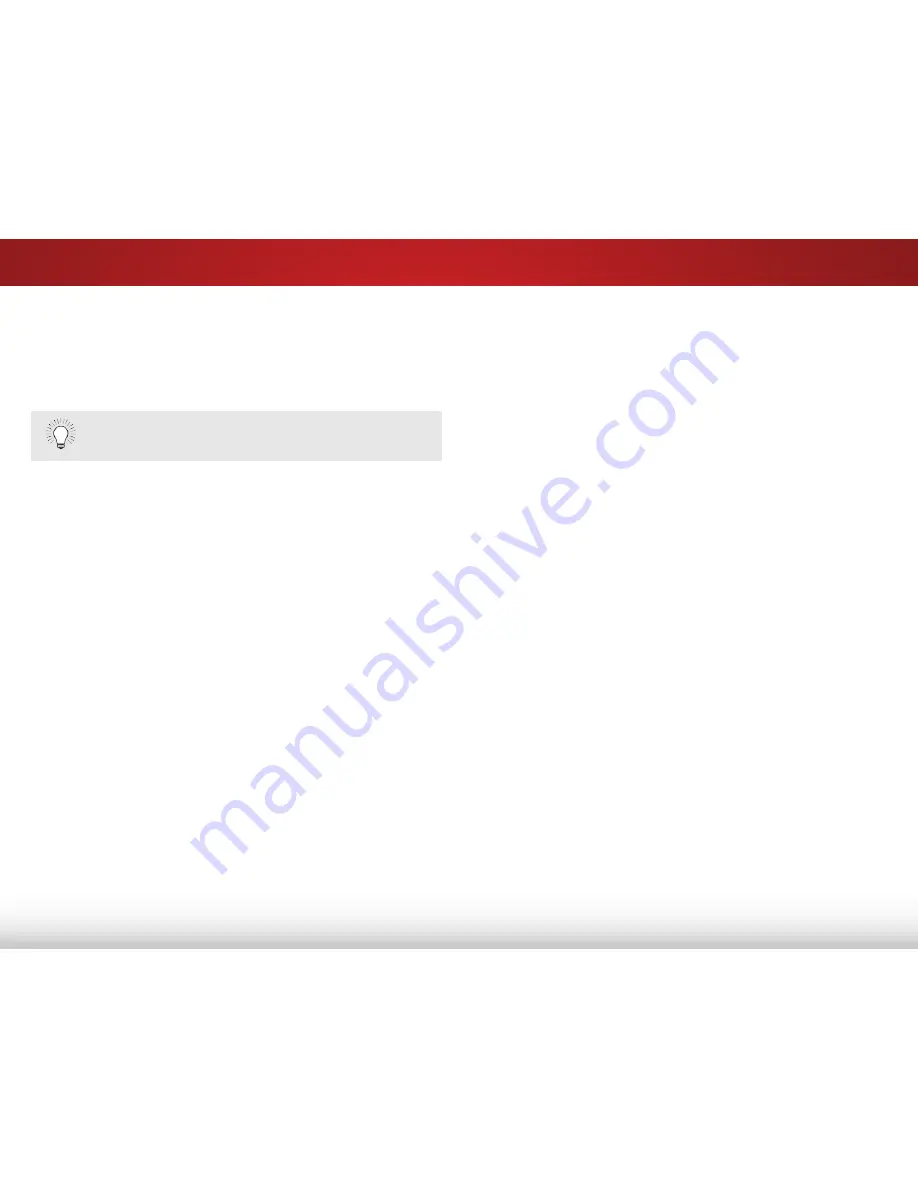
5
31
Blocking and Unblocking Content by Rating
A channel may sometimes broadcast programs that are meant
for children, and at other times broadcast programs that are
meant for mature audiences. You may not want to block the
channel completely using a channel lock, but you may wish to
block certain programs from being viewed.
When this is the case, you can use the TV’s Rating Block feature
to block content based on its rating.
For a list of content ratings and their definitions, visit
www.tvguidelines.org.
To block or unblock content by its rating:
1. From the Parental Controls menu, highlight the content type
you want to adjust and press
OK
:
USA - TV
- USA television program broadcasts.
USA - Movie
- USA movie broadcasts.
CAN - English
- Canadian English television program
broadcasts.
CAN - French
- Canadian French television program
broadcasts.
2. For each rating type you want to block or unblock, use the
Up/Down
and
Left/Right Arrow
buttons on the remote to
highlight the rating type and press
OK
.
3. When the rating type is
blocked
, the
Lock
icon appears
locked
. Content with this rating cannot be viewed.
4. When the rating type is
unblocked
, the
Lock
icon appears
unlocked
. Content with this rating can be viewed.
If you want to block all unrated content, highlight
Block
Unrated Shows
and use the
Arrow
buttons on the remote to
select
On
.
5. When you are finished adjusting the rating level blocks, press
the
EXIT
button on the remote.
Changing the Parental Control Passcode
If you use the parental controls, you should change the passcode
to prevent children from accessing inappropriate material.
1. From the Parental Controls menu, highlight
Change PIN
and
press
OK
. The
Change PIN
menu is displayed.
2. In the
New Pin
field, use the
Number Pad
on the remote to
enter your new 4-digit parental control passcode.
3. In the
Confirm Pin
field, use the
Number Pad
on the remote
to re-enter your new 4-digit parental control passcode.
4. Write down your new parental control passcode and save it
in a secure location.
5. Press the
EXIT
button on the remote.
Resetting the Content Locks
To reset the content locks to the factory-default settings:
1. From the Parental Controls menu, highlight
RESET LOCKS
and
press
OK
. The TV displays, “Are you sure you want to RESET ALL
LOCKS SETTINGS to the factory defaults?”
2. Highlight
Yes
and press
OK
.
Содержание E320-B0E
Страница 1: ...VIZIO user manual Model E320 B0E...
Страница 12: ...2 6 POWER Hold to turn TV on or off INPUT Press to change input source Side Panel...
Страница 13: ...2 7 Front Panel REMOTE SENSOR POWER INDICATOR When using the remote aim it directly at this sensor Front Panel...
Страница 53: ...2013 VIZIO INC All rights reserved 130621OC NC...






























