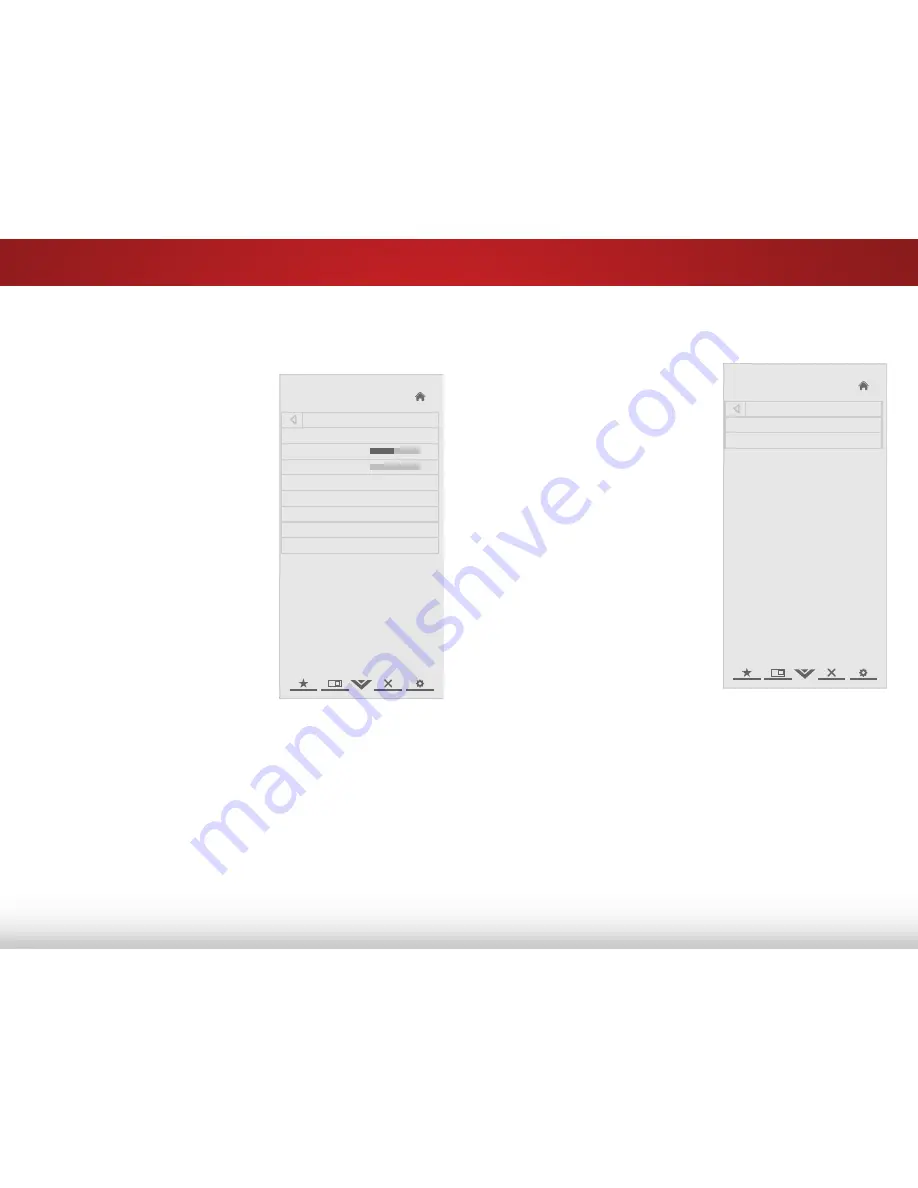
5
24
adjuStiNg the audiO SettiNgS
To adjust the audio settings:
1. Press the
MENU
button on the
remote. The on-screen menu is
displayed.
2. Use the
Arrow
buttons on the
remote to highlight
Audio
and
press
OK
. The Audio Settings
menu is displayed.
3. Use the
Arrow
buttons to
highlight the setting you wish
to adjust, then press
Left/Right
Arrow
to change the setting:
• Balance
- Adjusts the
loudness of the audio
output from the left and
right speakers.
• Lip Sync
- Adjusts the syn-
chronization between the
display image and the
accompanying audio track.
• TV Speakers
- Turns the
built-in speakers on or off.
• DTS TruSurround
-DTS TruSurround
™
is a feature-rich
surround sound solution which delivers an immersive
surround sound experience from the TV’s internal
speakers. Additionally, TruSurround completes the
entertainment experience by providing deep, rich bass,
and delivering crisp details and clear, intelligible dialog.
Select On or Off.
• Advanced Audio
- See
“Adjusting the Advanced Audio
Settings” on page 24.
• Equalizer Settings
- Adjusts the boost or attenuation of
different frequencies.
Help
VIZIO
Network
Sleep
Timer
Input
CC
ABC
Audio
Wide
Normal
Picture
Settings
Panoramic
Wide
Zoom
2D
3D
Exit
Audio
Audio Mode
Flat
Balance
0
Lip Sync
0
TV Speakers
Off
DTS TruSurround
On
Advanced Audio
Equalizer Settings
Reset Audio Mode
-
+
-
+
Adjusting the Advanced Audio Settings
To adjust the advanced audio settings:
1. From the Audio Settings Menu,
use the
Arrow
buttons to
highlight
Advanced Audio
,
then press
OK
. The Advanced
Audio menu is displayed.
2. Use the
Arrow
buttons to
highlight the setting you wish
to adjust, then press
Left/Right
Arrow
to change the setting:
• Digital Audio Out
-
Changes the type of
processing for the Optical
output when connected
to a home theater audio
system. Select Off, Dolby
Digital, or PCM.
• Analog Audio Out
- Sets the
volume control properties
for the analog RCA (red/
white) connectors when
connected to a home
theater audio system.
Select Variable to control
the external speakers’
volume from the TV’s volume
controls, or select Fixed
to control the external
speakers’ volume from
your home theater system
controls.
3. When you have finished adjusting the advanced audio
settings, press the
EXIT
button on the remote.
Help
VIZIO
Network
Sleep
Timer
Input
CC
ABC
Audio
Wide
Normal
Picture
Settings
Panoramic
Wide
Zoom
2D
3D
Exit
Advanced Audio
Digital Audio Out
PCM
Analog Audio Out
Fixed
Содержание E320-B0E
Страница 1: ...VIZIO user manual Model E320 B0E...
Страница 12: ...2 6 POWER Hold to turn TV on or off INPUT Press to change input source Side Panel...
Страница 13: ...2 7 Front Panel REMOTE SENSOR POWER INDICATOR When using the remote aim it directly at this sensor Front Panel...
Страница 53: ...2013 VIZIO INC All rights reserved 130621OC NC...






























