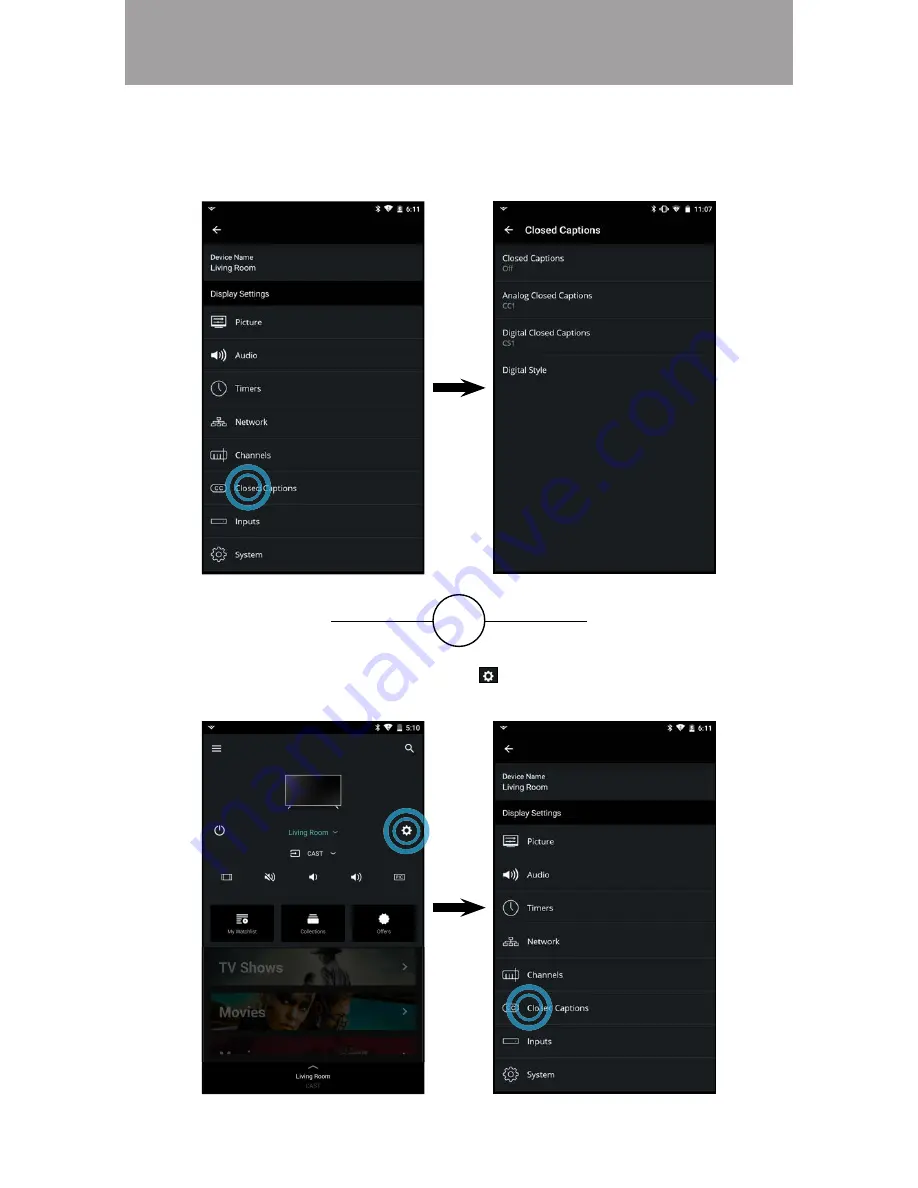
3
55
•
From the
Device
Menu
, tap on the button. The
TV Settings
menu is
displayed. Then tap on
Closed Caption
to access the Closed Captions
menu.
SETTING UP CLOSED CAPTIONS
To access the Closed Captions menu
•
From the
TV Settings
menu, tap on
Closed Captions
. The Closed
Caption menu is displayed.
OR






























