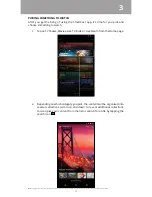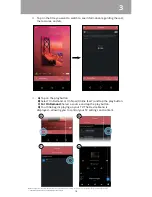4
1
Getting Started
E-SERIES TV
Overview - Front
Remote Sensor & Power Indicator
When using the Basic Remote, aim it directly at this sensor.
The power indicator lights up when the TV turns on, then goes
out after severral seconds. To keep the power indicator LED
on as long as the TV is on, see Turning the Power Indicator On